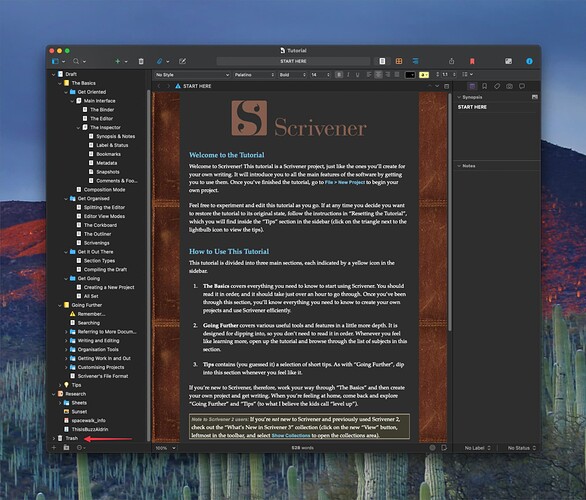My binder does not show a Trash folder. I can send things to trash, but without a visible folder, I cannot recover items inadvertently placed there. I created a folder called Trash, but nothing I sent to Trash went into that folder. Please advise.
Hello Falsoon, and welcome to the forum.
The Trash folder is one of your project’s root folders, which means it cannot be deleted from your project
Please scroll in the Binder list to the very bottom of the options, and you should find your Trash folder there. I’ll attach a screenshot from the Tutorial on my Mac, showing the Trash root folder at the very bottom of the Binder’s list. (I’ve added a red arrow to indicate its location.)
The only circumstance I can think of where the special Trash receptacle would not show in the Binder area is if that area was currently showing the result of a Project Search or the contents of a Collection.
If your Draft (or Manuscript) and Research folders are visible, then your Binder is in its normal state and the Trash icon must be there somewhere.
Also note: if the official Trash folder is twiddled open, the Trash icon will not be the last thing on the Binder list, because everything IN the Trash folder will be listed below it.
It’s possible to rename the Trash folder, but not to delete it or change its icon.
I’ve seen a few cases where people managed to nest one of the three basic folders (Draft, Research, and Trash) inside a new top level folder of their own. It’s rare, but it does happen.
The Project Search will look in the Trash folder, too. So one alternative would be to use it to find a Trashed document, then use Reveal in Binder to find the folder.
Also, check out the menu View->Outline (there are 2 “Outline” menu items; use the one lower down)
There’s a sub-menu-item call Hoist Binder, or if you’ve already invoked it, it’ll be called “Unhoist Binder”. If it’s the later, then select it to reveal the rest of the binder, including the Trash folder.