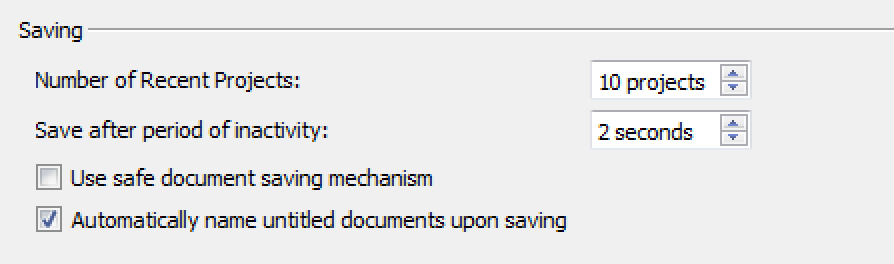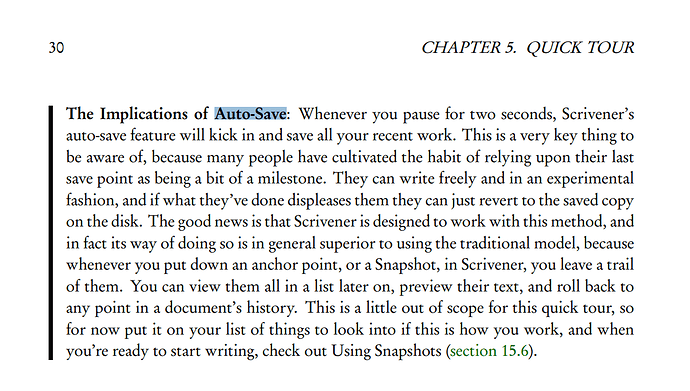I am messing around with a novel and want to make changes, then “save as (a different name)” so that I can go back to the original (as I used to with old versions of Scrivener.) But I just discovered that Scrivener 3 does auto-save. THe only option I can find is changing the number of seconds before it auto saves. But how do I stop it from doing it altogether?
It saves the current version, in which you are writing. So if you do a Sav As… it’ll save that version from then on, not the old one.
What’s the problem with that?
The problem is that I want to work off the old version each time. But as soon as I start to edit the old version, it auto saves my changes (meaning that I don’t need to even do a “save as” because it’s already saved the new changes.) I want to save the new changes as a new version but still keep the old version intact the way it was. How do I do that?
Let’s assume your project is called “My Old Project”, and you save it as “My New Project”. At this point both projects contain the same data. So you continue your work in “My New Project”, based on that (“old”) data. And don’t edit “My Old Project”.  Isn’t that exactly what you try to achieve?
Isn’t that exactly what you try to achieve?
Exactly! And as soon as you’ve done Save As… “My new project” you are immediately writing in that new version and any changes are auto-saved in that new version, while the “My old project” is just sitting there, as it was, unless you decide to open it and start editing it.
You are both right and unfortunately I lost my old version because I didn’t expect it to get auto saved. However I still have a hard time accepting that you cannot stop Auto save, because what if you spend some time doing some editing and then you decide that you don’t like what you did? It is too late. With the old scrivener if you didn’t save it you simply kept your old version but here scrivener is saving it whether you want them to or not.
No, auto-saving has been a fundamental function from the start,
I f you want to test things, use snapshots.
Scrivener Manual 15.8
Yes, snapshots is what’s wanted here.
The auto-save feature saves the current document that is being edited. It saves that document as soon as the set number of seconds has passed. (This new forum software does the same thing.) Among other things, it lets you work across multiple documents (for example, in a scrivening) without having to remember to save each one, as they are saved all the time, each with its own undo queue.
In contrast, the Save and Save-as commands under the File menu apply to the entire project. Save-as will save the entire project under a new name – the early replies above were referring to that function.
In contrast again, there are snapshots. What you’re looking to do is “save” a copy of a specific document in a given state before making major changes to it. That’s what snapshots do. It effectively functions as a conventional “save-as” in that it freezes a prior version in time (the “snapshot”) and let’s you keep working in a new version. That’s what Scrivener calls Snapshots, reserving “Save” and “Save-as” for Project-level disk operations, with each document’s snapshots accessed through the Snapshots Manager.
As Lunk said, auto save has been fundamental to Scrivener since Mac Scrivener 1.
To recover your old version (pre-auto save), check Scrivener’s automatic backups.
Thanks for reminding me I can check an old back-up. This is a windows forum not mac, and auto save was definitely not a feature of earlier scrivener windows versions. I’ve written four novels with Scrivener and trust me, I’d have known if it was auto-saving. I do know about snapshots but I don’t think it’s a viable option when you’re writing, re-writing and editing because you’d be constantly having to take snapshots. I love Scrivener for it’s organizing ability but from now on I’ll edit in Word and then when I’m ready to save a version, I’ll paste it into Scrivener. Thanks all for your suggestions and reminders.
I only mentioned Mac Scrivener because it came first. Auto save has always existed.
Here’s the relevant part of the Options panel for Windows Scrivener 1.
Scrivener on the Mac came before Scrivener on Windows, so when @kewms said “since Mac Scrivener 1”, she meant “from day one”. Scrivener 1 has autosave and always did.
Here it is in the v1 manual:
What I should have said is that auto-save was not the default. It may be that it was always there, but I certainly never used it. I relied on only saving when I was ready to save and this is still my preferred way of working. In Word you can turn off auto-save. I’m surprised that in Scrivener you can’t.
Yes, it’s always been the default in both versions of Scrivener. You can make the autosave interval so long that it rarely runs, but you can’t turn it off completely.
As others have pointed out, you are mistaken. I still have v1 installed and working on my PC–autosave works exactly the same as in v3. If you really want to confirm this, which I doubt you do, you can still download v1 here.
Best,
Jim
I can imagine the day AllisonSol comes to the forum complaining that several years of work has gone down the drain because the computer crashed and autosave had been set to maximum time, so nothing was saved…
Exactly. Some people go weeks without closing their favorite programs.
There is an option to “Take snapshots of changed text documents on manual save.” Options - General - Saving.
In some ways, for some purposes, this ability makes Scrivener’s default auto-saving kind of beside the point, in terms of what @AlisonSol’s original issue seemed to be about.
The fact that Scrivener happens to be background “saving” the live document has no bearing on either the last snapshot taken (to which you can return with a couple of clicks), or on your ability to manually undo (Ctrl-Z) everything you’ve done back to the time of the snapshot or before – and this is true even if you’ve moved on to another document, as each doc retains its own undo stream while the project is open.
With this setting enabled, each time you go Ctrl-S, however often or not that may be, you are creating a distinct copy of the doc at that instant, and without losing the previous incarnation.
Ctrl-S is technically a Project save. But with that snapshot setting enabled, Ctrl-S effectively combines the traditional document Save and Save-as, and the background auto-saves that Scrivener does hardly matter in terms of your control over the state of the document content or the project as a whole.
Background saves make it possible to roam among and edit any number of distinct documents without needing to remember to save them yourself. It also ensures that the project is never more than two seconds away from being saved in full to disk in the event of a crash. Auto-save is really one of the things that makes Scrivener’s multi document model practical.
But “Saving” is not just a disk and file operation. It is also tied into what you are working on at the moment and your relationship to it, as in, “This is total garbage and not worth saving,” or “This is brilliant and I better save it now.” From that perspective, the notion of “auto-saving” can feel like an imposition of computer rigidity and “programmers know best” coercion on my creative process and my discretion to save or not save my work as I damn well please thank you very much.
I don’t use that setting or Ctrl-S myself, as I don’t need or want all those snapshots for minor changes. But I use Ctrl-5 to take manual snapshots, and do this at times when I might otherwise do a Save-as to a timestamped version in a “single-document” program like Word.
The other setting that is a must is under File > Options > General > Startup and you can check a box to automatically quit the program after x minutes of inactivity and trigger a backup. Yes most of the backup options can be disabled, but the question is why. I want as much backup overlap as possible. Rarely happens, but when it does it is Rarely minor.