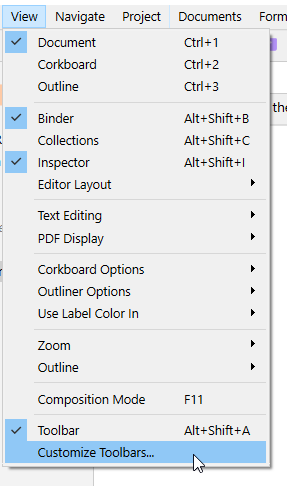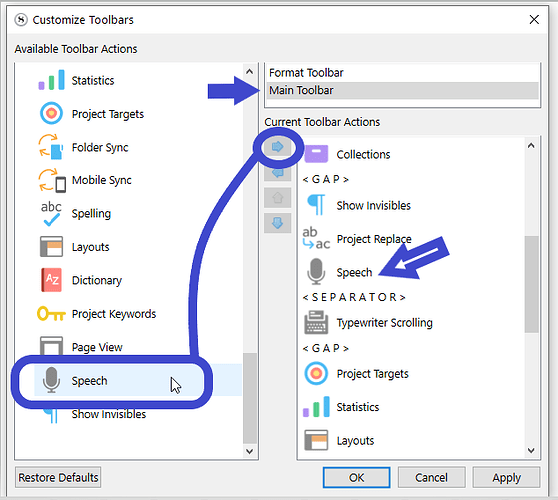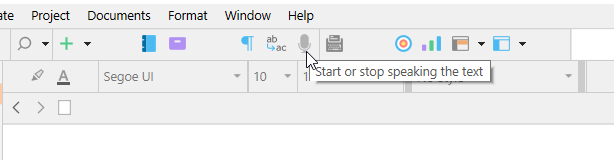Hi! Apologies if this has been asked and solved before, but I am new to the forums and can’t find an answer. I am using Scrivener in Windows, and am suffering from fatigue but have a tight deadline. So I decided to have the artificial intelligence read aloud to me. However, the quick keys listed in the menu - namely, the windows key with either ’ or ~ - only type those symbols, rather than making the speech start and stop. It is very time consuming, having to go into the edit menu each time I want to start or stop the speech. Please can anyone advise me on how to either set up the quick keys, or on what I might be doing wrong?
Thanks in advance!
Thank you. The keys are working now… Turned out I needed to hold down shift as well ![]()
You might be interested in knowing that the advantage of the toolbar button is that it is the same for start and stop.
You don’t have to think of two different shortcuts. But you do have to point to it with the mouse…
… and don’t forget to click!
2 Likes