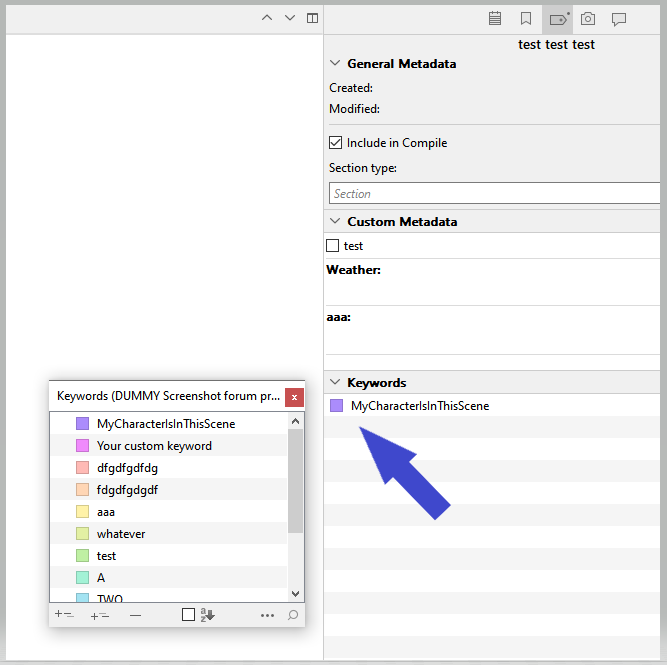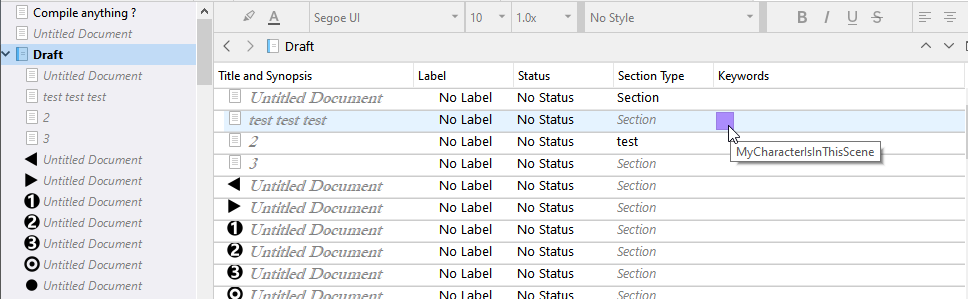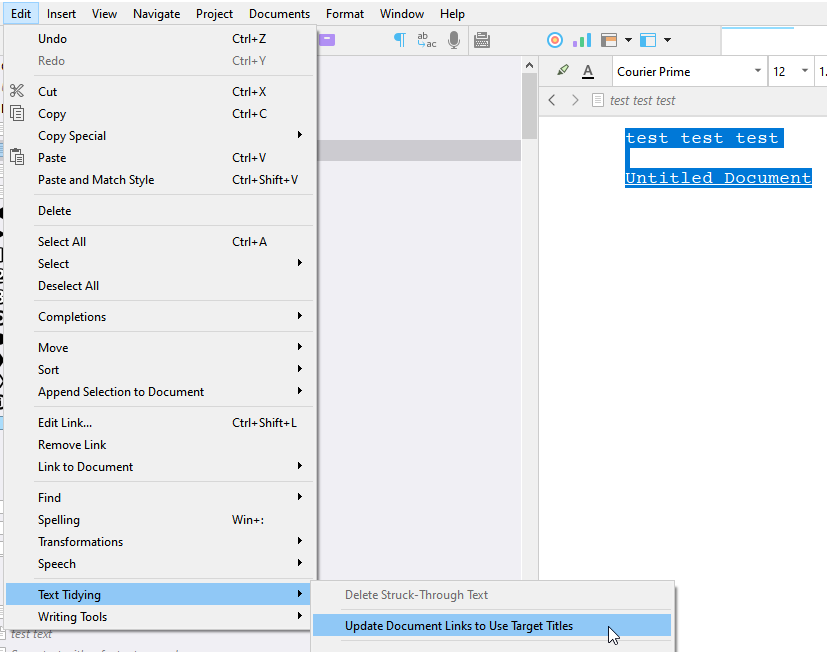This is such a massive topic, frankly, because arguably a large bulk of Scrivener as a designed tool is all about how to connect and organise information. That’s kind of why we are here.  And that of course goes all the way down to fairly rudimentary aspects of its design (like being a hierarchical outliner where you can put stuff into other stuff to say it’s alike; subtle, but all about organising and linking things together).
And that of course goes all the way down to fairly rudimentary aspects of its design (like being a hierarchical outliner where you can put stuff into other stuff to say it’s alike; subtle, but all about organising and linking things together).
On top of that Scrivener is a tool that doesn’t enforce one way of doing a certain thing. This is not something for which there is one best answer, there are no best practices when it comes to how to organise your thoughts or link them together in Scrivener—because a huge part of its core design is to be a toolkit that you can use to build those concepts, to suit how you best work, or how you work itself needs to be structured (for me one project to the next can be radically different in how it is organised).
Documenting family or otherwise noteworthy relationships between characters in a graphical way.
- Click on your “Characters” folder in the binder.
- Turn on Corkboard mode if necessary.
- Enable
View ▸ Corkboard Options ▸ Freeform mode.
- Optionally, right-click (or left click on Windows) on the icon for this folder in the main editor header bar, and tell it to be locked to this group view mode. Now you can go off and use Scrivenings or Outliner or whatever you want most often, but you will always get this visualisation for this folder when you return to it.
I discovered that you can drag and drop locations, characters etc. into documents, and they get linked. That’s cool, but is there a keyboard shortcut for it?
Two things to consider (I use both of these, whichever is in that moment the most efficient):
-
Enable Automatically detect [[document links]], in the Corrections settings tab. This, like you’d expect, also creates new items if nothing matches, which is very powerful. There are some tips and tricks that can make that more efficient too, such the shortcut for Edit ▸ Completions ▸ Complete Document Title, but I’ll link to some general discussions on linking, which go into all manner of usage tips. No sense in duplicating all of that here again.
-
Quick Search, the “URL bar” looking thing in the main toolbar (or what comes up as a pop-up search if you don’t use toolbars), is really more of a multi-tool than just “search”. For one thing it makes navigation to things by name so easy it’s almost better to think of it as “Quick Open”. But one neat thing about it is that you can drag and drop results out of it.
Yes, it’s still the mouse, but grabbing “Math…” out of a thousand item binder may be more efficiently done that way, than any other. In that case, [[Math + completion + ]] is probably best, but what if you want “Notes on where Mathilda went on the 32nd of October”? Maybe in that case searching is a touch faster, even with the mouse.
As you’ll see below, I generally prefer a different kind of link in Scrivener to any of this, and I’ll go into why that is after a few other thoughts. But that said, method two above works perfectly with it.
Optimisation
For anyone that really wants to get into linking in Scrivener, I highly recommend visiting the Behaviors: Document Links settings tab, and reviewing what happens when you do stuff with links. My preferences are:
- Have nothing happen when I make a new link. I link too much to want to be playing whack-the-mole with Quick Ref windows or banging on the Back button all day.
- Always target the current editor on clicks and bookmark usage. I’d rather use Scrivener like a browser, traversing forward through links, then retracing my steps back with a History button, as I generally divide my work into different splits and don’t want navigation clobbering other things going on, as the defaults do.
Links on linking
Since that is what you expressed an interest in, it’s good to know Scrivener is pretty well-rounded when it comes to linking. There are other tools out there that are better, that focus on that task much more tightly, and some we could learn a thing or two from, but as far as most tools out there go, you’ll find way more support for the concept, all the way down to the subtle stuff like dragging an item into an editor/notes field to easily make a link.
I have written a lot about it the topic of linking in Scrivener. Some of this dips into using Scrivener as a general-purpose note-taking tool, but as I’ve said before (and in these links), general-purpose note-taking has a lot of overlap with writing, and managing the cloud of data around the core writing.
Apologies in advance, that is all going to be rather massive info-dump for someone just starting.  Know it’s there, is perhaps more what I’m saying right now, than “you must learn all of this”.
Know it’s there, is perhaps more what I’m saying right now, than “you must learn all of this”.
Linking vs Bookmarking
So before I said there was another tool I preferred, to using hyperlinks alone. That other tool is very closely related, and it is called Document Bookmarks. You can read about how to use them in the user manual PDF, in §10.3, Project and Document Bookmarks, and §13.4, Bookmarks Tab, where you will be spending most of your time with them, in the Inspector sidebar.
One thing is that while you can make a link with nothing but the keyboard, you can’t use it. With Bookmarks though, those can be 100% keyboard driven through use (you just can’t make them with the keyboard). While it might feel good to make links with just the keyboard, I will on average use a link far more times than I will make it. That just kind of goes without saying—otherwise why make a link?  So I’d rather the efficiency be on the usage rather than the creation. If we had both that would be even cooler, but we don’t.
So I’d rather the efficiency be on the usage rather than the creation. If we had both that would be even cooler, but we don’t.
I use hyperlinks a lot, don’t get me wrong! They are extremely useful, but as my primary way of saying: X relates to Y, I prefer a symmetrical relationship that is keyboard driven and augmented by a built-in editor so that often times navigation isn’t even necessary. This goes back to my thoughts on default bookmark navigation settings, above. If hitting the Enter key on a bookmark navigates to it, and that navigation happens in the split you started from, then your bookmark list shifts to the target. You can thus navigate in a linear fashion through a network of items with nothing but the Up|DownArrow keys and Enter, and maybe a little use of the Back shortcut now and then.
Another big thing to consider about this feature is that all of your associations are listed together concisely, rather than scattered about in the text. There can be virtue in that of course—for some things I would rather an “anonymous” link that isn’t listed in the bookmark list—but having that choice is nice. Again, there is no right or wrong, or best-option in Scrivener.
Metadata vs Bookmarking (and linking)
I would say the notable differences between metadata vs Bookmark-based linking are:
-
Bookmarks (and links in that making them makes bookmarks on the target) are in Scrivener a way of establish a hot list of items you can view and edit directly from the sidebar, and by default they will be “back-linked” when making any kind of link.
-
Let’s say you open up scene 32, load its Bookmarks list, and you’ve got all the characters and locations and whatever else you’ve deemed worthy of note to this scene, right in a list where you can:
- Reference, and update them, them in their own integrated browser.
- Use them as bookmarks, to navigate throughout the network of associations.
- Sort them among each other by intention or importance.
-
The back-linking concept has important implications. That means that from Sally’s character sheet you see all the scenes you marked her as being notable to, or any other supporting materials that might have done so.
E.g. you can do consistency and continuity editing right from the thing you just maybe changed. Let’s say you changed Sally’s disposition toward coffee in the character sheet. You’ve got a curated list of every scene to go through looking for references to drinking coffee that now need to refer to tea).
And as with many things in Scrivener, a list of items isn’t just a list of items. For look-ups, the little integrated editor in the sidebar is extremely convenient, it’s like having a contextual notepad of common data, but for something like the above you may want want to instead select the whole bookmark list and drag and drop them into an editor, and switch to Scrivenings mode.
Or maybe drop them into a Collection, for a more extended multi-session editing task.
If you already read some of the stuff I linked to above (and I don’t blame you if you didn’t go all the way down the rabbit whole because there is a lot), you may have already come across this one, but here is a concise description of how I use this particular technique to track large scale edits. This tool can be useful for a lot of things that bind stuff together for a purpose, certainly not just things authors of fiction might be interested in.
-
Bookmarks struggle in the areas of export and searching. You can’t search for them, there isn’t a switch in the compiler for listing them automatically, they aren’t included in file export. They are much more of an internal device than metadata can be. There are ways to “export” them, but none are meant to work at scale.
-
Metadata: you can effectively do a lot of the above, but it will always be a multi-stage task that starts with first searching for whatever metadata key you are using for binding multiple items together, and then working that search result list. So while you can get there, it’s always going to be more of a process to do so, a lot different than hitting the shortcut to open the Bookmarks tab and flipping through stuff you’ve curated to be important to this, as opposed to a gargantuan list of everything related to Sally.
- Metadata values have an effective cap on their use, not so much in technical terms, but in how the more we add the less useful the interface gets for working with them. A label list with 900 labels in it has long outlived its usefulness for whatever one started out using it for. Even Keywords can get a bit claustrophobic. This puts a limit on the kind of relationships we might want to establish between things. I can drag Scene 32 into Scene 48’s bookmark list, just because I feel those two have something that they may not have in common with their metadata. Thus do do all of my organising with metadata, I’d have to come up with low-use special value.
- As noted, the core metadata values have optional display capabilities which can make the extraordinarily useful. Nobody can deny how useful colour-coding is, and one of my favourite things to do is turn on icon tinting by label, since icons are everywhere. For crucial information and categorisation, that will always win.
There is more of course, but those are the factors that stand out to me as unique advantages and disadvantages to take into consideration, and what might influence me to pick one or another for a particular task.
And naturally one isn’t limited to one or the other, and a judicious use of Bookmarks for some kinds of relationships will be more fruitful (like the one-off Scene 32-48 binding) than using metadata. For other things metadata can indeed be the best answer, especially when it comes to process-oriented stuff where large quantities of items might need to start (or stop) being associated with one another.
I use a big scattering of everything, really, more or less of this or that depending on the project. Some projects need metadata more, others are almost so driven by Bookmarks that I can close the binder and hardly ever use it because I can navigate almost purely through that and other point-to-point tools (like Quick Search). They were built from the ground up to feel like using a wiki.
![]()