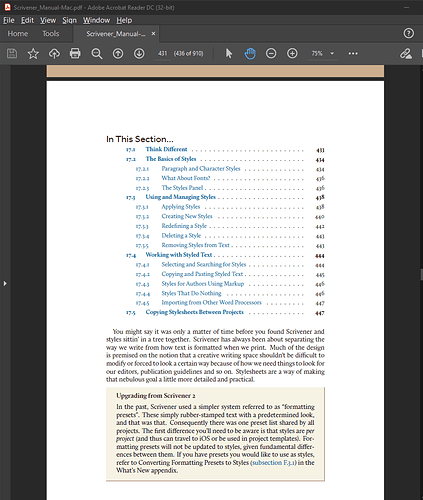- Select text with the desired formatting.
- Click Format > Style > Show Styles Panel
- At the bottom of the panel, click “+”
- Give the style a name and optionally set a shortcut.
- IN THE FORMATTING FIELD DROPDOWN LIST SELECT SAVE CHARACTER ATTRIBUTES
- etc. (use features as desired)
- Click OK.
Sorry for the yelling-capitals - but it took me forever to find this secret of creating a character style!
I’m not a beginner but I could NOT figure out how to do this, and Googling didn’t help. So I just want to put info here in case others have the problem. Hope it helps!
(I notice that there are a couple of related prior posts they are quite a bit older and so - I’m maybe just refreshing the content. If not appropriate I’ll delete this.)
Hi JackieP,
Glad you got it sorted, and thanks for pointing out the step that was tricky.
For future reference, and for anyone else with a similar challenge who finds this thread, creating styles is discussed in the user manual section 17.3.2 Creating New Styles.
Note: I’m on Windows, so that reference is to the Windows Scriv manual, but I assume/hope that the Mac Scriv manual is numbered identically. 
Best,
Jim
Not always — but you can always do what I do and download the latest manuals directly from the website so you can compare. (I had to retire my Mac installation when my 2009 Mac mini just couldn’t keep up anymore.)
Thanks for the idea to look at the manuals. I downloaded the user manual for MacOS. Unfortunately, though the UI uses the term “Styles” and “Character Styles” the manual uses the terms “Presets” and “Character attributes” - so it’s really not helpful or easy to find the section I need either via the TOC or by Search.
Section “15.4.3 Formatting Presets (Styles)” does have some information but it’s not what I’d call helpful. For example, in the subsection “Creating New Presets” is this text:
“Invoke Format > Formatting > New Preset From Selection. You will be presented with a sheet that will let you name the new style, choose whether it will impact character attributes, paragraph styles, or both, and optionally if font settings should be stored as well.”
But it doesn’t tell you how that is done. it is not at all clear how you create a character style from reading it.
I’m an ex-tech writer of 25 years experience, and while I do appreciate that the manual is written by a literary person for a literary audience, I find the language is less than transparent. For example this text: “If you wish to create a derivative, instead of replacing an existing preset” (my emphasis).
Oh well, a company that provides tools for writers isn’t going to be a software giant . And tech writers don’t come cheap. So I am forgiving - except when I get frustrated!!
I enjoy using Scrivener, and I and find the UI itself mostly intuitive and helpful. I very much appreciate having the tool – and at such a reasonable price.
But - it would be better if the User Manual was at least updated to match the user interface so you can find things in it.
Best,
Jackie
JImrac - btw The section heading text you helpfully provided does not exist in the manual I downloaded.
I couldn’t find any reference to the version of the manual or software in the manual I downloaded.
Well - back to writing!
Sorry Jackie, I should have mentioned in my post, the manual is available from within the software, by doing Help > Scrivener Manual.
I downloaded the Mac Scrivener 3 manual here, and it does include that section, so I’m not sure what you’re looking at. Possibly it’s the manual for an older version?
Best,
Jim
Ah - I did download the manual I was complaining about from the same link you shared - but for macOS the manual is out of date. Maybe I can inform them.
And yes, the new manual - why did I not think to look for it in the Help area?? - while still convoluted for my taste, as is the Styles feature in general, does provide the info I needed. And it was possible to use search term “character style” to find it.
(I would not have thought to set the style type using a field labeled “Formatting” - but maybe that’s just me.)
Thanks for getting me there. Google isn’t always the right place to look!
Jackie
Just want to apologize for yesterday. The download site manual is current - I just opened a previously downloaded one.
I was frustrated with my MS > frustrated with Scrivener styles (used to different products’ stylesheet features) > just generally not having a good day > ornery.
Jackie
Thank you! I’m a ten-year Scrivener power user, but was struggling to find out how to do this, so your help is much appreciated!