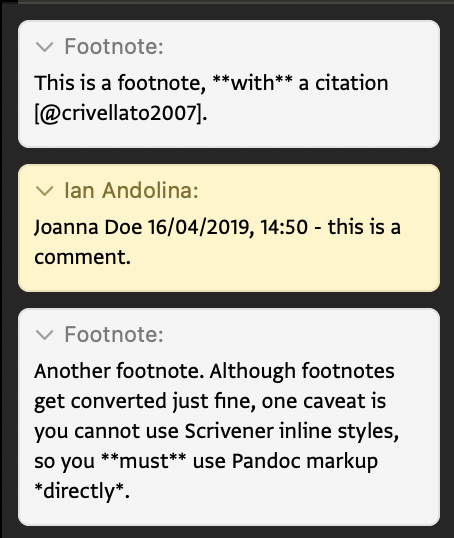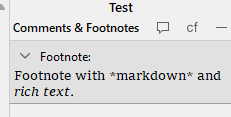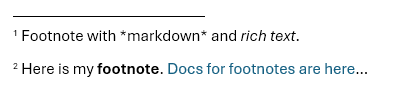I have a simple question about the hybrid use of markdown and rich text, but the discussions I’ve read seem very complicated or, at least, I didn’t find an easy solution for what is (I think) a simple problem.
This is what I need. I used very simple markdown, basically for italics and bold. I used Scrivener styles for headings (1 for sections, 2 for subsections), and headings are in the same document sections as the body text (the body text is formatted as “no style”).
I need to compile a Word document. I use Pandoc to .docx and the Pandoc Word Document format. I assign Group and Text Sections to the “Text Section” layout, as suggested here (so far, I have only tried with a very short essay, about 5k words, so there is no significant complexity, just a couple of sections and subsections).
Then, in the settings, it seems I have two options.
- If I choose “Convert rich text to MultiMarkdown”, I get a document with proper paragraphs, section headings, footnotes, and so on. But all the markdown italics and bold appear as markdown, not rich text.
- If I deselect “Convert rich text to MultiMarkdown”, I get a document with italics and bold as rich text. Still, the whole text of each section appears piled up, including headers and paragraphs, as if they formed a single block without paragraph spacing.
Perhaps I’m missing something. Is there a straightforward workaround to produce a Word document using Pandoc from the compile menu? Thanks!