Welcome to the New Look
If you’ve been a member of our forum community in the past, this document will help you transition to the new board. For those who are new to the community, or have had an account removed for inactivity, you can skip this and proceed straight to the signup page.
Logging in to Your Existing Account
If you have created a forum account with us in the past, and used it to post at least one public comment, you should find your post history, profile information, private messages and in some cases your avatar, all ready and waiting for you when you log in.
For those that created an account over a year ago and never used it, the system will have cleaned it up in the migration, and you will need to create a new one. We apologise for the inconvenience if this impacted your account, but a big transition gives us time to clean house a bit, and with a forum over a decade old, there were tens of thousands of accounts that had never been used or even logged in.
To proceed:
-
Visit the standard login page and click the forgotten password link.
-
Provide your user name (it will be the same one you have always used), or your email address, in the provided field.
Instructions will be sent to you if an account with that email address is found. Follow the link to reset your password (you can use the same one if you want).
Please wait 10–15 minutes for the password reset email to arrive, and check your spam folder if you do not see it after that point. In the event that the email you had stored with us is no longer accessible, please contact us.
Missing or Incorrect User Names
-
As noted above, if you never activated your account in the previous forum, you will need to create a new one.
-
If the system does not recognise your user name, the first thing you should try is logging in with your email address instead. Once logged in you will find your user name in the Account Settings page.
-
User names that contained spaces will have them replaced with “_” (underscore) characters. You will need to use those to log in, but do note they will appear as spaces in the main forum.
-
In some rare cases your user name may have been changed, as it did not meet the user name policy requirements during migration.
In such cases, if the modified user account is not to your liking, please contact a moderator and we will do our best to change your user name to what you prefer. Please do note that we only extend this as a courtesy to those who have had their user name mangled. Our policy is to not change user names, to avoid creating confusion in the community, except in very special circumstances.
Adjusting Your Profile
Once you are successfully logged in, you will want to visit your profile page and set a few things up:
- Click on your user icon in the top right corner of the page.
- Select the “gear” tab, and then “Preferences”.
When you are done setting up your account, don’t forget to click the Save Changes button at the bottom of the page.
Avatar
We are sorry if your avatar did not carry over. If you used Gravatar, you should find it is already in place, but otherwise you may need to provide it again. The new system does not allow linking to external websites (other than Gravatar) for avatars.
If you changed your avatar recently, you may find that it has reverted to the previous avatar, when the first import sweep was done.
Set Your Platform
The migration tool was unable to move your platform (Mac, Windows, etc.) information. Please visit the “Profile” section on the left to change this setting. This information will be visible to other users when clicking on your name in a thread, and will thus be helpful in areas of general discussion. You will also find a field where you can optionally supply additional system and software version information.
Privacy and Security
Read more...
Your profile information will only be made available to other authenticated users. If you would prefer to keep your information private, visit the “Interface” section, and set Hide my public profile and presence features.
For those looking to secure their accounts even further, we are happy to offer two-factor authentication. It can be set up in the same screen as the avatar.
Finding Your Old Posts
Something you may notice, once you’ve made a few posts, is that a “My Posts” link will appear in the header navigation area. This listing will only include posts you’ve created since using the new forum.
If you wish to look up all previous posts you’ve made, going back to the previous forum as well, then click on your avatar in the top-right, then on the profile tab (person icon), and select “Activity”. (Those that like keyboard shortcuts and simply hit g, p, one after the other.)
You can also easily search for your own posts by including your user name in the search with an “@” sign. For example: @AmberV collections keywords will find all of the posts that AmberV has written which includes these words.
Trust Levels
Read more...
The new forum software uses a form of automatic moderation referred to as “trust levels”. No matter how long you’ve been a member of our community, your account will be imported to the basic default level that any new account has. Depending upon your posting and reading activity, you may be increased to a higher trust level from the start.
Brand new users have limited capabilities, which cuts down on spam and abuse. Once you spend a little time on the forum, you will be granted use of all core features, such as sending private messages, the ability to post attachments, flag other posts as spam, and so on.
As you frequent the forum and contribute to the community, you may find your trust level increased to two, or even level three, which is reserved for those that contribute regularly in a positive fashion. At this level you’ll be able to help us with limited moderation, being able to hide spam posts from low level accounts, help keep topics organised correctly and create new wiki pages, among other perks. Level 3 is a special and difficult to achieve rating, and it is the only one that can be temporarily lost. Don’t feel bad if you find yourself moved back to level two, it probably just means you haven’t logged in for a while.
Read more about trust levels if you’re interested in the specifics. Note this page describes the default settings, we reserve the right to tweak these settings as necessary to keep the community healthy.
Formatting
For those of you who like to make their posts look nice with additional formatting, the new forum software uses Markdown natively, though for most things you won’t have to learn it as you can use the formatting buttons while composing text (the way it will look is previewed on the right, as you compose). The forum also accepts a subset of basic phpBB syntax along with some HTML.
Fixing old broken post formatting...
The downside to supporting a subset of phpBB means that old posts migrated over from the previous forum, may not display properly if more advanced phpBB syntax was used.
If you encounter a post you’ve made in the past that has had its formatting damaged, and your trust level does not permit you to edit it, flag the post for a moderator to take a look:
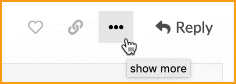
- Click the indicated button at the bottom of the post.
- Click the flag icon, and use the “other” category to indicate the problem.
If you are at trust level three you may be able to fix older posts yourself.
Get Started!
That’s it! We hope you find the new community forum to be an improvement over our previous software.
—Ioa Petra’ka, Literature & Latte.