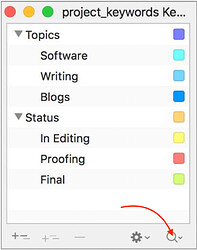Is there a shortcut or other way to search for keywords instead of clicking there? Thanks!
Hello fto. Have you considered using Project Search and then working with collections?
You can either use Edit > Find > Search in Project or click on the magnifying glass just above the Binder. Clicking on the magnifying glass within the search box will pull up the various search options you can use.
In Chapter 11, Section 11.1 covers using Scrivener’s Project Search tool. It can help pull together a list of documents meeting various search conditions.
And, you can save those search results into collections if you’ll be revisiting them often. Section 10.2.4 of the manual provides additional information.
@RuthS Thanks Ruth, I have collections. But for a specific purpose I would prefer tags or keywords.
Does that mean no, there is no other way than to click?
What that button does is run a Project Search for the keyword(s) you select, it’s not a separate tool. Basically it overrides whatever project search settings you are currently using, making a few key settings for you. For example if you select one keyword and click the button, it will run a Keywords-only search for “Exact Phrase” and otherwise default settings. If you select two or more keywords, it switches to “All Words”.
Thus to answer your question, yes, there is another way, but it involves setting up Project Search very specifically. The only reason it would be better to do that is if you wanted to run a search that doesn’t work quite like how the button sets things up. For example, maybe you want OR logic on a list of keywords rather than the default AND.
So while there is “another way”, it’s no faster of course. The button remains the quickest way to run a keywords search, unless perhaps you already have things set up a certain way and then you can just type in keywords as you need. For fast typists, that may be quicker than pulling up a panel and then clicking around with a mouse a bit.
That’s what I was afraid of. The fastest way would be, I navigate with the arrow keys in this window and then press for example the spacebar to start the search. Even better would be enter, but that is to change the name. Am I the only user who doesn’t want to use the mouse all the time? Anyway, thanks @AmberV maybe you’ll change it sometime.
There are some ideas we’re kicking around for much broader changes that would modernise this whole approach, so I think it’s best to continue working along those lines for the future, rather than spending time tweaking efficiencies into what is, to be frank, a really old-school approach to tagging in general. But that’s foggy-maybe-future stuff, to be clear. 
That aside, there is one efficiency they have left out: the button is supposed to just search when you click it rather than go to a menu. The menu is supposed to be a secondary action, like clicking on an arrow to the side. Small thing, but it does make a difference. (Actually scratch that: that’s a problem with the Windows version alone.)
Thanks Amber you sell such shortcomings well. But they remain shortcomings. 
Just like the “intelligent folders”, to name just one example, which are called “collections” in Scrivener, but actually can do little. Probably this is also an “old-school approach”, which 99% of the software producers follow. And so Scrivener does many things differently and of course much better, the users just don’t understand it, which is undoubtedly the users’ problem. Amber, have a wonderful night. Because I am going to sleep now. 
Ah, and Scrivener is great nevertheless 
Hi! Might be a bit late, but actually there is a way:
Press Shift+Tab and then Spacebar (at least working on macOS, Scrivener 3).
I use Karabiner with Goku, and I’ve assigned F7 to this key combination. (Exact combination is: Shift+tab, then spacebar, then Tab)
Edit:
“Use keyboard navigation to move focus between controls” must be set on (macOS: System Preferences => Keyboard => Shortcuts).