To be honest, I never understood the backup process. I know it backs up every 2 seconds. I have it set to Dropbox. I also have copies on two different flash drives. But I am constantly dumbfounded as to how to find the proper copy of what I am working on. As a result, if I ever shut the computer down or log out of Scrivner, it usually take me over an hour to find out where it is. Obviously, I am missing something really big. I just signed onto a program to learn the basics a little better. I am not a “techie” or interested in becoming one. I just want to find my work without having to be a detective. When I look at the area where everything is saved I see 12-15 copies with the same title. I have to click through each one to find the right one. Sometimes I have to do this multiple times and it takes about an hour. There has to be a better way, with instructions in plain english. Just trying to save and open my work, not build the Space Shuttle. Any advice will be appreciated.
Hi. Welcome to the forum. ![]()
First off: automatic saving only uses a single copy. It does not create duplicates of your projects.
That one file is what you want to load.
It is to be found in the recent project list. (Under File/Recent Projects in the Windows version.)
Second:
Launching Scrivener loads the last project automatically if you check this option :
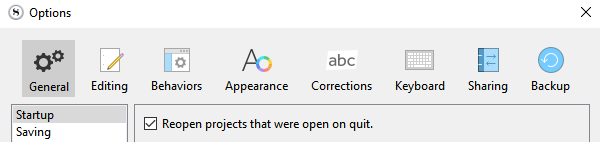
Now, as of the backups.
These are intended as backups. Nothing else.
They are not the file you want to load and work on.
You can timestamp them to tell them apart:
→ Options / Backup tab.
In addition to @Vincent_Vincent’s comments, the automatic save you are referring does not save every 2 seconds. It saves all changes since the last save upon detecting 2 seconds of inactivity, e.g. you not typing. It saves into the project folder.
Backups, as @Vincent_Vincent says are something else and should be stored in a different folder that where you store your projects.
You mention Dropbox. Are you also using the iOS Scrivener app to synce to say an iPhone or iPad, or just putting your backups (the Zip files you should normally not have to touch unless you want to restore an old version) in Dropbox?
The OP mentioning the auto-save and also ending up with multiple copies, I suspect those clones might be the work of the cloud storage itself.
Some setting to make copies as backups when the sync folder is updated with versions that differ from before or something.
As I don’t use cloud sync and storage in this fashion, I’ll say no more.
It crossed my mind and so I mentioned it, for the rest I’ll leave the idea in the hands of someone who’d know. (Because I don’t.)
Yes. OP said numerous things of concern.
Hello pthomp8390, and welcome to the forum.
As Vincent_Vincent and rms have already explained, Scrivener should be keeping just one main, working copy of your project and creating backups to the macOS default backup location of ∼/Library/Application Support/Scrivener/Backups when you close your project at the end of the writing session.
Safely accessing those backups is explained in §5.2.3 of the Scrivener manual, which you can access via Scrivener’s Help menu.
Are you, by chance, ever using the File > Save As command in your project?
I ask because we often get users who have made multiple copies of their project using File > Save As. They might write for assistance, panicked because they think they’ve lost work. Instead, they’ve opened an older copy and made changes there, only to realize that it was missing more recent updates.
I typically warn users away from that command since it prompts the user to change the name and/or location where Scrivener is saving the work. It also closes the old copy of the project, meaning only the new copy gets any changes.
If the user is deliberately forking the project to take it into a new direction, that command works well. But used as a replacement for File > Save, it can cause issues.
Another option to Vincent’s suggestion of using File > Recent Projects is to use Scrivener’s File > Add Project to Favorites command when you find the version of the project that you want to use going forward.
Since the File > Save As command can fork the project, using File > Recent Projects could have a user accidentally open the old version of the project. Therefore, adding your main, working project to your Scrivener Favorites list will reduce the chance that you’re opening the old fork of a project. You’ll then consistently use File > Favorite Projects to access it.
Thanks, I just used the Favorites command you suggested. Perhaps such complexity can be reduced/eliminated in an updated version down the road.
If the simple command wasn’t there you’d still be opening multiple backups, which has a potential for disastrous results on a work in progress.
At least spend a few hours on the Interactive Tutorial, accessible from the Help menu to give yourself a basic frame of reference on why things work the way they do in Scrivener.
Hi, Vincent:
I have the MAC version. My screen looks different. So far I’ve narrowed my master copy down to one of three places. All the recent projects have a long list of numbers that run across the top giving no hint of what was really the last thing. Very confusing, even with the tutorials. But I did buy a program that supposedly explains how to use Scrivner. I need to look at it. For now I’m backing up on two different drives but who knows. To Be safe I may export this thing in phases to MS Word that is monumentally simpler. But for a techie, this is probably a great and reliable program. It should not take longer to write a book than to learn how to open it and store it without great effort, in my opinion. But thank you for trying to help me.
I’m having a hard time following what you are doing or what the cause of the problem is. No matter. I guess you can keep rummaging around looking for the Scrivener projects.
When you find them, I recommend (strongly) that you put the Scrivener projects–which are Apple macOS “packages” that look like single files but have a “.scriv” extension–all into one folder. if you aren’t using Dropbox for syncing to an iOS device, then that place for all projects could be ~/Documents/Scrivener/. All being in one place means you’ll likely not lose them in future.
Put your backups that Scrivener creates into one folder, but not where you put the projects. No need to spread backups around. If you don’t use the default folder suggested by Scrivener, put them into ~/Documents/Backups/Scrivener.
You can backup all the above using your system backup, e.g. TimeMachine or other backup app, to these external drives you mention.
I hesitated for a bit before posting this, because just like @rms I am clueless as of how things got like this and what I am about to say will only potentially help to a very short extent, but this above is a clear sign that something is wrong with your current setup and/or usage…
Look a little more closely at that long list of numbers. Is it a date/time stamp? If so, then those are probably backup files, and they have the time stamp because you told Scrivener to include one. If you have two time stamps (or more), that’s probably a backup of a backup (of a backup …).
As @rms said, you don’t want to confuse your backup copies with your working files. The advice in his post is good.
Ok, I think I understand now.
Thank You
How would Scrivener ever create a backup of a backup?
If you don’t set Scrivener to automatically zip your backup, and use timestamp, opening the backup project adds the timestamp to the project’s name. Backup that and reopen it a few times…
You’ll end up with:
ProjectName-bak-Timestamp-bak-Timestamp-bak-Timestamp-bak-Timestamp-bak-Timestamp.scrivx
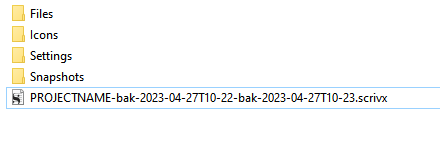
Having Scrivener to automatically zip the timestamped backup adds an extra layer of folder (which gets the timestamp) that prevents this.
Scrivener will back up any project that you open according to the settings you specify. It doesn’t know (or care) that this project originated as a backup.
That’s a backup of a project derived from a backup, not of a backup itself, and it doesn’t happen automatically.
Not quite.
It is actually a backup of a project derived from a backup derived from a project…
![]()
The line you are drawing between a “backup” and a “project” is not meaningful. A backup of a Scrivener project is also a Scrivener project, optionally compressed into a ZIP file. If that entity is opened in Scrivener, then Scrivener will create another project that is a backup of it.
Interesting discussion. Strangely enough, an entire scene has disappeared from the original and all the backups; there was some strange warning that popped up upon opening the program. My Mac did some sort of update and I guess this threw Scrivner for a loop.
Wow, however, since I do not trust this convoluted back up process, I also put a copy of that scene in Word…just in case. I’m just guessing that I’m not the only one with this dilemma, but all in all, it is better than writing on a legal pad. I’ll just have to get used to the quirks to avoid wasting any more time.