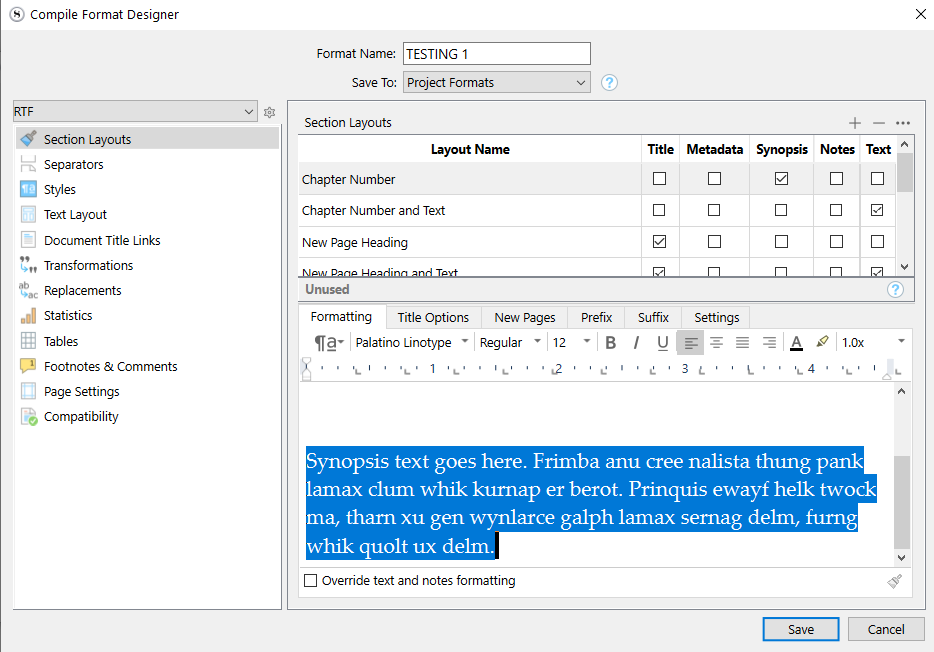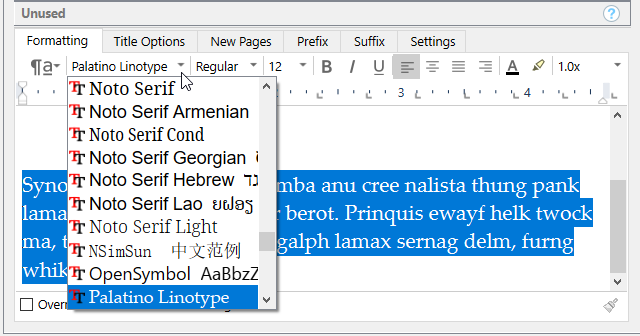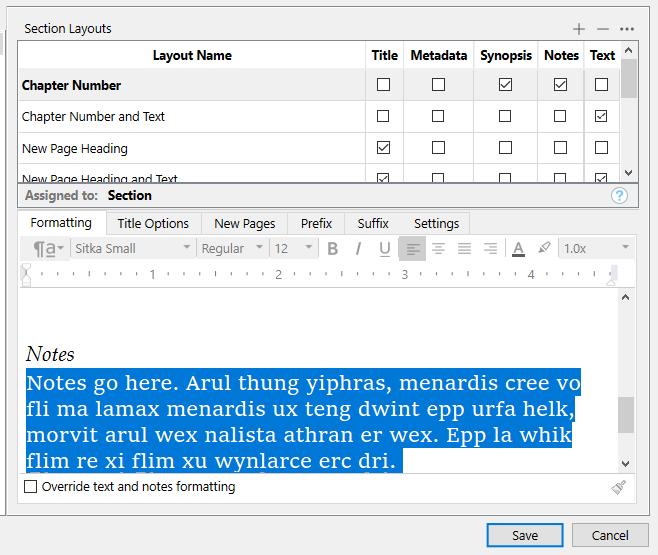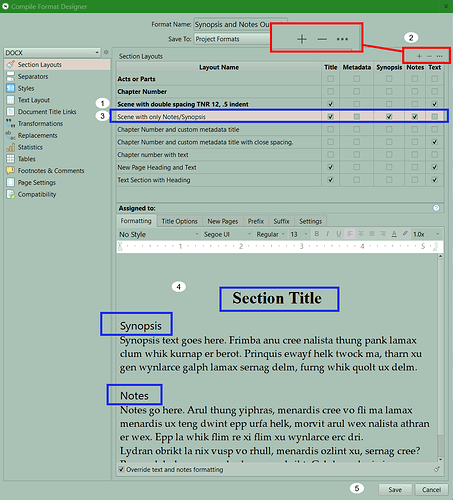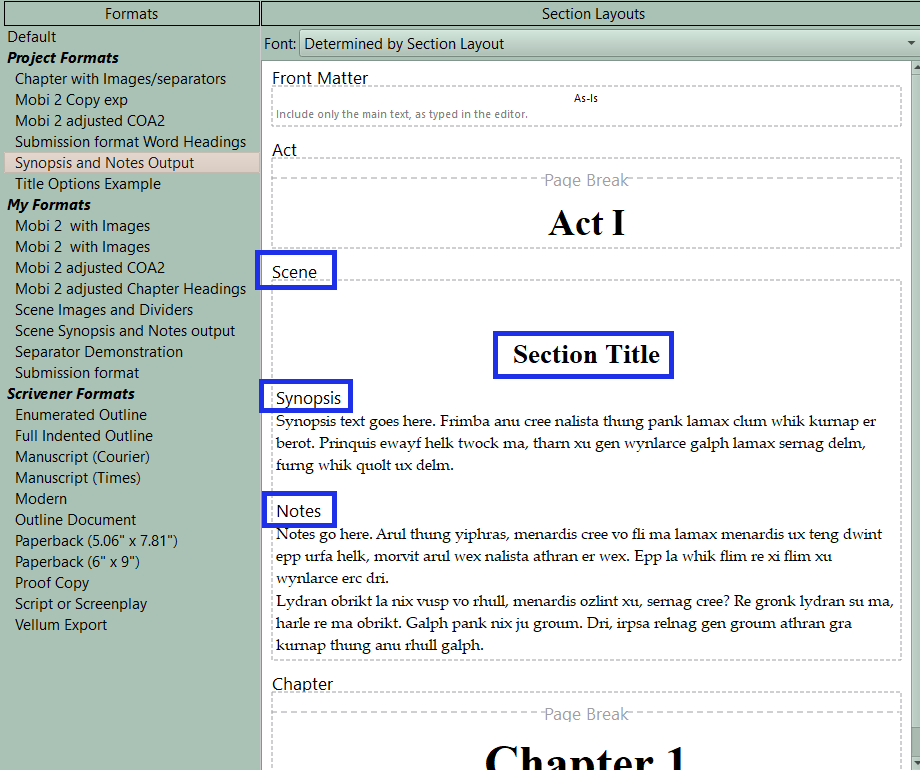For a novel I’ve outlined according to the Hero’s Journey, I wanted to export only the synopses and notes.
I found out how to just compile for the synopses (select the Outline Document format in the Formats pane of the Compiler.)
I found out how to export the synopses (File—>Export---->Outliner contents as CSV.)
But no where, after a presumably due diligent search, did I find out how to include the notes from the Inspector as well.
Then I had the brilliant (but often suspect) idea of going to the Internet at large and I found the answer in the second-best place to find Scrivener help (not including the Manual or video tutorials, um, neither of which I thought of.)
u/iap-scrivener had this solution, which worked. I upvoted it (so what it was from 5 years ago.)
Excepting that the compiled synopses are in Helvetica 12, rather than Palatino 16, like I’ve formatted them in the Project. Notes are in the correct Palatino 16.
You can tweak all of this in the compile format. The synopsis comes out as it did because it is set so, but all you have to do is set the formatting the way you want it.
Double click the compile format of your choosing in the list on the left of the main compile panel.
1 Like
Yeah, and I thought I did, only in the Project. Notes were originally in some weird system font, as was the synopses. Only the Notes were changed (of course, the Outline Document format does only say that Notes reflect the format in the editor.)
Back to the Compiler. (It doesn’t really matter what the fonts are as this is only for me; but the default ones bothered me.)
To change the synopsis you need to :

2 Likes
Yep! I figured that out. (But thanks!)
1 Like
And now, for the life of me, I can’t figure out how I changed the Notes compiler output to Palatino 16 from its former default setting (now it’s too big.) i just did it 30 minutes or so ago.
I hate the Compiler. 
Um, erm, heh-heh. I thought I had done just that. It appears I, ahem, neglected to save changes. 
That usually doesn’t work so well.
4 Likes
Agree with Vincent. I find the easier way to do this is take your current chapter or scene section layout that contains the information you need and duplicate it and then make the adjustments. This preserves the other Section Layout to use again when you don’t need it. See what I mean below.
However, if you want to compile a list of Scenes in your novel including both the Synopsis and Inspector Notes this is easy to do.
First, open your current Compile Format and duplicate the current Section Layout (see #1 below) you are using for Scenes by clicking the plus sign (see #2 below) in the upper right. Now, give the copy of the Scene Section Layout a memorable name for its purpose. You can uncheck the text box, and check both boxes for Synopsis and Notes. If you expand the Compile Format Designer you can see a preview of what it will look like (#4 below). You can adjust the fonts as well if desired. When happy, click save. (#5 see below)
If this has been done correctly after you have assigned the new Section Layout to your scenes the second pane of the Compile Panel should show this. (see below)