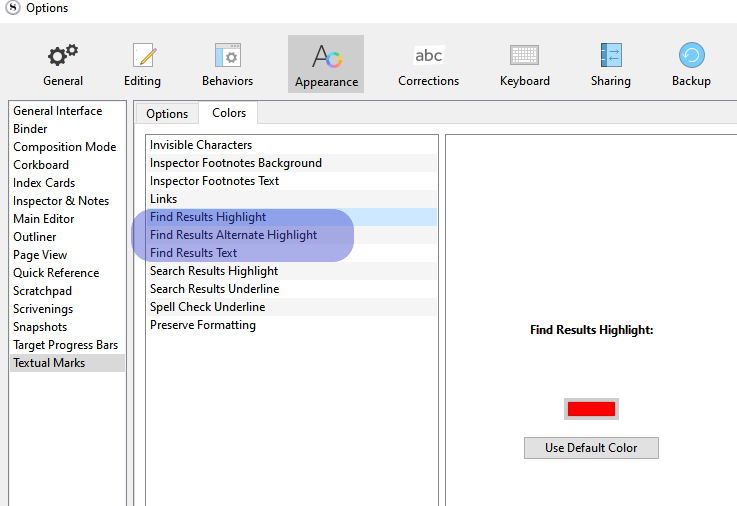In Dark Mode the “Find” highlight color is yellow. Words are not readable so must change to white mode to see then change back again. Is there a way to change the highlight color when using find without going through all of this?
Hi @Kapow,
The settings you’ll want to review are under File > Options > Appearance > Textual Marks > Colors. They are:
- Find Results Highlight
- Find Results Alternate Highlight
- Find Results Text
Probably you’ll only need to tweak Find Results Highlight, but experimentation with the others might result in a winning combination for you.
Once you’ve found something you like, you can save your customized theme via Window > Themes > Save Theme to File. Name it accordingly–Dark Mode v2 (or whatever you like) and save it. I like to save my custom themes together in the same folder.
Finally, if you want to see your customized theme listed under Custom themes in Window > Themes, then import your customized theme back into Scrivener via Window > Themes > Import Themes and selecting your customized theme. (You can accomplish the same thing via Window > Themes > Reveal Imported Themes Folder and copy/pasting your customized theme into that folder.)
ETA @Vincent_Vincent beat me to it! ![]()
Best,
Jim
That is actually the highlight that only flashes for a second or two. So I think that setting the find results text to black would be best, leaving the highlight as it is (yellow).
(I have not experimented.)
Sorry mate, didn’t see you there (in time).
I’m late to this conversation, but I was having the same problem. I used @JimRac instructions as a start.
However, the instructions don’t fully address the problem. That’s because there are two types of “finds.”
One is the CTRL-F, which works within the page/text you’re on.
The other is SEARCH, which looks across the entire project (the search bar is above the folder hierarchy). That is the one that comes up, by default, as bright yellow and is unreadable in Dark Mode.
If you use the “Find Results”, it will temporarily “flash” on top of the SEARCH results, but it won’t resolve the issue.
Within that same menu: File > Options > Appearance > Textual Marks > Colors, you need to change:
Search Results Highlight
Changing that will resolve the glaring yellow search results issue.
Thanks for the detective work. I have submitted an update to the official theme which will use a darker yellow background for search results by default.
Thank you so much for the quick response and update!