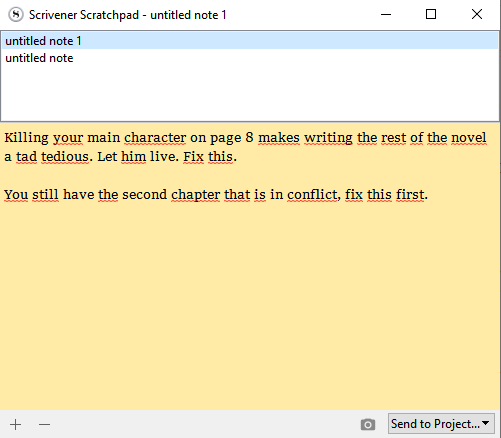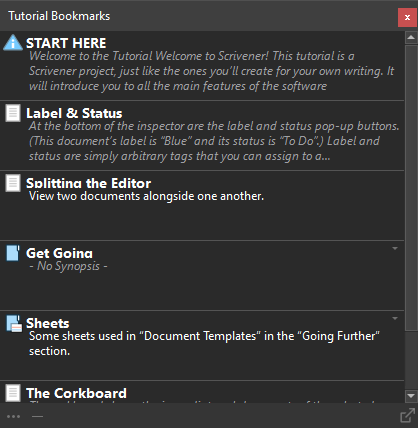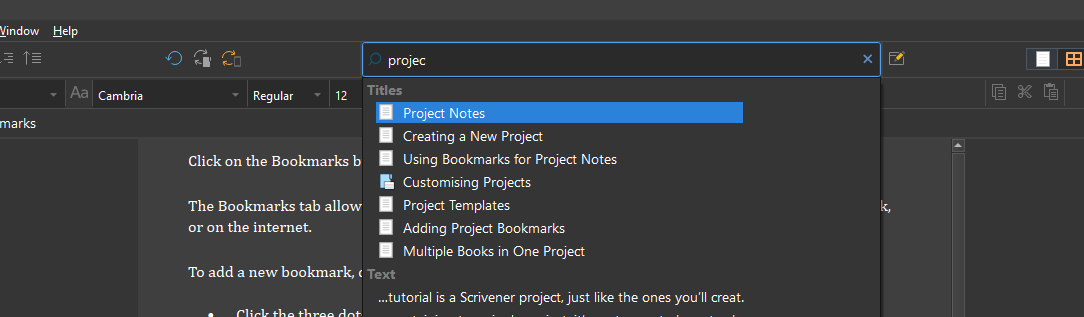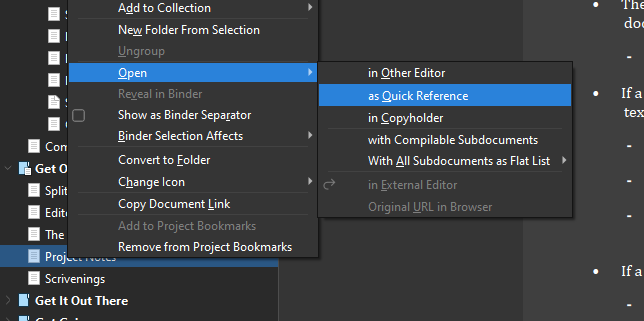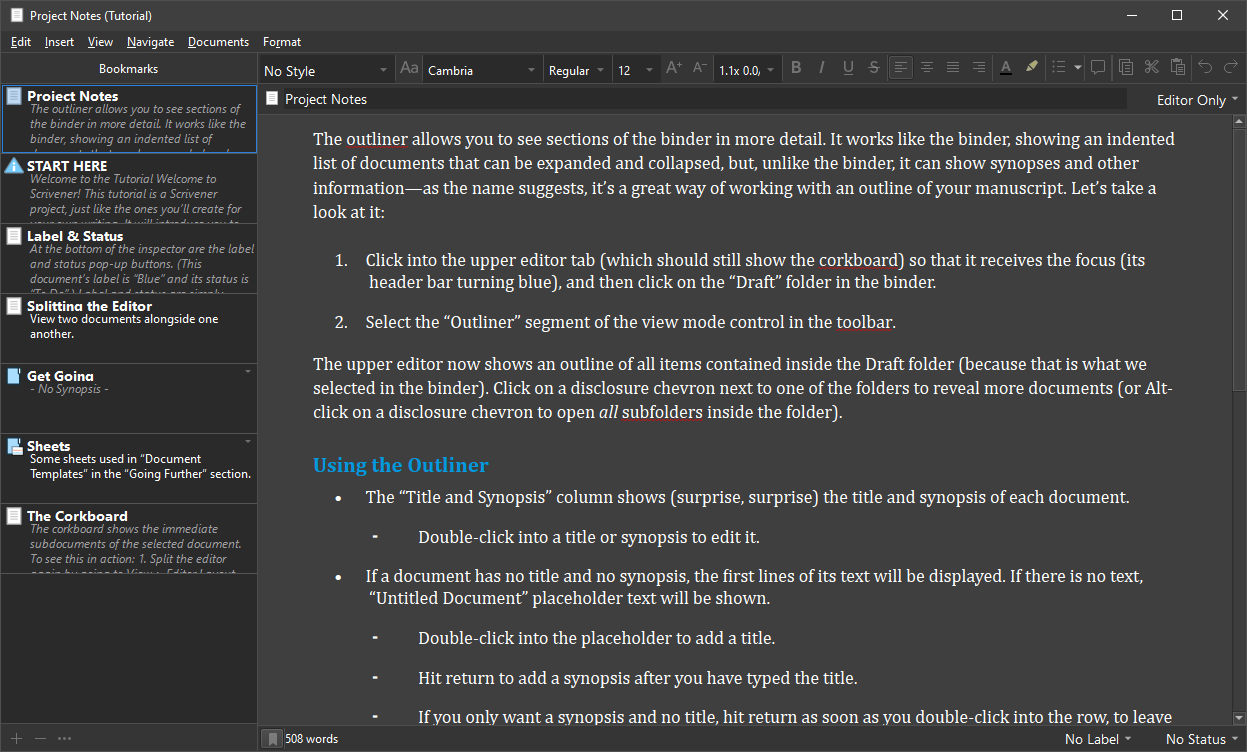Hi,
I only recently started working on a new project in Scrivener 3 (I had imported previous projects from Scrivener 1, so never really noticed this change), and I assumed the scratchpad worked the same way as project notes did in Scrivener 1.
It was only after accessing another new project that I discovered the scratchpad didn’t contain project-specific notes, but globally available notes. In my opinion, this functionality is terrible unless I specifically indicated I wanted a global scratchpad. I much preferred the way project notes functioned in Scriv 1.
More specifically, I liked how:
- All of the notes were specific to the project I was currently working on
- The fact that it could be opened in a separate, floating window, so I could keep track of frequently referenced global project-level notes in tabs, instead of global software-level notes, which I really don’t have a use for.
With that being said, the wishlist feature I would hope you’d either restore a separate, project-level notes function similar to what was available in Scrivener 1 for Windows, or allow a user to toggle the scratchpad between project-level and software global levels of notes, since the way it currently functions is significantly less useful to my workflow compared to the previous feature.
Just to be clear, I know the scratchpad can export notes into a specified location in a project. I also realize I can use quick reference to pop open one of the note documents, but it defeats the purpose of having multiple tabs of info available like I previously could with the project notes function. Splitting my screen to allow one of those split windows to display the current ‘note’ tab is functional, but uses up screen real estate that could be used while either writing or referencing other scenes.
Heck, even providing an option to export notes from a project into the scratchpad so I can at least have a floating window of all my tabbed notes available would be better than what’s currently available in the software. In my option, and I don’t know if anyone else feels the same, the way it works now is a worse user experience than what was available previously. Then again, people who don’t have multiple monitors might not even notice or care, so I realize this wouldn’t be a high-on-the-list function, but having 3 monitors available, and having a floating project notes panel was definitely a huge convenience when working on a project.
Thanks for providing a space to state my piece,
Chad Kunego