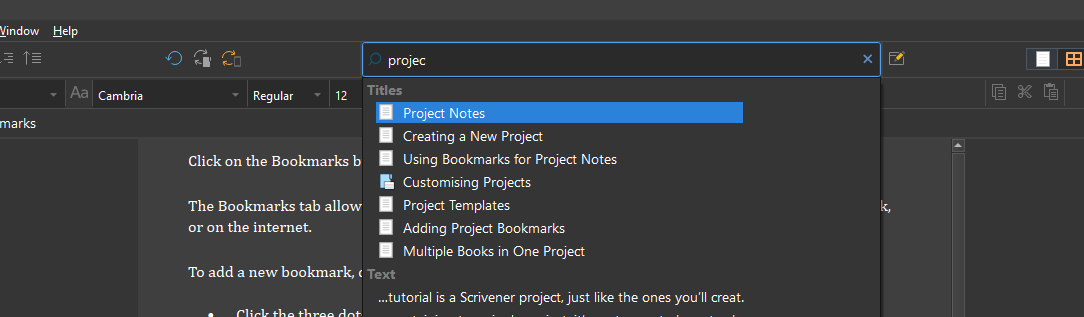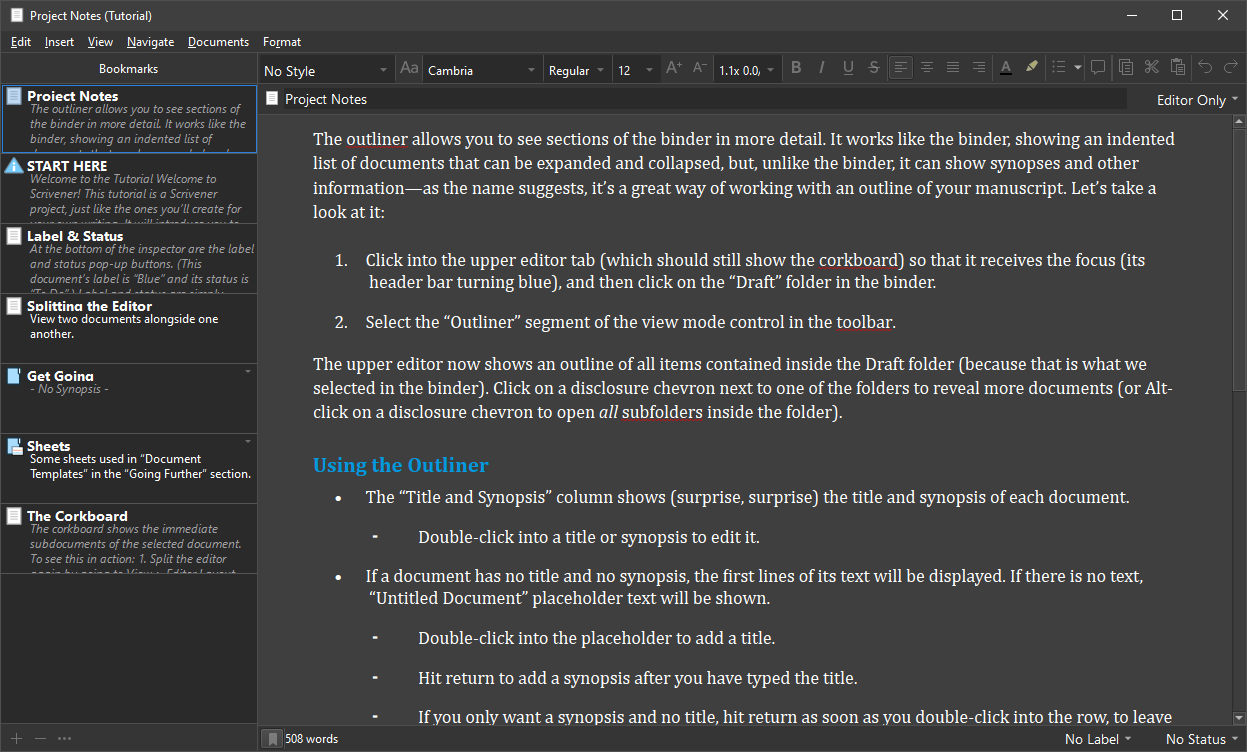I assume you’re referring to the Project Bookmarks floating panel:
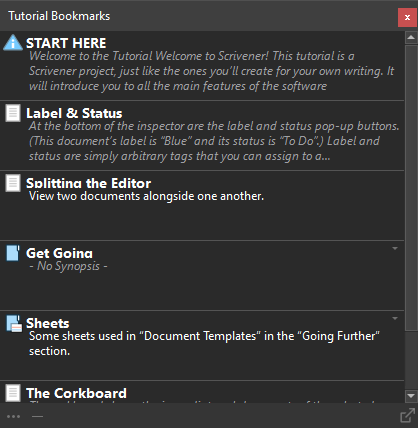
I could see how this panel might fit into a certain type of workflow, but no, I never use it, and I use QuickRef panels at least as often as I use the main editors. There are many ways to launch a QuickRef panel to cover your S1 project notes needs. I’ve listed a few below.
These examples use Scrivener’s Tutorial project. I’ve created a document called Project Notes, as I assume this might be what you’ll do. But please note that your project notes can consist of many documents.
1 - Type part of the doc name into Quick Search and press Shift + Enter to launch the QuickRef.
2 - Drag & drop the Project Notes doc from the Binder or Outliner or Corkboard onto the Quick Reference icon in the Main Toolbar.
![]()
3 - If the Project Notes doc is already in an editor, drag & drop the Editor Icon onto the Quick Reference icon in the Main Toolbar.
4 - Right click on the Project Notes doc in the Binder or Outliner or Corkboard, and select Open > as Quick Reference.
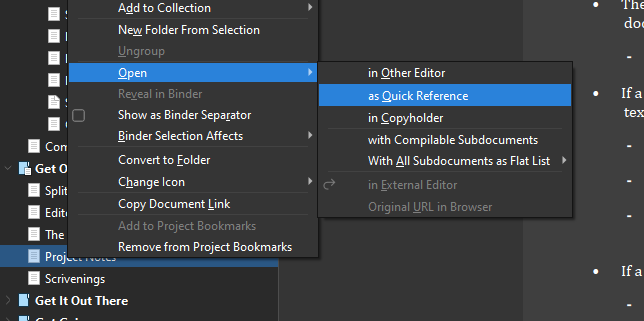
5 - Add the Project Notes doc to Project Bookmarks. Launch the Project Notes as a QuickRef panel using one of the methods above. Click the QuickRef’s bookmark button in the lower left-hand corner to display the Bookmark Sidebar. Drag & drop the Project Notes doc in the sidebar to reposition it to the top of the bookmarks list.
Now, anytime you already have a QuickRef panel open, your Project Notes doc is only two clicks away. (Click the bookmark flag, then click the Project Notes doc to select it.)
Best,
Jim