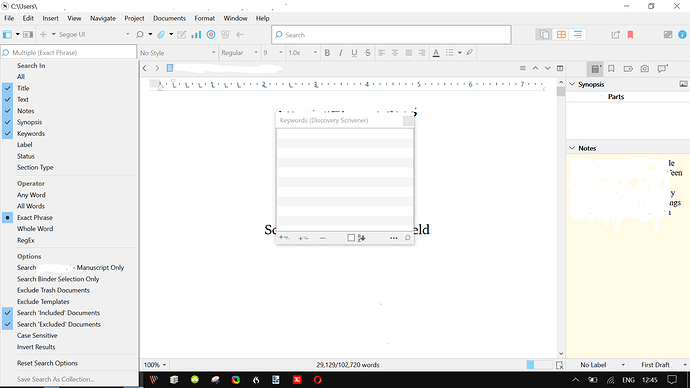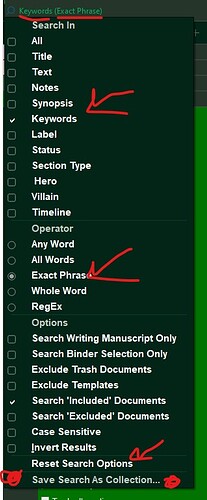Hi,
A few days ago I decided to start using the keywords feature in Scrivener.
I am using Scrivener 3 for Windows.
For some reason, the feature is working in every Scrivener project except my main one - my Novel.
Specifically, after setting up the keyword(s), and attaching it/them to a specific document or documents, nothing happens when I invoke the keyword feature, absolutely nothing.
But when I set up the keywords feature in my other projects, the binder changes to reflect a list of the document or documents containing the keyword(s).
Since I know that the keywords feature is working in the other projects, I know that I am setting it up correctly, so I can only conclude that there is some setting or something of that nature in my Novel project which is preventing the feature from working properly.
The only differences that I can see between my Novel project and the other ones is that I make more use of things like colours, and that the hierarchy of folders is slightly more involved in my Novel, but not in a way that I think would (or should) make the keywords feature impossible to use.
The folder hierarchy in my Novel project is:
Manuscript Novel Folder
Part 1 Folder
File 1
File 2 etc.
Part 2 Folder
File 3
File 4
File 5 etc…
I would appreciate any help anyone can give in figuring out why the keywords feature is not working in my Novel project, and in getting it to work.
Many thanks.