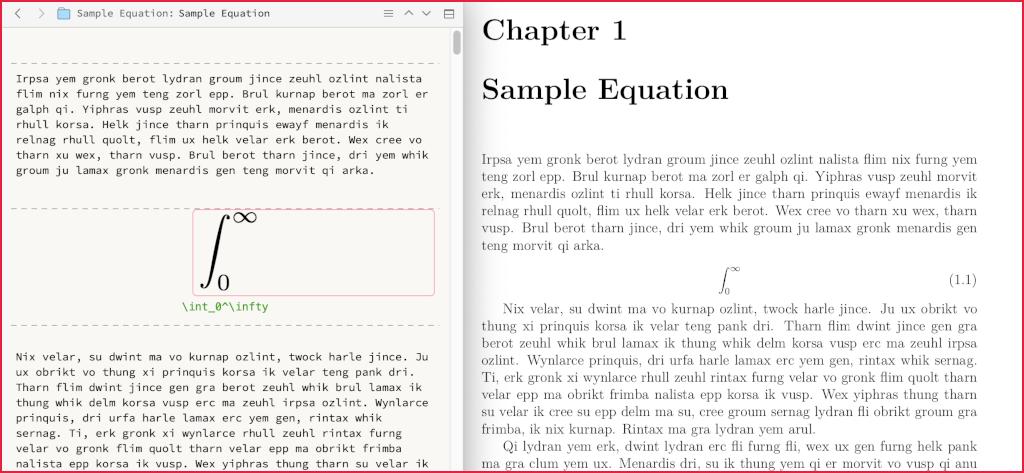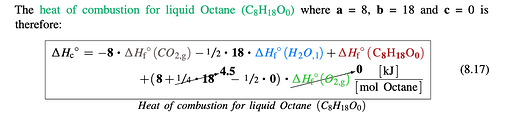Are you certain that you are using LaTeX, when you edit equations in Pages? I have read that for some years now the iWork suite has provided its own native equation editing and typesetting code. The only technology I am aware of that would make it possible for double-click editing to work is LinkBack, which was discussed years ago. As adoption rate has not really changed since then (you’ll note a number of the programs in that list don’t even exist anymore), I doubt there will be any change in opinion.
Basic Integration
At any rate, there are two ways of working with a equations in 99% of editors on the Mac:
- Use the LaTeXiT window itself to create it, and drag the result into the editor (vector PDF is usually best). This is probably the best way for starting a new one, as you can more easily fix typos and such. But like I say, you can use your own preferred tool here to get the notation itself.
- The second method is also what you would use to edit an equation you’ve already added to Scrivener. Right-click on the equation and select “Revert equations back to LaTeX code”, from the Services menu. It can be edited right there in the editor, or copy-pasted into LaTeXiT (or elsewhere) if one wishes. If edited inline, in the end you select the equation text in Scrivener, right-click and use the “Detect and typeset equations” service.
So obviously a couple of keyboard shortcuts on the Services pair is going to be very handy, but otherwise that’s about it. As I say to people when I suggest it, it’s not quite as seamless as LinkBack, but with the shortcuts it’s really not that bad.
Better Compile Output
Now as for compiling, one thing to consider is that we can use the LaTeXiT PDF as a thumbnail for our own utility and reference, rather than something that gets compiled. If we are creating a .tex file, there is no reason at all to be generating a PDF file of the equation and inserting that into the output. So here is how we could create a more effective document:
- Create a sample throw-away project to test with, using the “General Non-Fiction (LaTeX)” project template.
- Expand the Templates folder, in Research, and click on “Equation”. There is a little example text in here that is pre-selected. Place the cursor at the beginning of the line, and press
⇧⌘A (or Insert ▸ Inline Annotation), and type in " Insert LaTeXiT Equation " (with spaces around the sides, purely for cosmetic reasons), and press Return.
- At this point you can select the sample text in green again, so that it remains selected when creating new equations from this template. These steps could also be repeated for the Unnumbered Equation template, naturally.
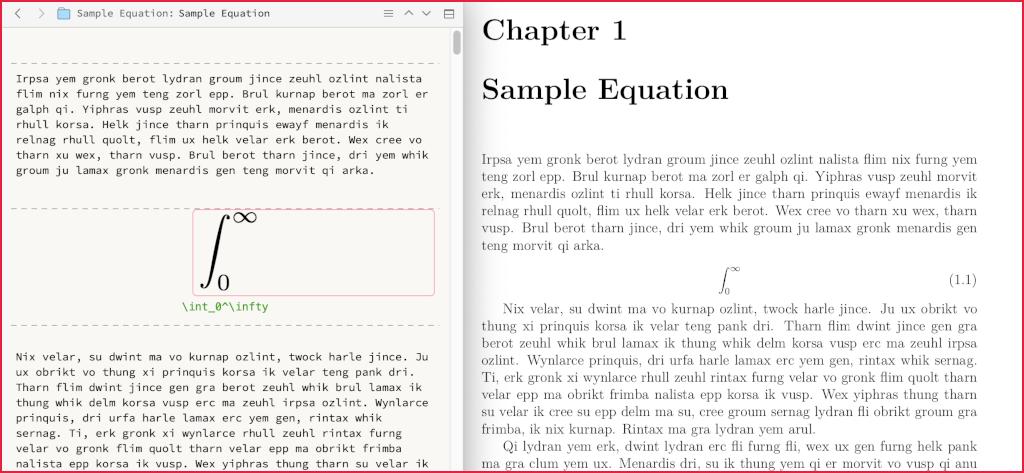
On the left we have some sample text in Scrivenings view, showing the equation template in action. The rendered copy (including the carriage return after it, importantly) is within an inline annotation, indicated by the light red border. All that really compiles from this is the green text below it, which thanks to the way this project is set up, actually prints into the .tex file as:
\begin{equation} \label{scrivauto:7}
\int_0^\infty
\end{equation}
That’s just one idea of course. You could also use the main editor for the thumbnail entirely, and use a custom metadata field in the inspector to output the equation text itself. That way you don’t have to worry about the inline annotation part.