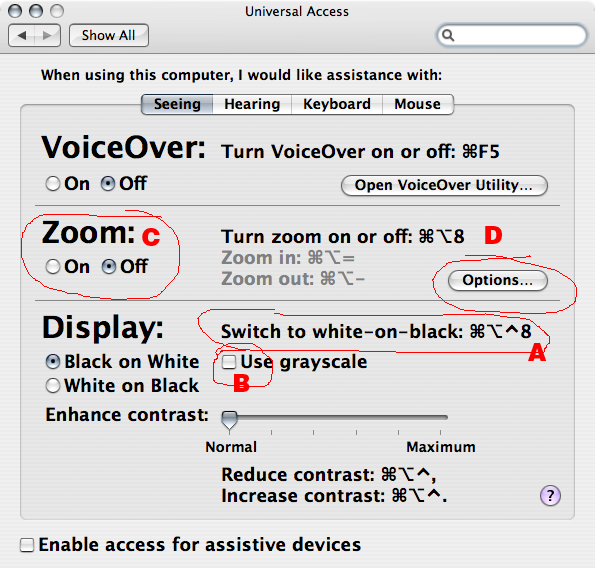If working for a few hours in front of a bright screen bothers you, this information might be useful. One of the main reasons why I found Ulysses, and then Scrivener, so appealing, was their “Full Screen” mode–which meant light text on a dark or black background. A real blessing for my eyes.
Unfortunately, I’m a writer who needs to see his reference material as he writes–probably due to a very poor short memory. This is not possible in Full Screen, and there were some suggestions to either use DEVONThink or a similar tool to show research material. This of course would require a dual screen setup, and would not use the wonderful Research Folder in Scrivener.
Wock, gave me these very detailed instructions to take advantage of Layouts in Scrivener, so that I could have a setup very close to Full Screen, which at the same time would give me access to Scrivener’s Research Folder. Unfortunately, although these instructions are great, I was back to the bright screen I wanted to get away from.
I remembered that MS Word, and Wordperfect, and other word processors allowed you to work with a blue background and light text. So, I requested Keith to create an option to change the text in the Edit Pane so the user could select a dark background, but this feature will not be implemented in Scrivener.
Fortunately, there is a solution. AmberV suggested that I take a look at Nocture, a wonderful little app that reverses the screen colors, giving instant relief to your eyes. It’s simply amazing. Then, Wock suggested another very simple solution: Control-Option-Cmd-8, which reverses the screen colors as well.