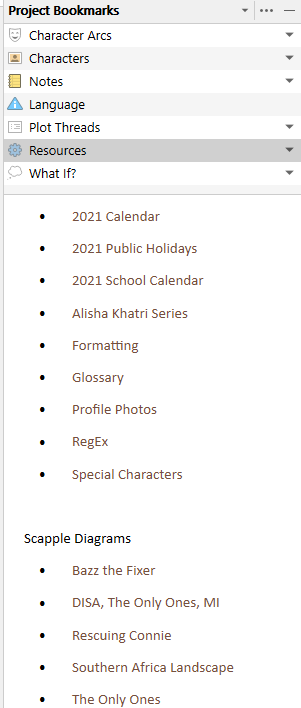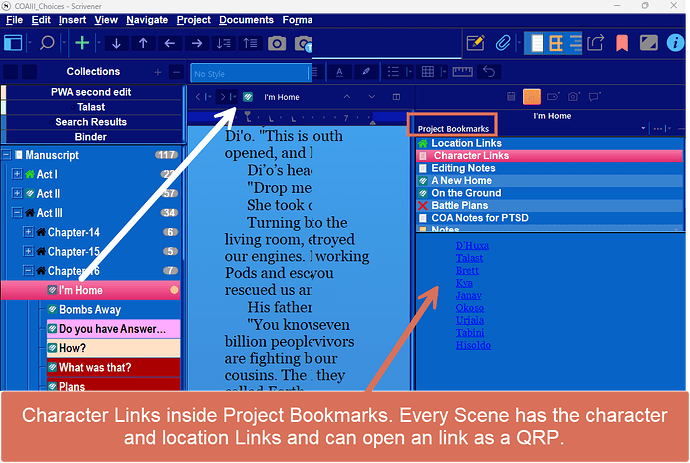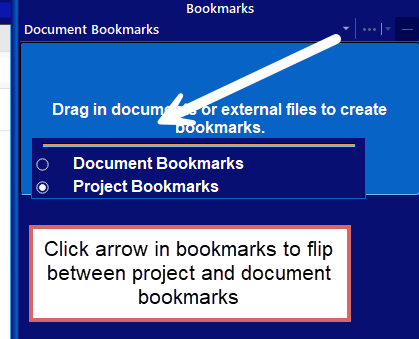Hey all,
I don’t know if this is something that was originally intended to work like this, but in Scrivener 3 for windows I found the following issue:
When linking an excel document, Scrivener makes it into content.xls. The ACTUAL contents isn’t in the original file, nor in the content.xls file.
This causes a problem when you have two projects open and you want to open both excel documents (that originally had DIFFERENT names). Excel then says:
Sorry, Excel can’t open two workbooks with the same name at the same time.
For example, I originally had these files:
POVChaptersOverview
POVChaptersOverviewBase
If you open the linked (originally: insert existing file) document, it opens the first document in Excel as content.xlsx
When clicking on the name in the second project, it also diverts to content.xlsx which Excel can’t work with.
This means I can’t copy something from file 1 to file 2.
When I open the originally “inserted” existing files, those files are empty, besides what I had already put into them outside of Scrivener.
So… Is that how Scrivener now is supposed to work? This essentially means I can’t copy something from one project to another, even it is just a small piece of text that I need, if it happens to be in Excel…
How can I solve this problem?
I had expected the excel files would just be saved as excel files within the project, like with the old Scrivener (IIRC) and you could open that file even outside of Scrivener if you just wanted to put something in there for a quick note.
Oh, and I just found out I have the same issue when trying to open up two originally differently named excel docs within one project as well. That is… VERY annoying to say the least.
Thank you for the help!
I can offer you a solution, which is somewhat different, but nonetheless clean.
- Open a new document in Research and call it ‘Resources’.
- Add the names ‘POV Chapters Overview’ and ‘POV Chapters Overview Base’, one line apart.
- From within Scrivener highlight POV Chapters Overview, select Edit > Add Link > click on File > Browse will you find POVChaptersOverview.xls or if recent Excel the extension is .xlsx, and press Ok. First link done.
- Link the other file in the same way.
- When done, go to the Inspector > Bookmarks… that’s the second tab in the Inspector.
- Drag the resources document to Project Bookmarks to be available to any document from the Inspector throughout your project, or alternatively, in the Project Bookmarks, click the ellipses > Add Internal Bookmark and follow the flow to the Research folder and the Resources document you created.
- When clicking on Resources under Project Bookmarks, you will see the neat link you created in the preview windows below Project Bookmarks, in which you can click on the link to your Excel file.
- In this example, things look neat, and in reality click to .JPG, .PNG, .XLSX, .SCAP or .PDF files outside of Scrivener, or other documents in Scrivener. I say neat, because the actual URL string is not visible, but can be if you hover over the names in the preview pane.
- For my convenience, I open all links in a Quick Reference pane, since I work most of the time off a 13.6" laptop, side by side windows is too small a form factor for my liking.
1 Like
Thank you for your tip!
I was thinking about a similar thing as a solution, but instead just use a text document in each respective section outside my manuscript (worldbuilding, characters, plotting, etc)
I guess, in a way that would have the same effect. 
If I remember it correctly, the old version of Scrivener (2) did use the document itself. Instead of how it is now done…
I’ll probably have to make all new docs because my project has been upgraded already and the information has changed already 
Anyway, thanks for thinking with me and for offering your solution! It seems we had quite the similar solution in mind to solve this to make it work for us 
1 Like
Similar I create a link document for worldbuilding with links to each important file or folder. I then call this worldbuilding links or similar. I do this for all my major characters and locations. Each page of links goes in project bookmarks and clicking the link page enables to go quickly to the file I want and I also set them to open as QRP’s. Works great with a multimonitor setup.
3 Likes
I really need to look into this more. Scrivener 1.9 (i think that was the latest version of Windows Scrivener before 3.0?) has all the text files of each document you make also separately, and the photos, etc.
This has really changed greatly with version 3.0
Currently I have the following setup outside my manuscript:
- Plotting
- Character profiles (this includes text documents, but also reference photos and an excel sheet where I have loads of information stored as well
- Research. This is literally ONLY research. Things that may be the base of something that I create in worldbuilding, but it’s not in itself part of worldbuilding
- World Bible. This includes all the information of my world, not being the characters and the story information. It’s all text documents and reference photos.
- Publishing. Information about agents, publishers, self-publising, critique partners, etc.
- Last but not least the manuscript.
Looking for reference photos, for example, to show someone on a forum, discord or anything like that, is not something I can do anymore INSIDE the Scrivener project. In Scrivener I have to check which photo it is, with the file name and then I need to look elsewhere (where the heck are all those photos) to find the photo again to upload it somewhere else to show it to someone…
There are SO MANY completely empty folders inside the scrivener project Docs folder. All with just codes, so completely not understandable, not clear what the folder relates to…
I do wonder why on earth they decided to do it like this. I feel the old way feels much more logical…
But maybe that’s just me 
If I see it correctly, project bookmarks is ONLY available from within the manuscript and NOT from within any other part you make OUTSIDE the manuscript? Or am I seeing it wrong? …
The rest all seems to be Document bookmarks?
ETA: Oh, scratch that. By default document bookmarks is selected, but you can select project bookmarks…
Still feels counter-intuitive though… I’ll need to do some more thinking on it.
I have ALL my worldbuilding, character profiles, etc, INSIDE my scrivener project. It’s just OUTSIDE the Manuscript.
I did this already in the old version of Scrivener, because that way I could keep everything from my project in one program (with the exception being the Excel files and Aeon Timeline)…
I don’t know. For some reason it feels that Scrivener 3 is better and worse at the same time. I think I’ll really need to dive into it much more.
This image shows what I’m talking about with character and location links to all the research information in the manuscript. However, with the Inspector open any document whether in the manuscript or the research section would have the same Project Bookmarks available. You can also link to another scrivener project or the mindmapping software from L&L (Scapple as well)
Each of the blue links are clickable in the viewer of the file in the Inspector. (Image edited for clarity)
3 Likes
I think by default Project Bookmarks are available first. To switch between that and Document Bookmarks is a simple Ctrl+6 in Windows and I think Cmd+6 on Mac. Of course, I’d prefer they stuck the two alongside one another, after all there a ton of space for lots more icons in the Inspector, which would be an improvement to the overall user experience.
I find keyboard shortcuts archaic, preferring to defer to my mouse wherever possible.
Thank you for the screenshot  Where do you keep all that information that you linked in the project bookmarks? Outside of Scrivener?
Where do you keep all that information that you linked in the project bookmarks? Outside of Scrivener?
Here’s my set up in Scrivener:
I’d rather have all my information INSIDE Scrivener. That is one of the reasons I chose Scrivener. Because that way I mostly don’t need to go to any other program. And I still (used to) have the option to work on an excel file or simply upload an image elsewhere or something.
I don’t know I’ve never worked with the bookmarks before and the first that showed for me was documents bookmarks. I was about to ask you about where to find the project bookmarks outside the manuscript when I noticed the tiny arrow next to bookmarks.
I also normally use my mouse in Scrivener. 
Those links are all to files in my research section within the same scrivener project.
If you right click on any document at the bottom of the menu is the option to add a file to the Project Documents. If you choose to view project documents then every single bookmark in that group is available in every inspector window. You can move bookmarks up and down in the bookmark panel to change what is visible in the Inspector bookmark window.
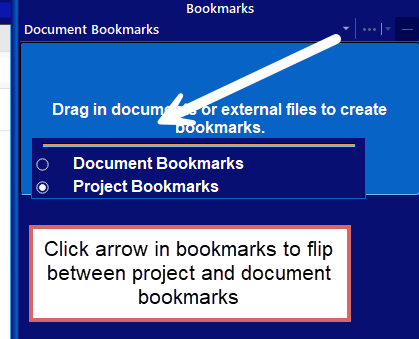
I have an author website with Scrivener articles, but have not added a bookmark series of articles yet.
3 Likes
Thank you for your explanation!
1 Like
Ah, I looked at it again. If I understand you both correctly, you have all the information of your story in the folder Research. And you use the project bookmarks to get a decent overview. Whereas I have made similar folders to research IN the main part of the binder, besides the manuscript and the research folders.
If I understand it correctly, I don’t need the project bookmarks, because I already have the divisions in the binder 
Okay, which means I just need make the text link in the text document, instead of inserting the excel document.
Thank you both @GoalieDad and @Kevitec57 for your help and explanations!
1 Like
My simplist explanation is I structure my project in the Binder, write in the Editor and keep tabs of my support framework in the various aspects of the Inspector.
When done I monitor progress in the Outline and summarise each scene I write in the Synopsis, which may be viewed as the Corkboard.
Most would probably do the Corkboard from the beginning, but I write episodically, thinking about what comes next when I get to the next episode.
2 Likes
It’s always interesting to see how each user actually uses a program. Your usage is a bit different from mine, but that’s the fun of it 
I write chronologically, but I do use the corkboard to a certain extent. I feel it especially helpful with the character profiles where I also group characters who have a certain relationship with each other.
1 Like