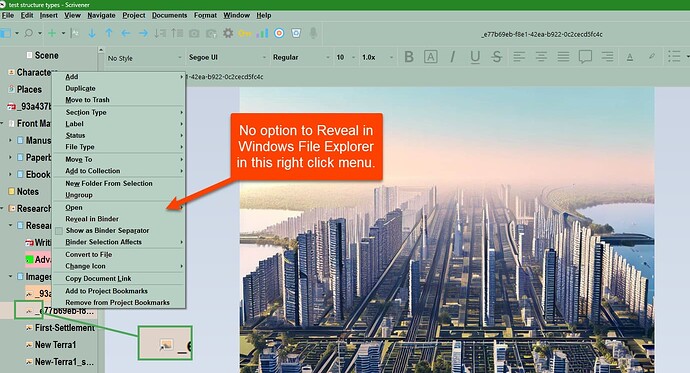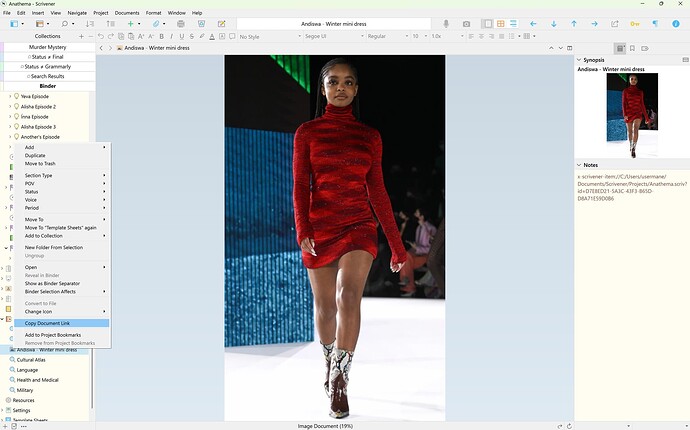Is this lack of the ability to reveal the file location on right click a bug or is the manual wrong.
Here is the pertinent manual part followed by an image.
Using and managing linked resources
Figure 9.2 Linked resources will be displayed with a small arrow in the lower- left corner of the icon.
Everything you have learned so far about working with research files can be applied to linked resources. These items will act just like files imported or created in the binder. They can be organised into folders, given index card text on the corkboard, tagged with keywords, viewed in splits and so forth.
To locate the original source file for the alias, right-click on the item in the binder and select the “Reveal in File Explorer” contextual menu command.
The reference to alias might be a clue to this being a cut and paste from the MacOS manual. In Windows terminology it’s a shortcut, and might not actually be developed yet.
Off topic:
My practice is to have a list of images with hyperlinks according to a topic document in Research. It would be something like Healthcare with links to The Common Cold, Snake Bite Remedies, Gun Shot Wounds, etc. Hovering over the link would show the string to the linked doc or picture or video or web page’s location.
There are weird side effects when dragging the topic document to Document Bookmarks, though. When I’m into things typing away my mouse sometimes drifts into the Inspector and the unexpected string appears over my editor, which causes a huh moment. My normal response is: Oh, alright, you again, whatever, carry on.
You can see the complete path of a document hovering your mouse cursor over the title bar of the Editor.
Absolutely true for path inside a folder. I am looking at File research shortcuts which redirect Scrivener to the location on the Computer. The manual says if you right click on a research file shortcut should see the command reveal in File Explorer which does not occur.
Not what you’re looking for, but you could right-click on the Binder item and select Copy Document Link and paste it in Notes. Scrivener then adds the image to Synopsis (for whatever reason) and shows the full path in Notes.
1 Like
Interesting but was looking for way to rebook research files using shortcuts to the computer. Even if share a cloud folder with these resources must relink to file on computer if open project on second machine. The document link is to shortcut not file on computer. Thanks anyway. Scrivener supposed to have the right click option to reveal file explorer location but doesnt
As far as I am aware, only internal Scrivener links are accessible from multiple machines.
I read somewhere that aliases work to external sources from multiple machines on Mac, but as I mentioned aliases seem to be the Mac name for shortcuts on Windows.
Years ago, I shifted a massive OneNote project to OneDrive for access from multiple machines.
I had to edit all my links, but it wasn’t a simple fetch the target element’s address and attach it to the link as it is when working on a local machine.
I soon gave up because it was too time consuming just to get one link in place and prone to user.
You can drag multiple shortcuts to pdfs or pics into a program, but even in same cloud folder must re establish connection. The easier way maybe to put all added resources in one folder and add in folder 1 for computer 1and readd files into folder 2 for computer 2 so depending on where you are know which folder to use
I’m my setup the only photos I have in Scrivener is one per Character Sheet, which is a face profile.
For everything else I have a Research folder in File Explorer, one per project with the project name. Resources common across projects are in the parent research folder.
So maps, videos, PDFs and documents versions of web pages likely to expire are all stored this way.
I link to them either by topical sheets in Scrivener Research with links to specific items and I drag these sheets to Document Bookmarks for the most part or Project Bookmarks for the few things that apply throughout a project. Pictures in File Explorer link to Document Bookmarks.
I handle Settings/Locations in the same way. My Character Sheets are in a dedicated Scrivener project I link to because I write a series and updating characters from one project to another would be a recipe for disaster as many characters appear in multiple books, though not every book.
Again my approach is simply a Character document in a project listing the characters relevant to the specific project with their names linked to their Character Sheet in common resources project. In each project the Characters document is pulled to Project Bookmarks and accessed by the link that is in the active preview pane and available on the fly because my Inspector is always on.
At the end of the day, my projects aren’t bloated. It works for me because I don’t work across devices. My laptop is good enough for home and the same weight of a tablet when travelling.
1 Like
I do something very similar with what I call Link Hubs. Where have a character link hub with every character sheet linked to it and this goes into project bookmarks, I do the same with locations. I like Scapple and use this as a central hub as I write stories and as add details note on scapple scene and act they were added and mark in the scene with a comment. I have used a worldbuidling project for my scifi series and agree bookmarking to the central series project works well. I find using the document bookmarks are key.
I was just going thru things in the manual and saw this as a way to bring in background pdf’s and large detailed pics with bloating the project size and saw an inconsitency in the manual from its instructions and how scrivener currently works. The beauty of Scrivener is it can be adapted to the best way each of us works. I love the forum to hear how others do it and the clever tricks I can then use to help myself. I will adapt the novel resource folder idea when I pull from stuff I’ve picked up over time for the story in particular and the story in general.
The reason I was exploring is all my writing stuff(except the Scrivener Project Folder) is stored on my cloud drive (Google). I work two places home which is a pc tower setup and at a summer home on the Jersey Shore (no not THAT Jersey Shore) where I use a labtop. That is what drove my interest in the Research Shortcuts.
2 Likes