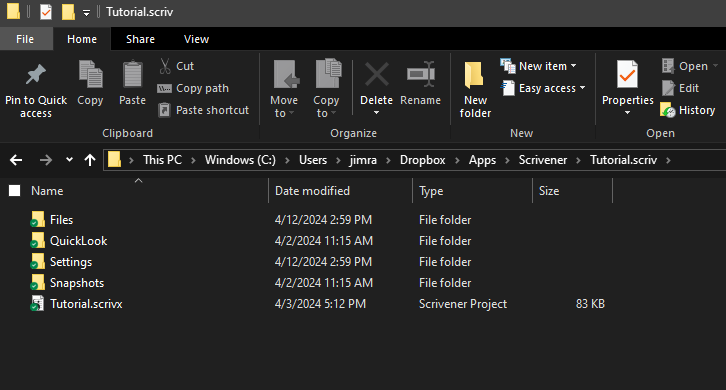My backup software is Karen’s Replicator
Cleanup is McAfee Security Scan Plus, it clears temp files, and so forth
I call my projects by their working title, and typically I don’t use the ‘save as’ command, but I have done once or twice, while trying to solve this puzzle.
I have now checked the locations where I specified for the saves, done a manual backup with the File Explorer open and seen a new backup appear. I have also started a new dummy project and done the same with it, so at last I think that I have that figured out.
It was nerve wracking, but I had then deleted files and zipped files that were named something different, and have deleted non-zipped files from the backup folders. Happily, Scrivener opened correctly (apparently). This morning, so far so good.
Except for the New Character glitch. I just tried to create a new character (as a test) and it opens with a full template, but, instead of “New Character” being at the top, it now gives me the name of the previous new character. Clearly I have changed that template somehow, no idea how, I certainly wasn’t trying to. So I have to change it back. Okay, fixed that.
Not yet sure if all this solved all problems, but Thanks. Your help helped. Can’t wait for next Thursday. Fingers crossed.
Some of “Karen’s Replicator” documentation explains why things are in odd locations with odd names, and why things don’t work after the weekly backup.
Scroll down to “What’s a Job” > descriptions, source, destination, include subfolders etc. (User settings)
https://www.karenware.com/n/kptnl/2002/01/10/karen-s-replicator_what-s-a-job_breaking-barriers#
I’m trying to keep things as simple but comprehensive as possible, and have seven routine jobs listed, backing up the seven main groupings in the File Explorer; 3D Objects, Desktop, Documents, Downloads, Music, Pictures, and Videos.
It all goes to an external drive, so hopefully if the worst happens, I can regenerate the kibootle from there.
You might want to follow the link @FamilyPuzzleSolver posted. If Karen’s Replicator is moving things, the problem will come back.
I will. If next Thursday passes uneventfully, I will be relieved and pleased. I wonder what it is about Thursday though. If Karen’s was the problem, I’d expect the glitch to reveal itself the next time I launch after the weekly backup on Sunday mornings. So, I’ll keep it in mind, but Karen’s may not be the culprit.
Karen’s may not be, but Scrivener definitely is not. It does not – and indeed cannot – move projects without user input.
You might check and see when these cleanup operations run. It’s not at all unusual for cleanup utilities to mistakenly identify Scrivener projects or their backups as “duplicates.”
I believe you, but it’s still a mystery. It’s possible that I did something inadvertent when Scrivener was mostly a mystery. Had to watch the beginner videos several time to start to understand it. Screwing around when you don’t know what you are doing is a dangerous time.
McAfee ran this morning, and then I exited and relaunched Scrivener to see if it was still okay, and it seems to be.
If this were a criminal case, these utilities would instantly be persons of interest. ![]() Do either of them generate a log file after they run? If so, you might want to check the log to determine whether they have messed around with your Scriv stuff.
Do either of them generate a log file after they run? If so, you might want to check the log to determine whether they have messed around with your Scriv stuff.
This is a positive step. Now you know the exact folders where your Scrivener live projects and zipped backups are stored. If there is ever an issue, you have a first place to look.
Please share the folder name for where you store your live projects and the one where you store your zipped backups.
For example, all of my Scrivener project folders are stored within the folder C:\Users\jimra\Dropbox\Apps\Scrivener
All of my Scrivener zipped backups are stored within the folder
C:\Users\jimra\OneDrive\Documents\Writing\Sync\aBackups Scriv
Best case is your live projects and your zipped backups are stored somewhere in your Documents folder. My thinking there is that your utilities are less likely to mess around negatively with files stored in Documents.
Be aware when using File > Save As that, from Scrivener’s perspective, the new ‘saved as’ version becomes the most recent version. This may be the result you want, but if it’s not your reliance on File > Recent Projects may trip you up. I believe @kewms has already mentioned up thread how this can cause issues for users.
Good luck. Sounds like you’re on the right track.
Best,
Jim
Projects in C:\Documents\Publishing\Scrivener manuscripts\
Backups in C:\Users\Me\AppData\Local\LiteratureAndLatte\Scrivener\Backups
I also include the Date and Time stamps in the names
About putting both under Documents: I think I tried that and Scrivener nixed it, saying it’s not allowed. It may be that yours works because your saves and backups are in the cloud, or different places in the cloud, or whatever the difference is between Dropbox and OneDrive. I don’t use either one, so don’t know how they work.
Not sure what went wrong there, but try again. You can definitely store Scruv’s automatic backups in Documents, as I used to do that prior to incorporating OneDrive & Dropbox in my process.
The one backup location constraint, as per the manual (section B9 Backup > Backup Location):
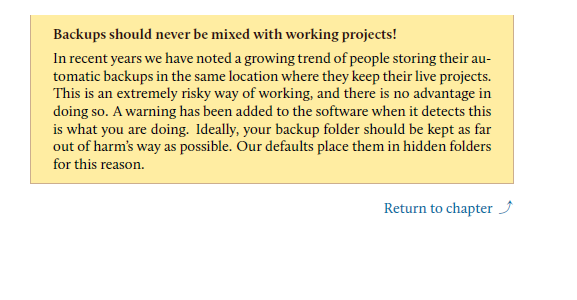
This means you cannot store your automatic Scriv backups in a folder that Scrivener believes is a .scriv project folder
So, for example, you could store your backups like this:
C:\Documents\Publishing\Scrivener Backups
But not like this:
C:\Documents\Publishing\Scrivener manuscripts\MyGreatBook.scriv\Backups
Try it. If Scrivener throws an error, it means there’s something in the target folder making Scrivener believe it’s a .scriv project folder. Eg., the target folder is suffixed with .scriv or it contains a .scrivx file.
If you get the error and can’t figure out why, then take a screenshot of the target folder’s contents and post it here.
Best,
Jim
Doing it your way would have the benefit of making the backup easier to find, if need be, and your comment about utilities futzing with things sounds like the result of a bad experience, but, just devil’s advocating here, there are the last two sentences of the Manual snippet you posted. Why ignore that?
This would be very bad, putting a project backup inside the project.
But you also want to avoid putting the backup “next to” the project. That is, if your project is in Documents\Publishing\Scrivener manuscripts\MyGreatBook.scriv, you don’t want Documents\Publishing\Scrivener manuscripts\MyGreatBook.bak.zip in that folder, too.
Put the backup on a different drive, on the cloud, ANYWHERE except on the same drive as the project. Lose one, potentially lose both in a crash.
I know, system backup should save you, but too many don’t have that backup!
“Ideally, your backup folder should be kept as far out of harm’s way as possible. Our defaults place them in hidden folders for this reason.”
Scrivener’s software-enforced rule that you cannot send your automatic backups to a Scrivener project folder is really just the bare minimum of due diligence.
Similarly, there’s nothing wrong with L&L’s default backup location in AppData, but it’s just the entry point of CYA. I don’t see much difference between keeping backups in AppData versus the Documents folder. Because, as @RuffPub alludes to above, Documents or AppData, they’re still on the same drive, and keeping your backups on the same drive means there’s a risk of losing everything if you lose your drive. (That’s why, in addition to regular system backups, I send my Scriv backups to OneDrive and keep my live projects on Dropbox.)
So, if you want to keep your backups in AppData, by all means do so, but be sure to check periodically that your utilities aren’t screwing with them behind your back. As I mentioned, I don’t see much difference between keeping the backups in AppData versus the Documents folder, so I choose to keep my backups in the more convenient location.
If you do decide to move the backups to the Documents folder, then, as @kewms mentions, you wouldn’t want to store them “next to” the live projects in folder Scrivener manuscripts. The idea being that if folder Scrivener manuscripts is somehow deleted, then you’ve lost everything.
But keeping the live projects in folder Scrivener manuscripts and the backups in a different branch of the tree, say folder Documents\Scrivener Backups–that sounds reasonable to me, assuming that you have some other mechanism in place that’s adequately backing up all of these folders/your entire drive.
Best,
Jim
Not only that. In the event that you need to restore a backup, being able to tell which version is which will be extremely important. Human error is a much more common cause of data loss than hardware failure, operating system errors, Scrivener errors, and other “external” factors combined. (With the possible exception of viruses.) Create a system that will protect you from yourself, even when you are under stress and panicking. And create a system that makes it very clear what is what, so that you’re less likely to panic in the first place.
This brings me to a question of my own. I do already keep date/time-stamped zipped backups in the cloud and on 2 external hard drives (not thumb drives), plus Time Machine backups on 2 other HDs; and the live projects themselves copied onto 2 HDs. But:
I have my zipped backups in one folder on my desktop, and the live projects in another folder which is also on the desktop. Is this too close? I thought that having them in two separate folders was enough. But since the desktop is itself a giant folder, am I wrong? Should I put the backups inside some other folder?
You are not specific about where the “another” folder is. If Scrivener let you specify a backup folder, and it did not give you an error message, then you are ok. I don’t see any problem. Careful how you “copy live projects” onto other drives that you don’t get confused what location is “live”. I let the backups do all this and do not manually intervene.
As said at the very top of this overly-long thread, I keep my backups and projects like:
: Backups ~/backups/scrivener/
: all projects ~/documents/scrivener/
Those are different. The backups are not in the same folder, but of course in the same “user space” on the same computer. That’s OK.
And you have a lot of redundant backups of your entire system including Scrivener backups and projects, so I don’t see any problem. I have a lot of backups of the system also. Using Scrivener properly surely means that the real risk is system failure, not losing Scrivener files.
The best backup regime is the 3-2-1 system … best explained in many places on that “interweb” thing.