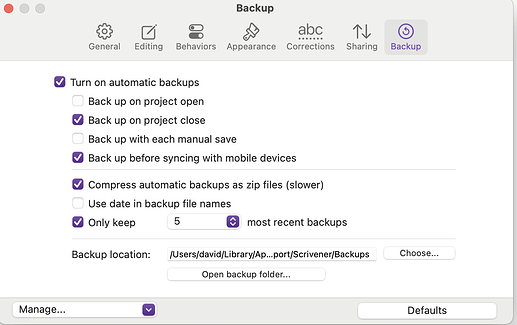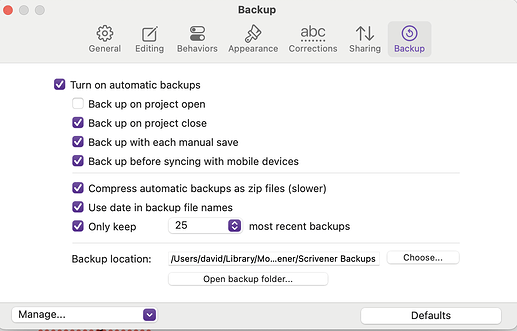I’m in a little bit of shock and a little bit heartbroken right now. I just spent over a day writing and editing a chapter in my novel, and needed to switch from my laptop to my desktop. I hit save a million times, I’m paranoid about it, and so I did, then I shut down my Scrivener project. The little box came up saying it was backing up. I went to my desktop to open the project, and the day of writing wasn’t there. I panicked. I shut down the app on my desktop, and went back to my laptop to open it, and it’s gone there, too. My laptop is only a couple months old, and I realized at this time that I haven’t set up Time Machine, so I can’t use it to go back to previous draft. I feel like there has to be a way that lost data is saved somewhere and that there’s a way for me to get it. Does anyone have an idea of how I can?
That is a ‘bad’ experience to have. I run Scrivener om my desktop, and for some inspirational moments I also run scrivener on my Macbook. The project here is stored in my iCloud account. Syncing to the Cloud may take a bit of time, so I am alwais a bit hesitant before I close the lid on the Macbook, to make sure syncing took place. Once I am back on the desktop, I can open the project from iCloud, work on it, and maybe copy it to my standard projectfolder.
In your case I would check if iCloud (or whatever service you are using) holds the missed pages now.
(“Real Men” do not make backups… they cry)… and I have lost some enties too, over time
GreyT
Not only do I feel l like crying, I need a hug from my wife and a stiff drink right now. And it’s only 8 am. I told my wife and she says, “That sucks.” Sucks? Sucks? No, burning my toast sucks.
What I hate is that I normally have backups for my backup’s backups. If only I had my Time Machine set up I could go back an hour and pull it up. The problem is I don’t have it set up.
FORTUNATELY, I just remembered I drafted the chapter on my Freewrite traveler, so atteast I have that. So I only lost about four hours of edits. Based off my draft, I should be able to figure out the changes I made and get it back to where it was in a few hours.
I need to figure out what I did wrong so I can make sure I don’t do it again. I’ve never had this happen before in Scrivener. But normally when I shut it down on my laptop, I don’t go right away to my desktop, it’s usually hours/days later.
It shouldnt have happenede… but it did. It is called experience ![]()
I have set up TimeMachine on myMacbook, to a small SSD unit… but it only works if I connect it to the Macbook… so life is dynamic as you have found out… Hey… maybe this is a new chapter in your book… “The benefit of blank empty pages”
GreyT
Thanks for hearing me vent. Even though you didn’t help me fix my problem, your conversation helped a lot. I think I just need another writer who knows the grief of losing a day of writing.
Sorry, I’m a little confused here.
This sounds like you had automatic backups set up on the laptop, so your project would normally be saved a) as the main working project, and b) independently as the (usually zipped) backup in your defined back up location. That second (zipped backup) doesn’t depend on Time Machine at all, so the fact you didn’t set TM up is irrelevant for it.
But you don’t mention having tried to open that zipped backup, so in case you didn’t, that’s the first place to look. Sorry, I’m not at my Mac at the moment, but if you go to Settings > Backups (or similar) you’ll see where backups are saved on your machine. Open the folder and unzip the latest backup, and your project should be exactly as you left it before the troube occurred.
Of course, if you did all that and it still didn’t work, then I don’t know what happened, sorry – but I thought it worth mentioning just in case…
Thanks for offering your help. You are correct in the first paragraph. Except Time Machine works independently from Scrivener, so it doesn’t rely on Scrivener backups. It is a system backup, but allows you to go into previous system saves, including from apps (I’ve never used it for Scrivener specifically, but that’s how it works in other apps). I’m not sure, but I think what happened is that it did back up, but it didn’t sync with my desktop. So when I opened the desktop Scrivener file, it opened to the last one synced with the desktop. But when I closed the desktop window, it did hte auto backup to the file, which overwrote the laptop backup. If I wouldn’t have closed the desktop window, it wouldn’t have auto backed up, but I didn’t know that was going to happen.
I did try to open the zip of the back up, but it was already overwritten.
That’s not making sense. Over-written by what?
Unless you explicitly turned the option off, then Scrivener by default always keeps five automatic backups of your projects, with a suffix number, to reduce the problem of overwriting:
- ProjectName.bak (the latest one)
- ProjectName.bak1
- ProjectName.bak2 etc.
So unless you only backed up up once, or opened and closed the project five times since you discovered the problem, then one of those backups should include the last ‘working’ version. The screenshot below is the default backup setting:
If you have opened it more than that (or if you only backed up the once), then I’m afraid it’s gone, but you may want to change the settings to have more than five backups, and to append the date to the backup name – I have the Only keep setting at 25 which greatly reduces the possibility of this happening. Or turn off Only Keep completely, so that you keep unlimited zipped versions.
Secondly, turn on the Back up with manual save option, so that the zip backup is forced every time you press cmd-s to save. My settings:
It may be too late to save the work this time, but these changes will help prevent the problem in future.
HTH.
I’m not sure where I lost you. It was over-written by the desktop app auto-backup. Both laptop and desktop apps auto-backup to same file.
Time Machine continues the hourly backups on your internal drive until you connect the external backup drive.
Worthless if your MacBook explodes or gets stolen, but otherwise at least there are always some kind of backups.
No, they don’t. They may backup to the same folder, but each backup created by Scrivener is a different file.
Use Finder to look in your backup directory. Drag the entire contents of the folder out to a new location so that you won’t accidentally overwrite something while trying to figure out what’s what. Then, from your description, open the second-oldest backup. If that doesn’t help, open the next oldest one. And so on.
Thanks for all of the info. Most of my settings were already like what you have. I just changed the 5 backup minimum. And I clicked the name/date box.
I went back and looked in my backups, and I FOUND IT!!! The chapter that I thought was gone. It’s really weird though, and the reason I didn’t see it before, the backup isn’t named what it should be. Every Draft I write of a project, I duplicate the Scrivener file and add a new draft name to it. (I’m not at PROJECT NAME (DRAFT 3), and I keep the old drafts in an archive folder in case I ever need to go back. The backup saves have been reflecting that same name. But for some reason, this backup didn’t have the “(Draft 3)” after the name, it was just the Project Name (and said .bak2 instead of .bak1). I am not sure why that part of the file name was gone (The settings on both desktop and laptop apps had the same settings).
To answer your other comment, I had the app open for the whole day and never closed it, so it never did a backup, since it was set to only backup upon closing. I hit the “save” all the time, but it hadn’t been backing up.
Good you found it, and ingrained into my fingers routine, no matter which app, is: “CMD S”.
GreyT
Be careful with this. If you’re using the Save As command, it creates a new copy of a project, then continues work in the copy. A common cause of “lost” work is when people then open the original and find that work they actually did in the copy is “gone.”
The name of the backup will always reflect the name of the project from which it was created, so this sounds like the missing chapter may never have been in “Draft 3” in the first place.
I understand what you’re saying, and that make sense. However, I don’t understand why some of the backups say have ‘Draft 3’ I the name, and some don’t. All come from the same duplicated file.
I’m glad you found it in the end.
Yes, that’s why the Backup with manual save option, plus a large number of backups is so useful!
I just had the same ‘lost data’ issue come up again. Thankfully I know what the issue is now. Aside from the finding it in backups issue that everyone helped me with, at the root of the problem is that the actual working file that I’m saving to (which is not a backup or in the backup folder), that both my desktop and laptop should be saving to, are not syncing.
If I’m working on my laptop, and hit save. Then close out of the app. Then go to my desktop, and open that same app, shouldn’t the save have taken affect? It’s the same file. It’s on a folder in dropbox, so on my desktop I wait until the green checkmark comes up showing that dropbox has synced the file. But it’s still not syncing the saves from one Mac device to the other. It’s not even missing data from the last few saves, it’s missing the entire chapter I started 2 days ago.
Also, to clarify, I always shut down a project on one device before I open it on another, because in my experience, when I don’t, that’s when there is conflicting data – when the same document is open on 2 different devices at same time.
Also make sure that the laptop has finished synchronizing to the Dropbox server.
And make sure that the project is configured to be “available offline” on both devices.
No, they don’t. That’s what the “wrong” name is telling you. At some point you opened, edited, and backed up a different version of the project than you thought.
Are you letting Scrivener automatically open the last project when it starts? If so, that might be the issue. On one computer, the “last project” is “Draft 3,” but the other one last opened “Draft 2” (or whatever). The title bar at the top of the Scrivener window will tell you which project is actually being edited.
Edit: And if that’s the case, it would also explain why changes “aren’t syncing.” The two machines are actually editing different projects.