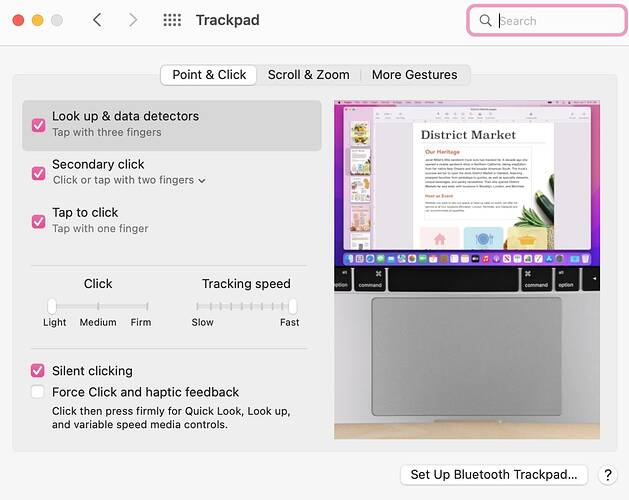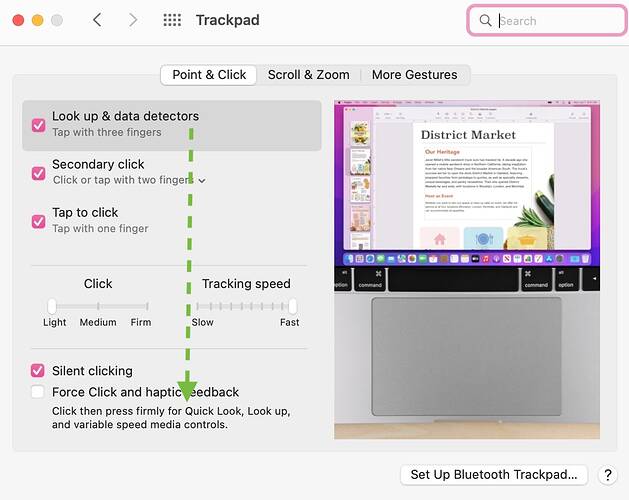My macbook recently crashed one too many times and I replaced it. I migrated everything from the old to the new macbook.
Now in Scrivener I cannot highlight text to copy and paste. It just doesn’t happen. Something called Look Up appears instead and offers me to look up the first word in the text I’m trying to highlight.
This is positively devastating. I have large amounts of text to copy from research into my document and at this point will have to retype it all!
Please help!
I’m assuming this has more to do with moving up into Monterey for the first time than moving files from one mac to another. Please someone help!
How exactly are you selecting the text?
E.g. Pressing “too hard” on the trackpad activates macOS’s Lookup feature. (See: iMac Magic Trackpad - Apple Support)
Two fingers on trackpad, one of them moving from top to bottom or bottom to top. So maybe it’s hardware difference from old mad to new?
Moving two fingers that way should scroll by default. Try one.
Alternative: Select with your keyboard (hold Shift and then use the cursor keys).
Sorry. Holding one finger down while other one tries to highlight up or down.
I suspect your “holding finger” pushes too hard, which will trigger macOS’s “lookup” (for the selected text).
Ok will experiment around with this. Could be my old mac had some sort of preset that the new one doesn’t have. This is so bizarre. Thanks for getting me on the right track. Hopefully I find the key now.
Maybe your old Macbook (pre 2015ish or so) didn’t have Force Click. You can disable this behavior in System Preferences → Trackpad if you can’t get used to it.
I would take a look at the Trackpad settings for instructions on how to do different movements (these can be adjusted, and may have been on your previous computer) as @SWM instructed, and also look into the Force Click option, as it sounds like that’s what you’re encountering. Double or triple clicking should highlight a selected area in the meantime as a workaround, rather than dragging a finger to highlight.
As a side note, if you’re going to be doing a lot of highlighting, copying, and pasting, I’d highly recommend looking into getting a mouse, as those actions you’ll be doing are much easier to do with a mouse than with the trackpad.
They’re not easier with a mouse. I have no trouble at all, using my trackpad. The process is exactly the same.
@Tinaleen Did you manage to tame your new computer?
Many people find dragging actions like highlighting text, dragging and dropping, etc. much easier with a mouse than a trackpad. Mouse actions are also more straightforward than trackpad actions, particularly on Mac computers where there are combinations of how many fingers and how much pressure to use to learn, so given the nature of this poster’s initial question, a mouse may simplify things and get her back to work if she’s struggling with the trackpad actions on her new computer. A straightforward and inexpensive solution.
The 3-finger drag has made using my trackpad so much easier than trying to consistently press and hold a “click” while I drag–this is especially true for the older style trackpads that had a physical mechanism that worked better nearer to the bottom of the pad, and were nearly impossible to “click” or hold that click near the top.
Oddly, 3-finger drag is enabled under Accessiblity->Pointer Control, and not under the Trackpad settings where I feel they should be. Give it a try and see if it’s to your liking.
As with anything, nothing is universally easier for everyone, even if you don’t have any special needs, and it’s important to keep that in mind when suggesting alternatives.
Yes - using the system preferences under trackpad worked! Thank you so much!
Some do, I suppose, but I think it’s a matter of learning to properly use the tool you have. I used mice for decades (Logitech) until sciatica made it impossible to sit in a chair long enough to get anything done. I wrote a book lying on my back in bed, with the laptop on my stomach and a trackball on my chest (or something like that; I can’t remember exactly how I did it).
But the trackball was hard to manage in that position, so I forced myself to navigate the laptop’s trackpad instead. After almost 2 years of that, I got medication for the sciatic pain and got back to sitting at a desk or in a heavily padded chair, but I still use the trackpad.
I use 3 finger swipes up, down, or left/right, for macOS system gestures and 3-finger click to look up a word in the Dictionary, but otherwise nothing but 1- and 2-finger clicks and gestures. Pinch and zoom are intuitive, 2-finger click instead of option click saves a keystroke, and otherwise it’s just click or click and drag. I don’t see any complications, maybe because I don’t use all the possible gestures – and never used all the possible mouse actions, either.
The laptop trackpad is not quite as good (perhaps) as the magic trackpad 2, but both are really good.
I generally love Apple products, but their mice and keyboards are abysmal. I throw them away the first day, if they’re included with a new machine.
I use my Mac with an external keyboard and monitor so using a mouse is the only way to go. It would take a while to get used to using a track pad instead of a mouse.
I use an external keyboard and two monitors, and the trackpad takes up the same space a mouse pad would. It did take getting used to, but it hasn’t been the worst problem I ever had, by far.
That’s my setup. After discovery of the three-finger swipe to select–without having to click the track-pad–excellent. Nice.