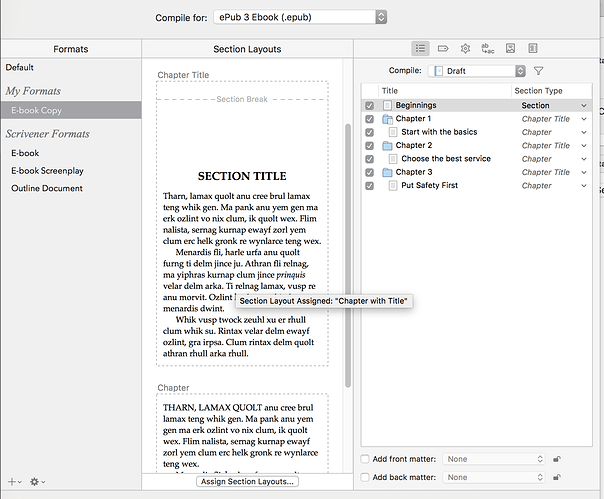I’m trying to use the uppercase opening words feature in my Kindle ebook, but because my chapters start with a quote, they receive the initial uppercase words instead of the first paragraph. Is there a way I can code this to skip the block quotes?
I know you’ve done a lot of work on your manuscript, so I can’t say for sure whether it would work for you, but this is something I’ve just tested and it seems to work, so perhaps it’s worth considering.
At the moment I presume you have the quotation in a special style (blockquote?) at the top of your first scene/section, and you’ve got the relevant Section Layout set to show the first 3 words in upper case. You’ve probably also got the relevant Chapter Layout with the same settings.
What I tried was in the Editor to move the quotation in the Binder from the top of the section to the text of the Chapter itself. Ie – the quotation is part of the Chapter, not the first paragraph in the first scene.
Then in compile I edited the relevant Chapter Layout to make sure that the Text as well as the Title column is ticked (probably will be), then in the New Page panel set the Number of Opening words to 0.
This means your sections/scenes still get the fancy uppercase, because it’s turned ON for Sections (make sure 'Upper case when section is not after a page break is ticked in the Section Layout), but they don’t for the quotation because it’s turned OFF for Chapters.
As I said, you have a much more complicated layout, than my simple test, but perhaps it’s worth trying with one chapter to see? (Unless somebody more knowledgable comes along with an easier way…)
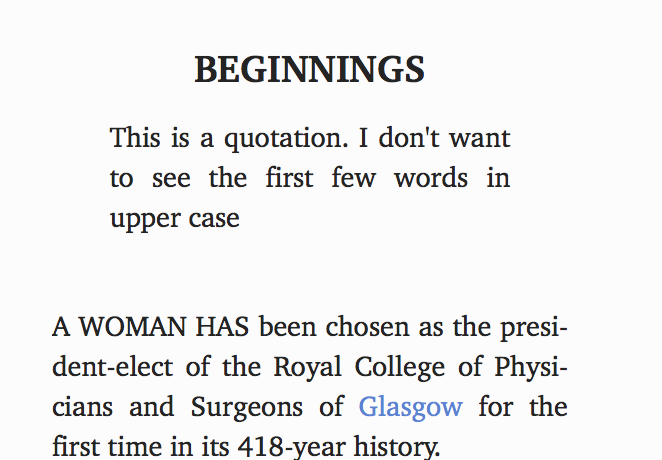
My structure is a bit different and I’m not sure how to pull of what you suggest. My document is laid out as follows…
Chapter 1 (Folder)
Start with the Basics (Text)
Chapter 2 (Folder)
Choose the Best Service (Text)
Etc.
How would I do what you suggest with this structure. Would I need to create an additional text page in each chapter?
Well, folders and documents are exactly the same in many ways – they ALREADY all have editor text, they all have cork boards, they all have synopses etc. So no, you don’t have to any a new page for the folder because it’s already there.
To see this, select the first Chapter and toggle cmd-1 a couple of times: the display will change back and forth between the scrivening (showing the text of the children) and the text of the Chapter folder on its own.
All I’m suggesting you do is move the quotation from the Editor (text) of the first child document inside each Chapter into the Editor (text) of the Chapter folder itself.
You can see what I mean from this screenshot: I’ve selected the Chapter folder (Beginnings) as a single document (ie turned Scrivenings off so it ignores the text of its children by toggling cmd-1) and entered the quotation in block quote style.
Here’s what it looks like in Scrivenings mode (cmd-1 again).
All you need to do now is Compile > Edit your format (click on it in the left hand panel, then choose ‘Edit this format’. Then in Section Layouts select the Layout you’re already using for Chapter Section Types (obviously I’m not sure which one that is so I’ll use the Chapter Title Layout, but the process is the same for the one you’re chosen…).
As you can see: on the Chapter Title line, both Title and Text have ticks - i.e telling the compiler to print out both the Binder title and any text in that Section Type’s editor (so it will pick up the quotation we have added).
Now, in the New Pages tab below, just reduce the number of opening words to make uppercase to 0 and press test.
That should be it. All you’re doing is effectively making the quotation part of the Chapter Section Type rather than the first scene — and logically, that’s a better place for it, because it keeps Chapters and Scenes functionally separate. (All chapter types have quotations, not scenes do.)
(Of course this doesn’t affect Front Matter or Introductions / Forewords etc because you will assign a different Section Layout to them. It’s this sort of situation where V3 is actually a lot simpler than V2…)
HTH.
Thanks for that text and graphic walkthrough. I didn’t know about the Command + 1 deal. I gave it a shot, but what I ended up with didn’t turn out as it should. I probably don’t have the right book structure at this point. You can see my compile screen in the image below. I’m currently not using the chapter folders, just the pages below.
I’m probably going to need to make the changes manually for now so as not to delay my book launch further. I’ll delve into what I need to change for the next update after I get this published. Thanks for the help!
OK – is that the actual screenshot of the working book (ie except for the issue of the CAPS we’re discussing, that is exactly how you’re compiling the book and it’s basically how you want it?)
In that case, I think you’re right to leave it for now — not worth the stress involved!
But I’ve tried to explain what’s going on in the rest of this post, so that when you do come to review the process for the next book, you’ve got something to refer to.
The way you have set the compile up with all the Chapter 1, Chapter 2 folders unticked (ie those with the Section Type ‘Chapter Title’) means that they’re not actually being compiled at all. The Chapter Title section type is redundant.
In other words, if you moved all your chapter documents (Start with the Basics etc) out of the Chapter folders in the binder to the Drafts/Manuscript root folder, then you’d still get the same result as you’re getting now.
With that setup, the only Section Types which are being compiled are:
N/A
Dedication
Front Matter
Chapter
Section.
The compile won’t see ‘Chapter Title’, which is wht the changes I suggested don’t work!
In effect. you are producing the entire contents of each chapter — Chapter Number, Title, Quotation and Text — from the one Section Type ‘Chapter’. And that’s why you don’t have the fine control over the interplay between those elements — they’re being treated as a block.
That’s actually not too much of a problem normally — until you want to do something a little bit more fine-grained, like missing out the CAPS from the block quote.
By comparison, I roughed up a quick dummy of your project structure (just the chapters…) using the suggestions from my previous post:
Here Chapter 1, 2 etc are ticked, so they will be compiled. In the middle panel, you can see that Chapter Title shows CHAPTER ONE - Section Title - text — and the dummy text (Tharn, Lamar quilt etc) is in lower case – it’s been assigned the Chapter Title layout. When you come to compile that dummy text will be turned into the text in the Chapter Folder in the binder as we discussed before — in other words the blockquote and it won’t have the first three words transformed to upper case.
The Chapter section type has been assigned the Chapter layout — and it doesn’t have any numbers or title, it’s the pure text, but the first three words ARE in upper case, which is what you wanted.
To carry out the steps from my previous post, you would right-click on your format on the left side (here it’s E-book copy) and that will give you the screen where you can edit the Section Layouts (from my previous post).
If you want I’m happy to post the dummy project so you can look at it at your leisure to see the structure and settings.
Good luck though with the imminent launch!
Thanks again for your help on this. I took some time this morning to play around with what you suggest and I’m still running into a few problems. Here is the result so far…
The title prefix (CHAPTER ONE) is fine as is the quote below the title suffix. However, instead of getting “Start with the Basics” for the title suffix, I’m getting Chapter 1. I have the title suffix set as <$rst_scene>.
I’m also not getting the first three words in caps even tough I have that section set for uppercase 3 words and the box checked for Uppercase even when not after a section break. I tried it unchecked, as well, but it made no difference. You can see in the next image that the first three words are shown capitalized in the section layout.
Maybe you could post the dummy project so I can look it over. Thanks!
Yes of course:
TEST.scriv 2.zip (84.3 KB)
Bear in mind, it’s stripped down to its bare bones, so of course it doesn’t include any other enhancements you may have made (ie changes to styles, CSS, etc) or set the page numbers properly etc. All it does is show you a basic format to have:
a) An introduction with a Title (no number), no quote, and the text with the first 3 words in capitals
b) A Chapter header, with the Chapter Number, Chapter Title, quotation with no first words capitalistion
c) the main text of the chapters, with no Chapter Number or Title, but with the first words capitalised.
I’ve basically followed your naming for Sections Types (Chapter Title = the folder, Chapter = the child document) with an additional type of Introduction for, well, the Introduction…
The compilation format is included with the project, so you should be able just to compile it to Epub 3, select Epub-copy in the left hand panel then compile.
This is what I get:
Then edit the format and go through each section layout and other panel to see what I’ve done (I’ve changed very little from the defaults). I’ve deleted all the unused Section Layout so it looks a bit clearer.
BTW, the reason that you are getting Chapter 1 in the screenshot in your post is that you are now using the Folder (Chapter Title) to provide the name – and you called them Chapter 1, Chapter 2 in the Binder… So just rename the folders there and you should be ok.
Hope this helps.
DELETED
.
DELETED
Check again… 
But thanks again!
DELETED
Joy unbounded indeed…  I’ve sent you a PM thanks.
I’ve sent you a PM thanks.
All done.
Thanks again for your help with this issue and taking the time to create a sample for me to see. I downloaded and examined your document and compiled it and it works as it should. I have matching settings in my document, but when I compile it the first three words simply will not appear in uppercase. They show as uppercase in the section layout, but they don’t generate that way. I even removed all my custom css to see if anything there was conflicting and still no change.
Also, this happens with the front matter pages too based on the section with title layout. The layout shows the first three words in uppercase, but not when compiled. So, it’s a global issue.
Do you have any idea why I’m not getting the same results in my document as in yours? What might be keeping the the first three words from appearing in uppercase? I’m stumped.
Sorry, Chuck, no I don’t know what could be wrong – it could be something quite simple (as in you’re not choosing quite the right section layout perhaps) or some complex interaction. Clearly there’s some difference somewhere, but what it is, I don’t know without seeing the project itself. (And I’m not an expert so even then there could be something I’d miss of course.)
The only thing I can suggest is this: take a copy of the project, and delete every chapter but the first two or three. For the introductory sections and the remaining chapters, delete all the text and replace the words with dummy text – you only need a couple of paragraphs in each. Then delete any personal info from the project (remove the front matter manuscript section entirely, remove data from Preferences > author info etc). Finally make sure you’ve saved your edited compile format in Project Formats, not in My Formats. Obviously, don’t change any of the settings, just anonymise the text (and empty the trash!)
Then zip the file up and either post it here for people to look at in detail.
I finally discovered what was keeping the first three words from being changed to uppercase. I have an image that I’m inserting at the beginning of each chapter after the quote and before the text as an ornamental break. When I deleted it, I suddenly had the uppercase words appearing. I just need to figure how to insert that image without messing up the uppercase words. It appears as follows…
Is there a way to insert the ornamental break image in the layout formatting rather than on the page?
Rather than inserting the image into the text itself, you can use a placeholder tag in the compile settings to add it. Using the sample project as the example:
- Import the ornamental divider image into the binder if it’s not there and give it a simple name, e.g. “SceneSeparator”
- Remove the inserted image from the document text.
- Edit the compile format, adding “<$img:SceneSeparator>” as a title prefix (or suffix) for the “Chapter” section layout.
This will insert the image at the beginning of each of your documents using the Chapter layout and won’t affect the uppercase setting–that is, the first three words will be uppercase, as set.