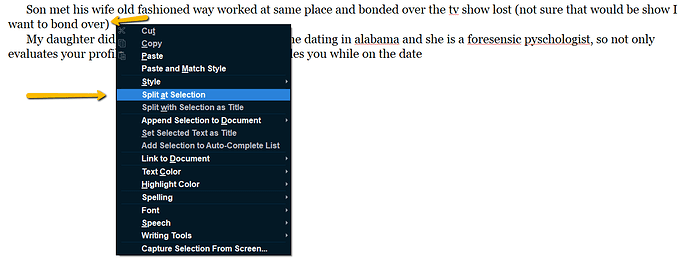I just got Scrivener, and I’m Loving a lot about it. But wanting to work on projects in it means moving those projects from my current google docs. I can’t just export the files and import them into Scrivener, because I need the individual chapters that are in the documents? But I can’t copy/paste either from Google Docs to a Scrivener project without losing all the basic html (i.e italics, bold, etc).
I saw someone with an answer for keeping the indents/formatting when I past it in, which is great, but it still doesn’t fix this copy/paste issue.
Again, I can’t export the google docs file, because I don’t want the whole thing, I just want a few pages from it so I can split it into chapters/scenes for Scrivener.
Does anyone have any answers? Am I just overlooking a simple option when pasting into Scrivener?
If you do control +shift+ v with paste and match style in your document. you need to set your default spacing and formatting with indents (do not use tab key to do this will mess up compile) when set this up will have some text in one file. copy/or duplicate this file as your base unit (like scene) past each desired chunk into the separate file using above command and will have uniform formatting but will lose bold and italics. Note I have just copied and pasted web pages and kept bold text, there are always some gaps.
Or you import all the information into one file and use the split command to split into as many files at want, just click where want split and right click and will menu option to split at selection and will split into two files at that point and just change title of newly created file to a new name. Rinse and repeat. Can merge files by click on them and using Documents>Merge command
see pic
I’ll be honest, I’m not sure the entire first half of your comment was trying to say, as I know how to move the information and keep the indenting, it’s the italics and bold that I want to keep?
But the thing about using the split command sounds Incredibly useful, and I really appreciate it! I will try it and see if this helps with my issue.  Thank you!
Thank you!
Yeah, maybe just don’t do this by copy/paste though.
What formats does Google docs export to? If you can export your doc to .rtf or .docx, then do that. Take the resulting downloaded rtf or docx file and just drop it into Scrivener’s Binder and Scriv will convert it. This will retain all the goodies.
You can then go through the resulting scriv doc and split it into chapter files easily, using either the Split (at insertion point) or Split at Selection (which also names the doc) commands.
To add to the above, it seems the main reason you can’t export is that you don’t want all of the content of the document in Scrivener. That should a relatively easy thing to solve after the fact, as Scrivener of course lets you delete stuff you don’t want any more.
So at the very least you could import the whole RTF and then select and delete everything you don’t want from that chunk of text. There is no harm in doing that—and it would surely be easier than going back and fixing all of the lost formatting that didn’t copy out of the browser.
Also, if you’ve been using headings in Google Docs to mark chapters, you might find the Files ▸ Import ▸ Import and Split... command to be useful. There is a setting in there to automatically split the imported document by heading levels. You could then select and move to the trash any sections you don’t want, from the binder.
As I said in the original post, just exporting my document wasn’t an option because I didn’t want the entire thing in one file in scrivener. I didn’t know about the split command at the time, so thanks for pointing that out!
I’ve tried this method, and am having some complications. Although I did use headings for my chapters, when I use ‘import and split’ and have it ‘Split using document’s outline’, it’s not splitting anything at all? It’s still putting the entire thing into one file.
Even more confusing is that it turns all my text black in the file. I use dark theme, so while yes, the text should be ‘black,’ it’s supposed to show up white in my editor for the theme, and yet when I import a file, the text in it shows up black on my black background, and I’m not sure how to fix it, since the text Should be ‘black’?
Edit: Apparently the issue was me using an rtf file instead of downloading it as a Office Open XML file. Once I tried downloading it this way, it actually converted and split properly, while keeping the text white. I believe that I have the answer for how to quickly move my documents to Scrivener, thank you for the help!
Great, glad to hear things are working well now. On the two questions you had otherwise:
- Black text (or white on white for that matter), can be cleared by selecting all of it, right-clicking on the text, and from the “Text Color” submenu, using the “Remove Color” command. This will allow Scrivener to control the text colour directly—which will be of benefit if you want to switch to dark mode, or just want to use a slightly lower contrast look (you can set up the text editor appearance in
File ▸ Options..., under Appearance: Main Editor: Colors. Some word processors do not have a “clear” setting for text colour, and so have to set all of the text to literal black. - On the split-by-headings tool, I should have better clarified it will be looking for outline heading styles. I.e. if you can jump around between headings in Google Docs using a navigation tool (sorry, I have no clue how to use it and haven’t even seen it in maybe ten years), then those will be heading styles, or outline styles as they are sometimes called. It’s a special class of style—maybe Docs doesn’t support it, but in most word processors the stock “Heading 1” and “Heading 2” styles are set up to form two levels of outline depth, and one can add more if they need. It is that structure that Scrivener can convert directly to binder hierarchy structure.