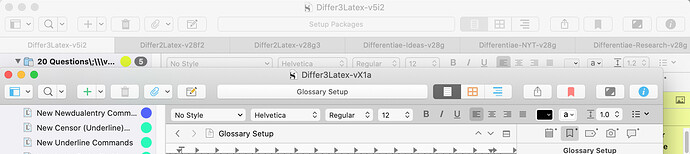Is there a way to add multiple Scrivener files into the tab bar of one of the files so that say five open Scrivener files will show up as one and you’re able to navigate through each one just by clicking on it in the tab bar? If that’s not what the “tab bar” is for, what is it for? I didn’t see any option to combine or anything similar. I just want to get things a little better organized when I have multiple files open.
It thought this question was related to project tabs, like in macOS Finder tabs.
Awww. OK.
I’ll delete my post if that is the case, once we hear from the OP.
Thanks.
I’ve never really understood the bookmark function (perhaps you could teach me) inside Scrivener, and as such, I have never used it. What I am referring to is similar to opening up multiple tabs inside Chrome. I currently have L&L open and ChatGPT open. Can I do something like that inside Scrivener, in that I want to take multiple Scrivener files and have the ability to open them alongside the first Scrivener file and just tab between them as necessary, instead of having to switch to a different screen to work on one or another?
I see. That is not what bookmarks are.
And as a Windows user I don’t have this “tab” function. (Assuming that Mac does, here…)
Can’t really help, sorry.
(I have deleted my initial post.)
On macOS, a user can go to Scrivener’s Window > Merge All Windows command to have multiple Scrivener projects arranged as tabs in the user interface.
In my attached screenshot, you’ll see I have three projects open this way.
Oh, my Jupiter! This is exactly what I wanted! This makes doing my work so much easier! Thank you so much!!! ![]()
I’ve loved using the Merge All Windows feature for years now, as I almost always keep several Scrivener projects open at the same time. Very helpful!
And, perhaps for just as long, I’ve been saying to myself, I really ought to write one of those wish list notes to whomever it is that makes decisions on new Scrivener features for a slight enhancement to the Merge All Windows feature.
Allow me to explain: The following is a screen shot of the Tabs I expect to see at the top of my Scrivener project screen where I have several Scrivener projects open at once. I can just click on any of the Merged Windows to check on a reference, or other piece of information that I do not have contained within my main, working project, usually the first Tab on the left:
The left-to-right order of the individual Tabs for the merged projects I have open follows the order of priority within my overall project. The individual project of highest importance is generally the first Tab to the left, with Tabs of a declining priority toward the right.
When I need to add a Tab for a new Scrivener project to an existing arrangement of Merged Windows, however, the existing order of Tabs for the merged projects changes.
As an example, to the above list of Merged Windows Tabs, I’d like to merge the Differ3Latex-vX1a Scrivener project to the existing six project Tabs I already have opened above. With all 7 Scrivener projects open, prior to merging all the windows, I see the following in 2 separate windows:
Then, once I select Merge All Windows, the new Tab for the Differ3Latex-vX1a Scrivener project appears as the first Tab on the left, alongside the original six Tabs, but the Tab order for the six original Tabs has changed.
(As an side, my druthers would be to have any new project Tab added to an existing list of Merged Windows opened as the first Tab on the left, but without otherwise changing the order of the already Merged Windows.)
Although the new, additional Scrivener project Tab for the Differ3Latex-vX1a Scrivener project does appear as the first Tab on the left, what happens is the six original project Tabs appear to be out of order, somehow resorted:
Although it only take a few seconds to adjust the order, it would be one less thing to remember to do if the left-to-right order of the original Tabs could be maintained after one (or more) new Scrivener project(s) has(ve) been merged with the existing group of Scrivener projects, e.g.:
Thanks for reading,
scrive
![]()
Erm, er … I think you’ll find “Merge Windows” is provided by the System, and nothing that KB can do anything about. You’ll need to take it up with Apple!
![]()
I may have stumbled on what may represent a bit of control over how the order of Tabs behave when using the “Merge ALL Windows” feature within Scrivener. I’ve not tested the behavior beyond a few iterations, so your mileage may vary, but I thought I’d share what I found.
The control, if there exists any, over how the order of the Tabs behaves when using the “Merge Windows” feature appears to be uncannily simple, but effective. In the case where we may be merging a:
Single Scrivener screen that contains a group of Tabs in an established Tab orderwith a:New Scrivener screen that contains just a single (hidden) Tab
So long as the 1. Single Scrivener screen that contains a group of Tabs in an established Tab order is positioned on TOP OF the 2. New Scrivener screen that contains just a single (hidden) Tab immediately prior to selecting the “Merge ALL Windows” feature within Scrivener, the order of the group of Tabs will remain in the established Tab order.
The 2. New Scrivener screen that contain(ed) just a single (hidden) Tab will now appear in the 1. Single Scrivener screen that contains a group of Tabs in an established Tab order with the Tab for the 2. New Scrivener screen that contains just a single (hidden) Tab positioned immediately to the right of all the Tabs that already existed, in the same order as they appeared in the 1. Single Scrivener screen that contains a group of Tabs in an established Tab order.
My earlier question (posted above) described the undesirable result that occurred as a result of my positioning the equivalent of the 2. New Scrivener screen that contain(ed) just a single (hidden) Tab on top of the equivalent of the 1. Single Scrivener screen that contains a group of Tabs in an established Tab order, instead of beneath it.
In summary, when using the “Merge ALL Windows” feature, to preserve the Tab order in a Scrivener screen, that screen must be in the foreground immediately prior to selecting the “Merge ALL Windows” option.
I have not checked the Scrivener documentation, and would not be surprised if this behavior is already documented in the Scrivener manual.
HTH,
scrive
![]()