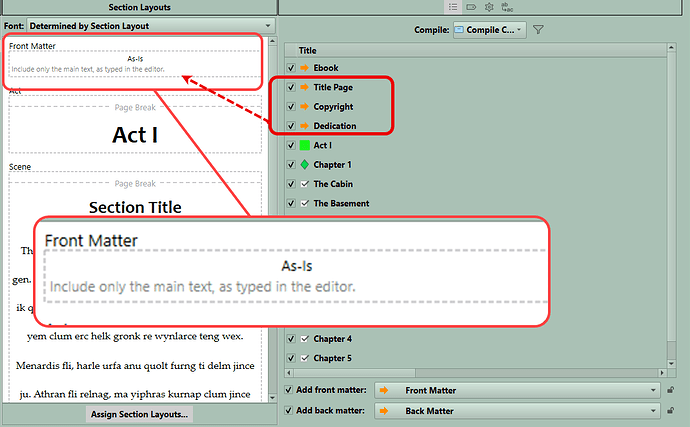So I’ve created a few new section types - so far so good, they all show up on dropdown box, I can assign section layout, etc. Then suddenly when I created a new one with the same method (clicking the “+” button on Compile Format Designer, it doesn’t show up on any Section Type dropdown boxes, nor on the Assign-layout pane. Tried creating several new ones - nothing works.
I’m scratching my head here. Please help. Is there a limit on how many section types that can be created?
Thanks.
EDIT: solved, user error, my bad.
Just to be sure when click the + button to add a section layout, you did click the save button in the lower right before closing the Compile Format Designer. Also if have several created Compile Formats, are the name similar enough that you opened the wrong one?
Turns out I created a new Section Layout but had forgotten to create a new corresponding Section Type - my bad. All good now. Thanks for replying.
You do not need new section types for every section layout. The section layout is your formatting choice for your section type (scene, chapter, front matter, etc). Think of Section Layouts as outfits like the hat you want for the front matter, the coat you want for you chapter, and the shirt/blouse, pants, skirt, etc for your scene. Which outfit you choose will be reflected in the middle pane of the compile panel once Section Layouts have been assigned to the section types in your compile output.
2 Likes
Thanks. What would be the best practice for, let’s say, I have a preface, an appendix, a bibliography in my book, for each lay-out, I want a bold title, then the text after that? Currently I have three section types & 3 corresponding section layouts - b/c each layout says something specific and different and in bold: “Preface,” “Appendix,” “Bibliography.” Is there anyway I can create 1 “template” for all three? I think I can do that with “Styles” but that seems even more complicated than creating 3 layouts. Thanks.
Those would be the name of the document or folder that contains them (the “section title”) and your compile format would display that as part of the output.
1 Like
Call all three Front Matter Section Type and use the As-Is section layout which preserves the formatting of the document as it is. Include the title of the section inside the document (bold if want or whatever). ie assign Front Matter (section type) to As-Is (Section Layout).
I suggest you use Collections to create a mini version of your book elements to test the Compile Formats ahead of your deadline to work out the kinks. Separate from the Compile collection in the third panel of the Compile Panel check the option to include your Front and Back Matter [If you want small roman numbers for these pages use the <$p-r> in the header or footer based on your preference in the Front and Back Matter pages] Include an Act/Part, one or two chapters with several scenes and check the options to include your Front and Back Matter. Having a small slice of the future book to practice on allows you to fine tune the appearance of the Compile output quickly and make adjustments as you go.
4 Likes
Many thanks for this, will try that now.