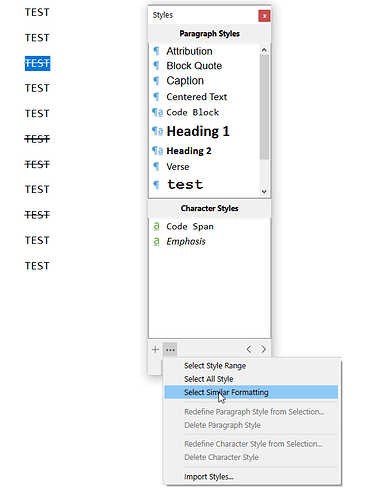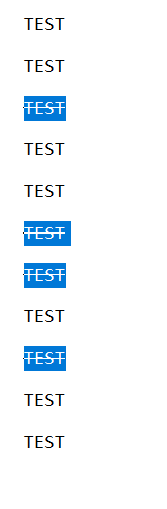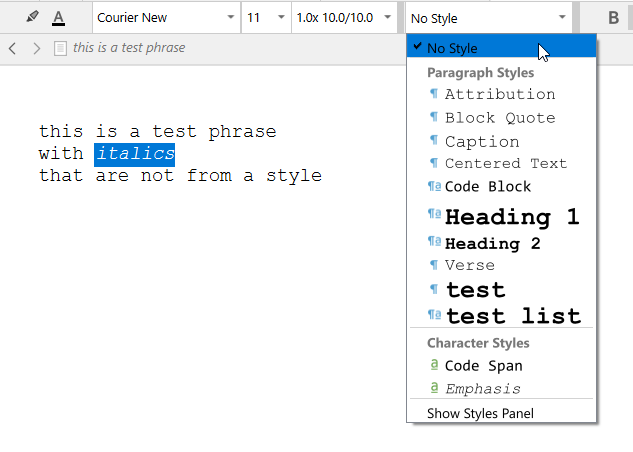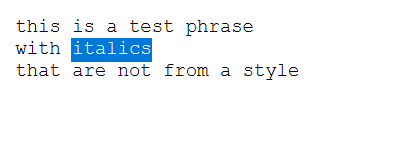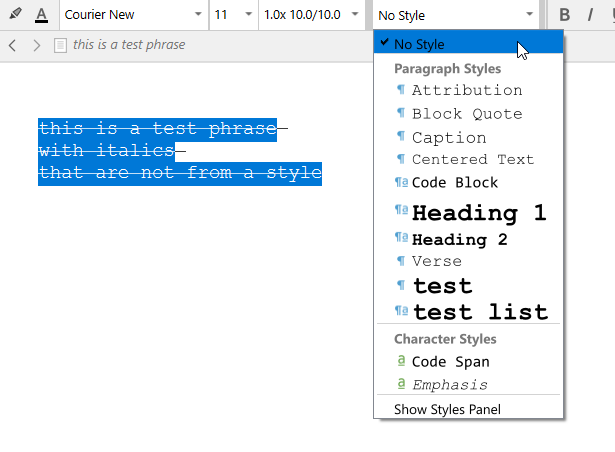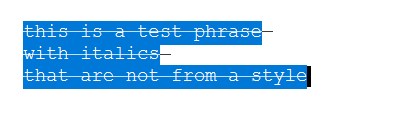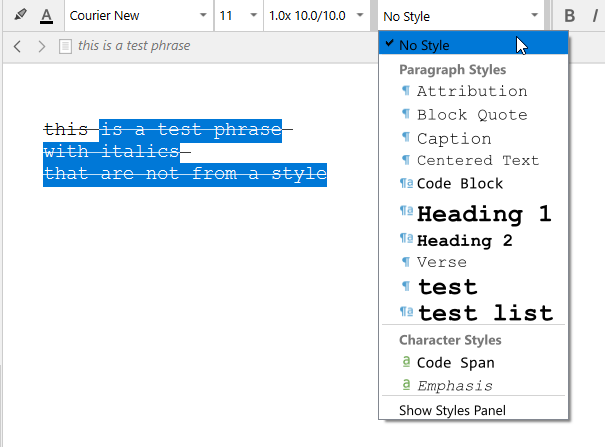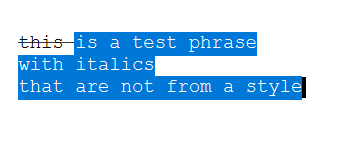I am running Win 11, updated to the newly released Scrivener 3.1.6 earlier today (Sept. 3rd.), and since the update I have been experiencing several problems with the ‘No Style’ command; these problems did not exist previously (in my 4 years using Scrivener).
I make extensive use of ‘No Style’, using it 40 or 50 times a day to remove Strikethrough from several paragraphs at a time in what I will call my Reviews Project,
I know I could use the ‘Strikethrough’ button itself, but I like to use ‘No Style’ to remove as much formatting as possible from the text, and I like this way of working.
Here are the changes that have occurred since I updated Scrivener in the last hour:
‘No Style’ only works in removing Strikethrough from text if I select a word within a paragraph or sentence, apply ‘No Style’, and then select the rest of the paragraph and apply the style a second, or even a third time - if I select several paragraphs at a time, or the whole of one paragraph (anything including the first word of a sentence or paragraph), the ‘No Style’ command does not remove Strikethrough from the text.
So, the negative changes here are that I have to:
(a) Use the ‘No Style’ command several times, incrementally, rather than being able to select a whole sentence, paragraph, or series of paragraphs, in order to have ‘No Style’ successfully remove the Strikethrough in one action
(b) Any time the first word of a sentence, or paragraph is included in the selection, ‘No Style’ will not work, unless I first select other text in the sentence / paragraph, apply ‘No Style’, and then go back and apply ‘No Style’ to the first word
(c) This is the way I have to use ‘No Style’ now in all documents in my Reviews Project that have Strikethrough text
(c) ‘No Style’ will work in removing Strikethrough in some other projects - but these are projects in which I have not previously used Strikethrough
In other words, if I go into these projects, apply Strikethrough to some text (e.g., part of a sentence, whole sentence, paragraph or several paragraphs), then select all of the text to which the Strikethrough is applied and apply ‘No Style’, the ‘No Style’ command works successfully, as it used to
Unfortunately, the Reviews Project (which is now about 3 years-old, and 340MB in size) is something I use several times a day, and which has extensive Strikethrough applied to text in hundreds of documents.
Is there anything anyone can suggest to help get the ‘No Style’ command back to its previous (perfect) operation with my Reviews Project, I would be very grateful.
Thanks.