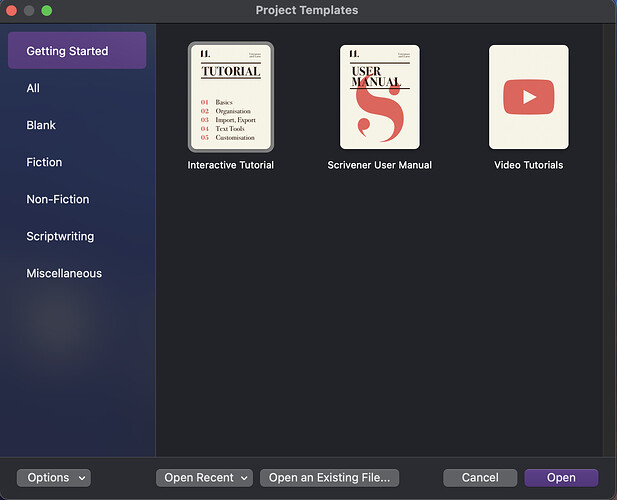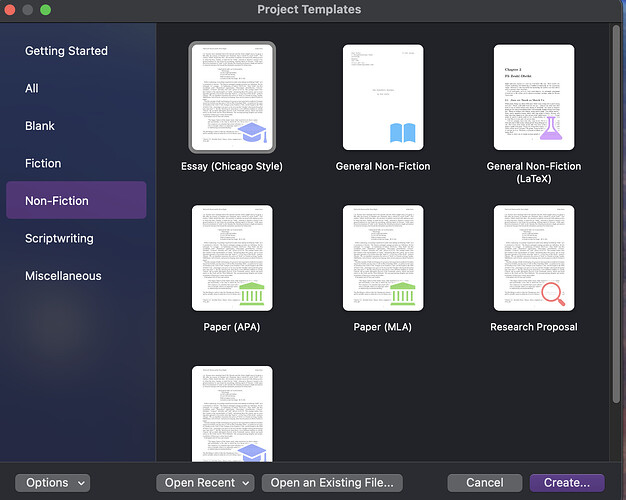I’m quite new here so pardon me if I’m not in the right forum.
I’m trying to create a new project using Scrivener 3.3.6 - downloaded yesterday - on my Mac (ios Ventura 13.6.4). I followed the tutorial exactly. That is, I did these steps in order.
Action: 1. Select New Project… from the File menu.
Result: The Project Templates window opened.
Action: 2. I choose the Scrivener User Guide template
Result: The icon for the Scrivener User Guide template highlighted.
Here’s the next step from the tutorial.
- Click “Choose…” to specify a location at which to save the project.
There is no “Choose…” button. It seems to have been replaced by the “Open” button.
[The forum won’t yet allow me to post a screenshot showing exactly what the problem is, tho doing so may simplify things].
Action: I clicked “Open”.
Result: The Scrivener User Guide opened. As a PDF file inside Mac Preview- not as a project inside Scrivener.
That is, the problem isn’t that Scrivener freezes when I try to start a new project. I can’t even click the button to start one. So… what (if anything) am I doing wrong?
FYI I’m more used to FrameMaker 7 (Structured), as that’s what I used in a past life as a UNIX TW back in the Stone Age. But I’m retired now and working on a User Guide for a private project. Scrivener looks like it might solve my project needs at a much better price than Frame12+, but I do need that Binder feature.