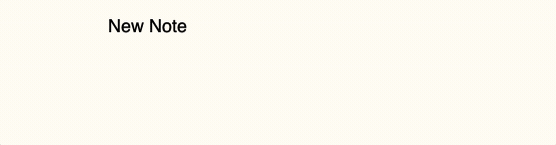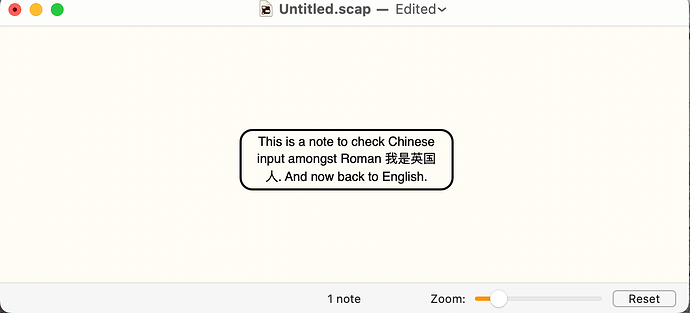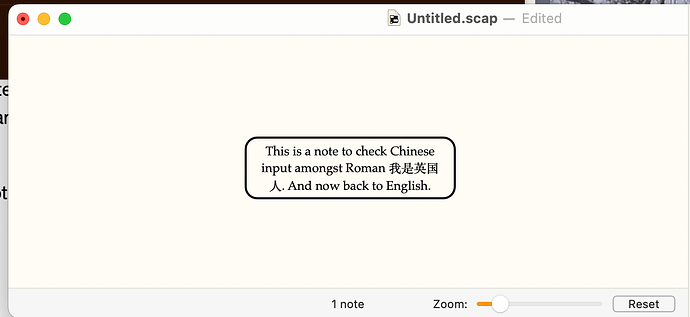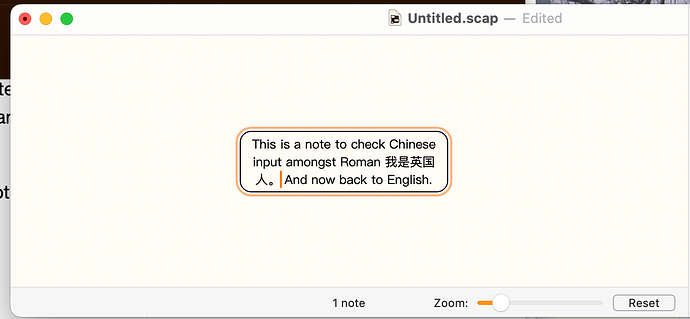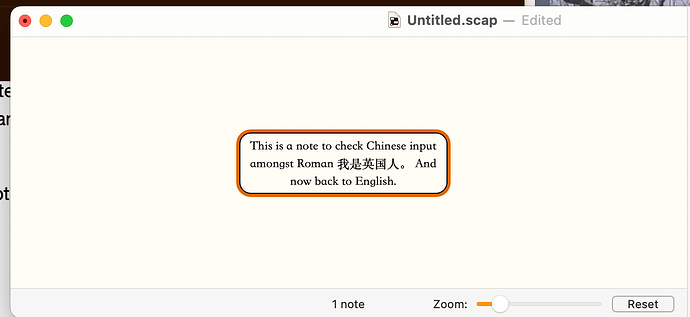This is working the way it should. There is not a difference with Chinese. The way it works:
- The “New Note” that you do not edit will not change its size until you type. It will always be the default width (set in the preferences).
- When you edit a note that has been resized, the width will temporary expand to the default width to give you room to type. Otherwise it could be too narrow and you would end up typing into a very awkward small note. When you stop editing it will shrink back down to the width of the text, or if you add several lines it will stay at the default width.
Translated with DeepL.
这是在按照它应该的方式工作。与中文没有区别。它的工作方式。
- 你不编辑的 "新笔记 "在你输入之前不会改变其大小。它将永远是默认的宽度(在首选项中设置)。
- 当你编辑一个已经调整过大小的笔记时,其宽度将暂时扩大到默认宽度,以使你有空间进行输入。否则,它可能太窄,你最终会在一个非常尴尬的小纸条上打字。当你停止编辑时,它将缩回到文本的宽度,或者如果你增加了几行,它将保持默认的宽度。
bug: When the text is in Chinese, no matter how wide the text is, it always defaults to a fixed width. You can paste this example Chinese word into Scapple:
中文
Sorry, I cannot reproduce this. If I turn on Auto-size notes in the General preference tab, then paste this into a new note and then click onto the background, it resizes to the width of the text.
Is this a different issue from the above? Because the above was about whether the type area expands while you are editing, which is how it should work. It only resizes when you stop editing.
Thank you for your reply. It may be that my system version is too low (macOS Big Sur 11.6.5).
I have seen videos of others demonstrating Scapple where the Auto-Fit function works normally when entering Chinese.
You could try the Scapple beta and see if that works better. I recall we might have changed a few things with auto-size, and overall the code for that update is revised. macOS 11 should be fine (we support back to 10.15 officially).
Also, to make sure I understand, it works normally if you paste the English “word” into a note and click away, but not Chinese characters, or does it never work if that is your keyboard input method?
The pasted English words also do not work properly.
Inputting Chinese or Chinese punctuation also does not work properly. It has nothing to do with the keyboard input method used.
Chinese punctuation marks, also known as full-width symbols
I downloaded the latest beta version and renamed it to “Scapple - Beta.app,” and recorded a gif.
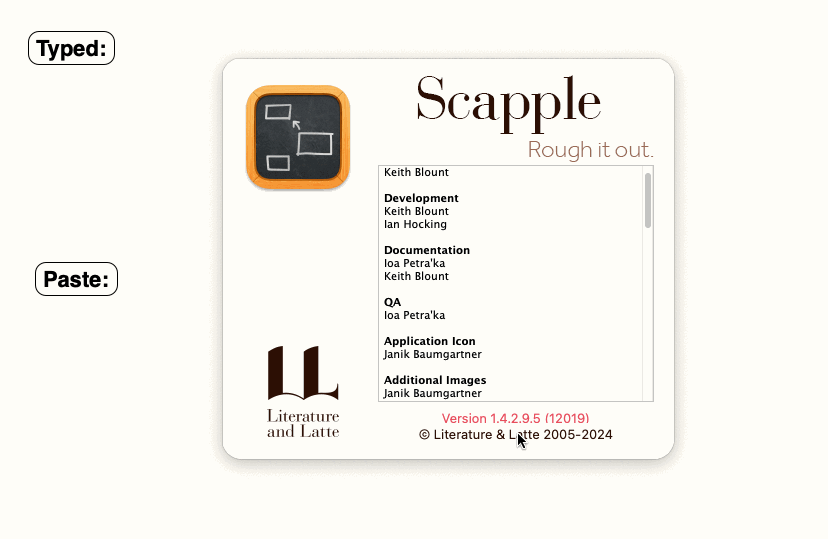
Thank you! This video helps illustrate the differences. I’ll have to do some testing, but I think it might be the input overlay interfering with things, and thus this might affect any multi-byte character input method.
I noticed that when entering Chinese, the height of the text block will increase by several pixels:
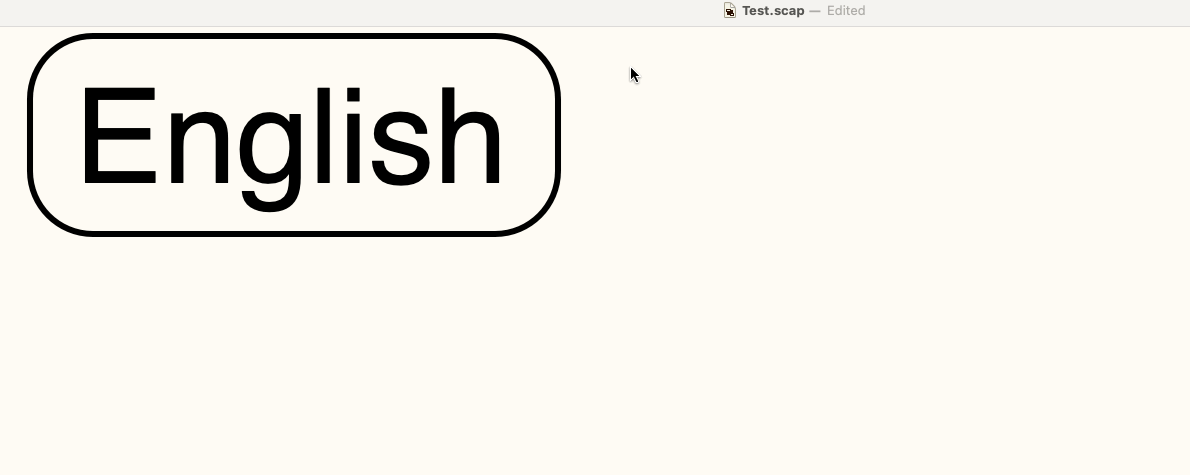
I think that part is okay, because it needs to switch display fonts most likely, and fonts all have different metrics, such as how tall the line should be, even if they are the same point size.
If it bothers you, you could try a few different default Scapple board font settings. Maybe there is one that has both Chinese and English characters that works better, or even one that is mainly Western but has a line-height that is closer to whatever the Chinese fallback font is (likely PingFang SC).
By the way, what is the precise input method you use? I tried a couple, but none of the ones I tried look the same as in your videos. The suggestions are in a line instead of a vertical list (or maybe that is an option?).
Thank you for your reply. I just changed the font to PingFang, and now it’s normal. In addition, the font WeiBei TC is also normal.
My input method is Rime, not the system’s built-in input method.
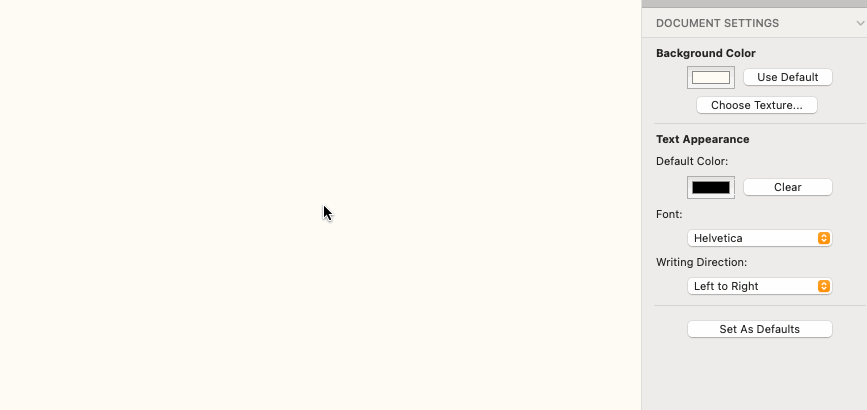
I’ve been having a look.
There doesn’t seem to be a problem using pinyin entry. I don’t know Rime, so the problem might lie there.
Also, in general. I find the Roman glyphs provided by Chinese fonts are not very well designed, with less than optimal font metrics and letter shapes; in particular, the Roman characters have a much smaller height and a raised baseline compared to the Chinese characters. So in my experience it is better to set Scapple to use a Roman font—Helvetica, Menlo, Optima, Palatino, even Times New Roman; the baseline is still slightly raised, but not as badly—and let it assign the equivalent Chinese character style, rather than using PingFangSC/TC (which I really dislike), or Songti SC/TC and their Roman characters.
In Scrivener, I find using 1pt less for Chinese compared with Roman (Roman 12pt, Chinese 11pt) helps, but you can’t do that in Scapple.
I note that @guxianbang uses TC rather than SC, which again might make a difference; I don’t use TC.
![]()
Mark
Thank you for sharing your experience. I just found out that PingFang TC corresponds to traditional Chinese, and it has now been changed to PingFang SC (simplified Chinese).
You said, “and let it assign the equivalent Chinese character style”, how do you specify this specifically in Scapple?
Apologies for not replying sooner. N.B. I’m currently on Sonoma 14.7 on this machine (my other’s on Sequoia 15.0.1, but I haven’t tested there) and using Scapple 14.2 stable, if any of that is significant.
First off, this works when using PinYin entry, or any other Apple entry system (Wubi, Stroke, shuangpin or even handwriting) which you set in System Settings > Keyboard; so I can’t say if it works with Rime mentioned above as I know nothing about that.
With that in mind, what I meant was:
- set Scapple to use your Roman font of choice for new notes;
- use the keyboard switcher (Globe symbol or Ctrl-space) to switch between Chinese and Roman entry systems.
- The system will use the Chinese caracter set relevant to the Roman used.\
In this example, the Roman is Helvetica so the Chinese is PingFang SC. If I switch to Palatino as the font, the Chinese changes to something like SongTi SC.
This is what you get if you make your base font PingFang SC… the Roman is not too bad:
But, if you choose SongTi SC as your base font, the Roman is not nice (check out the “a” glyphs!):
Note: I discovered while doing this that at some point in the past I must have hit Shift-Opt-H, which I didn’t know was a toggle for “Half-width punctuation” in Chinese. <Grrr!>
Hope that helps.
![]()
Mark