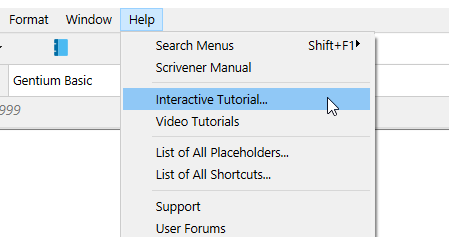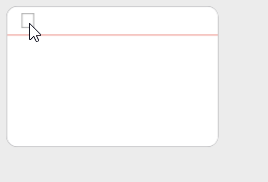I am new to using scrivener and successfully transferred a huge amount of notes into this project for organizing as I really needed it.
I have now come across this issue where if I try to open the note after I saved it, it deletes the text. How else am I supposed to open the note?? I don’t want to have to do this over again in my word documents instead of Scrivener and ultimately return this product.
Video for proof of what is happening:
Example of Note Deleting Text
Thank you in advance!
Hi.
That’s because you are in corkboard view.
This mode is intended for outlining.
The text that you see and that disappears when you click in your emulated cue card is actually the content of the editor, displayed there because your synopsis panel is empty.
(To help you know what cue card is what, since otherwise nothing but the title would show.)
When you click in it, that’s where the synopsis goes, so the preview goes away. Technically you’d then be typing in your synopsis.
(In short: nothing actually got deleted. Just that the preview is gone.)
In your video I can see that you select a folder (or parent file, it is hard to tell, that small) with a single file in it, and that’s when the editor goes to corkboard view. This is expected.
The text you see in the cue card and that disappears is the text from the “single file in it” mentioned above. If you want to edit the file, select the file in the binder ; not the folder (or parent file) that contains it.
. . . . . . . .
Under Help there is a an interactive tutorial. I recommend that you take the tour. Basic functions such as this one will be explained to you. You’ll know more what is what.
1 Like
But where is the preview going? Because when I try to open it, it’s still blank after that
There is nothing to open in this panel (unless you double click the icon at the top left of a cue card).
The file is the one just below (in your video).
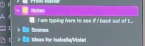
The text that you see and that disappears is the editor content of the file just below the pink one.
. . . . . . . .
If you want to toggle the view modes, it is these three icons, at the top of the app - main toolbar.

2 Likes