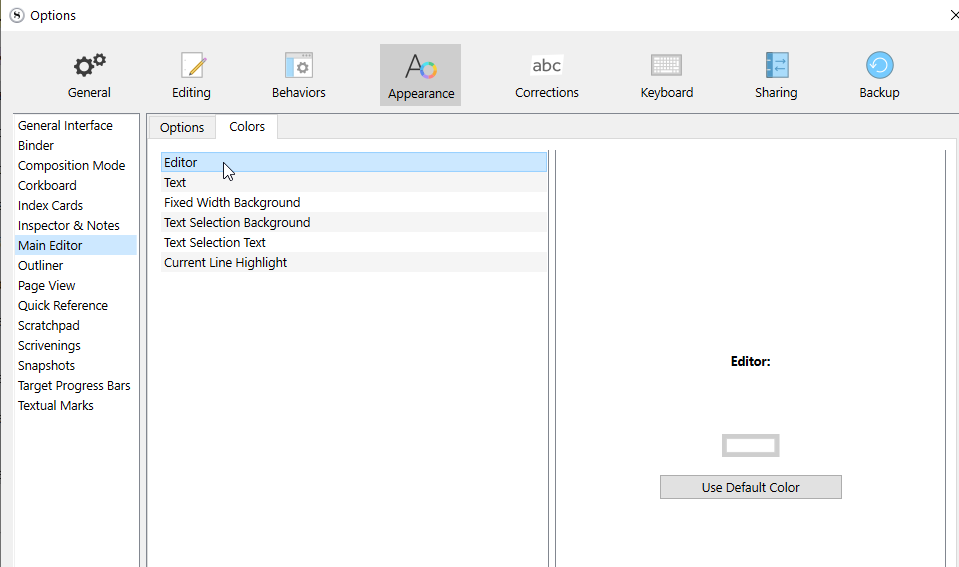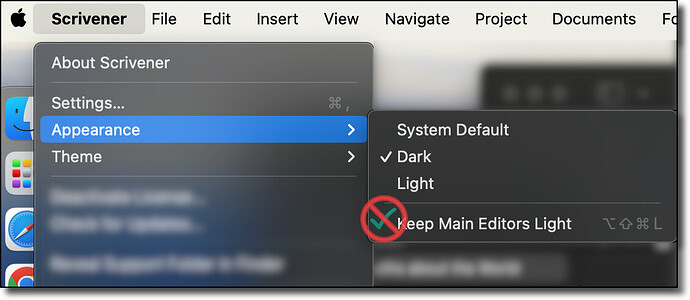All other areas are in dark mode but I can’t find where to change the color of the page in a Text page. I did not find the specifically in my searches. I can’t upload a picture yet so I hope I am using the right terms here.
Sad to say that does not work. Still white. When I can post a picture, I will.
@Vincent_Vincent is very helpful, but he’s a Windows-user, and how colour in the interface is dealt with differs from MacOS, where more seems to be handled by the Apple APIs, compared to code developed by the Windows devs.
Sadly, I’m not at my Mac at the moment, so I can’t check.
Mark
Dark mode has the editor’s color properly set.
Perhaps change to another theme. Close restart Scrivener, then dark mode again, close restart.
[EDIT] Ah. Mac. Missed that (my fault, I did not investigate).
(Thread now categorized.)
There are two settings to check, both in the Appearance pane of Preferences. First, under General Interface, you probably want to tick that bottom checkbox, Use dark appearance in main window editors. This is a setting related to the Mac’s dark mode which lets you keep the editors light (with dark text) even when the rest of the UI is switched over to the dark mode colours, and it sounds like you may have that off.
After ensuring that is the way you want it, you can then determine the colour used for the editor background:
- If you did tick the option to use the dark appearance, then you’ll set this colour under the Main Editor: Colors pane (select “Editor”).
- If you did not tick the option, then at the bottom of the list on the left in the Appearance pane, you’ll see a “Light Editors” option; select that, then Editor Background (and anything else you want to change here to go with it).
I’ve adjusted your status so you should be able to upload images now as well. Welcome to the forum!