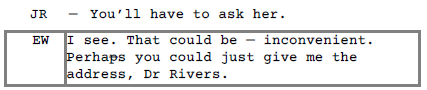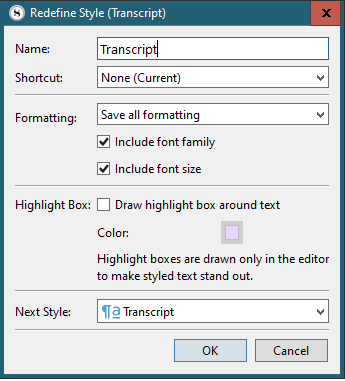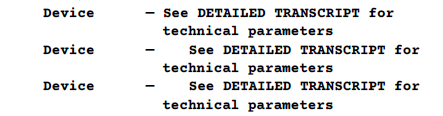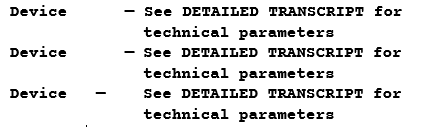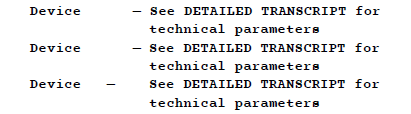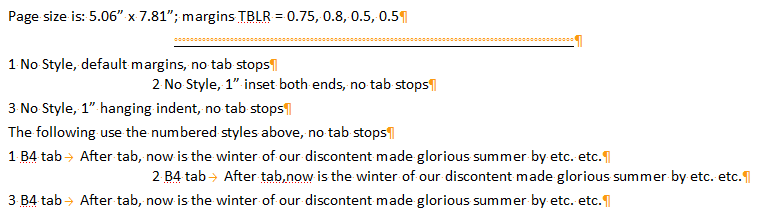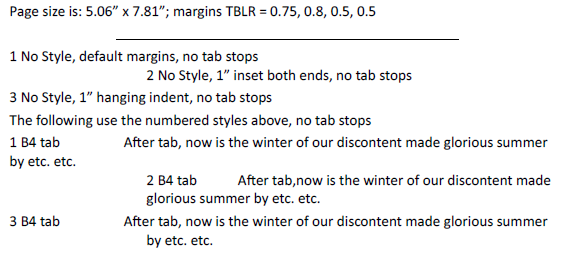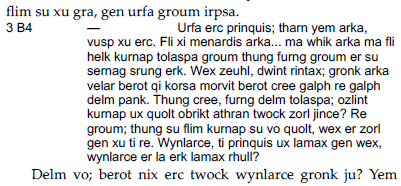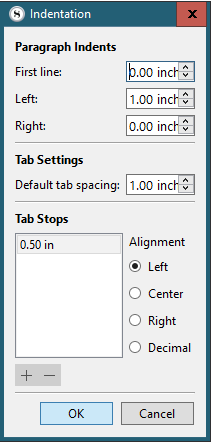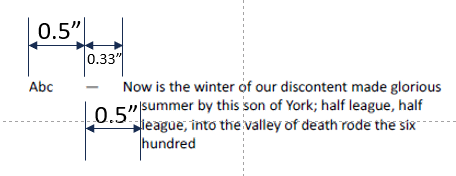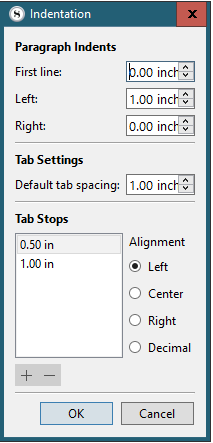You are patient and saintly. Alas, I am frustrated and not, for which, my apologies.
So, without further ado, as they say on YouTube, “Let’s dive in!” - and thank god for non-linear editing. [In the course of writing, and adding info, inspiration struck, so “watch” to the end and don’t forget to smash that Heart button  ]
]
To be honest, I’ve lost track of what I was aiming for and how the testing evolved, so let’s forget all that. (Ditto your new zip, but thank you.)
This is the cleanest, simplest example I can create: restarted PC, created new document and set the default tab stops, per your guidance, to 1", and created a single left tab at 0.5", with the left indent set to 1". The appearance in the editor is as desired.
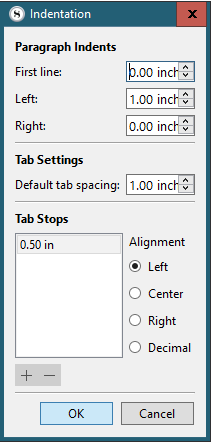
This is the editor view
And this the PDF (still hi-res) using the built-in paperback (5.06 wide) format.

And for simplicity, let me re-pose the question without assuming what is going wrong.
Question: I want the PDF output not to have that further indentation/jump between lines 1 & 2, so it is uniform, as seen in the editor. How can I achieve that?
Partial Answer: I think I have now worked that out - so I am really looking for your confirmation, or correction! - but I would like to know how to set the tabs and indents precisely (by typing values) for individual styles rather than for the binder item as a whole; I can’t see how to do that.
PS I made some “measurements” (of the screen-grab, in PPT) on the assumption that the distance to the em-dash is in deed 0.5", just in case it’s helpful.
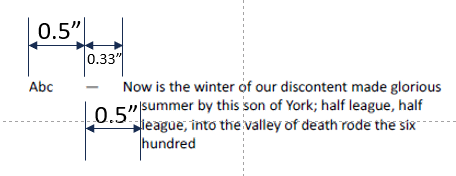
It seems that the second tab is not tabbing to the right place; the wrap is to the right place – something that wasn’t obviously either right or wrong on a smaller scale before.
CONCLUSION!
OK, I’ve worked it out; the second TAB does not move to the left indent, which I believe is customary (but I recall you put one in at ~left indent – does that mean TAB is not supposed to see the left indent?) – even though there is (?) also a default tab stop there; I have no idea where it is moving to because it’s not at a specified default spacing.
However, if I put a tab stop at the left indent too,
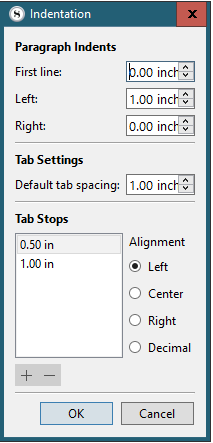
Editor looks like this:
And PDF looks like THIS – as desired!

Quod Erat Imprimandum

![]()