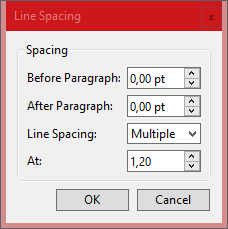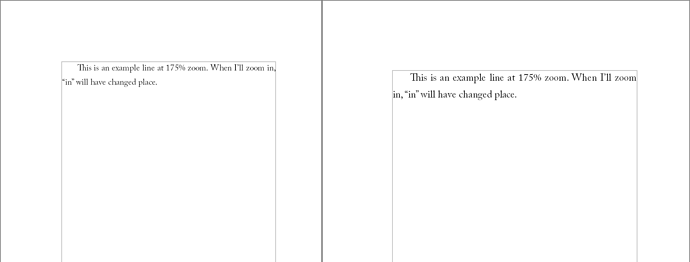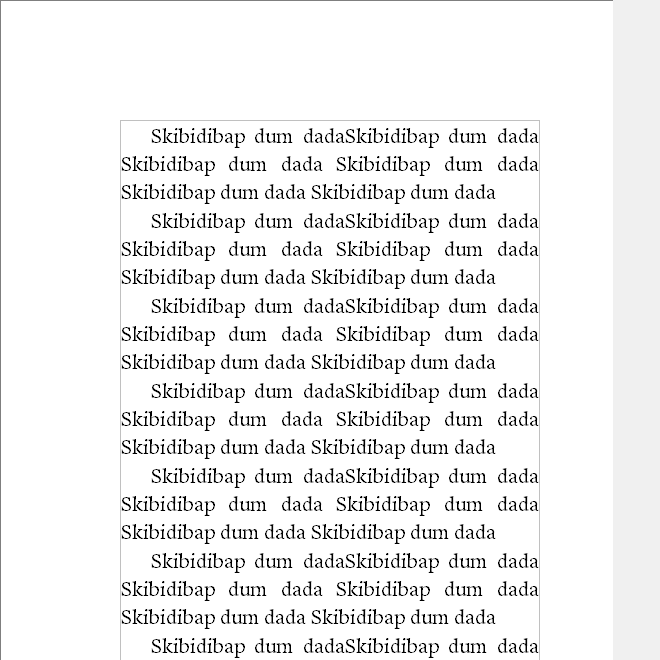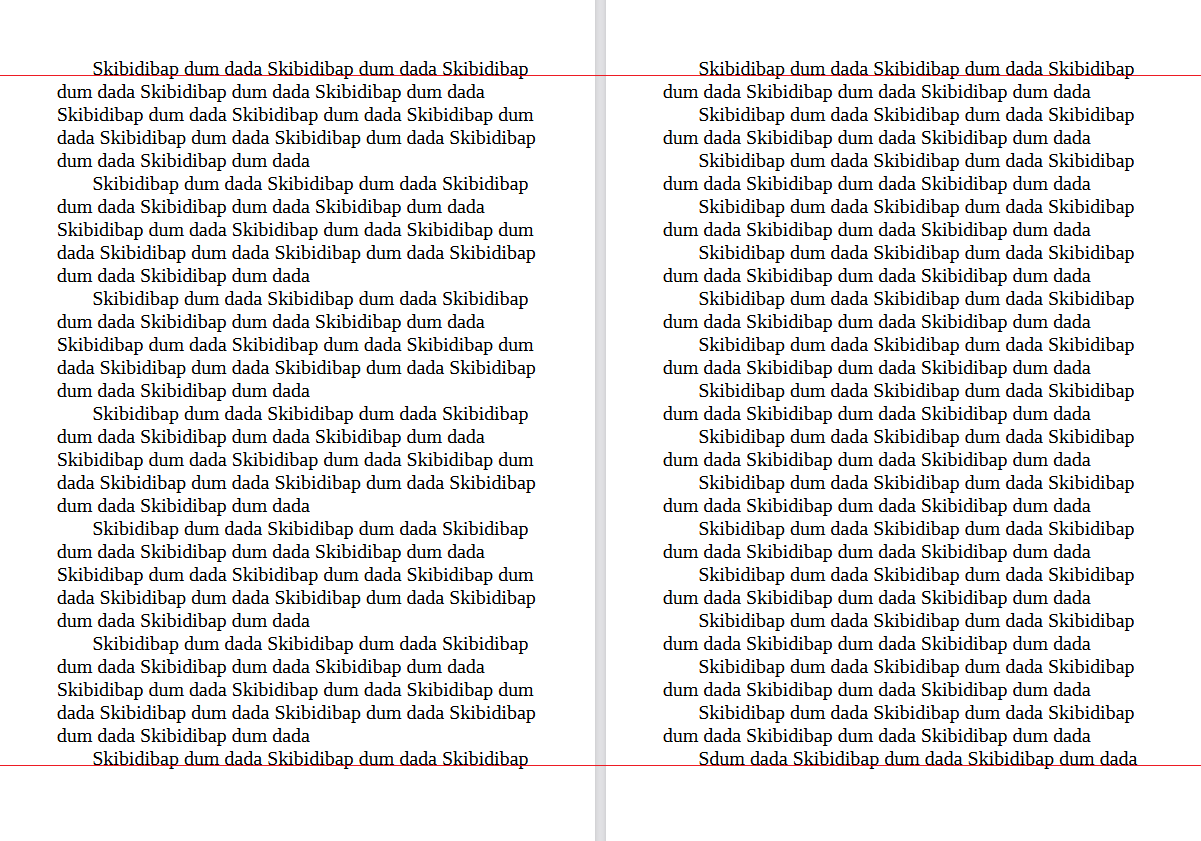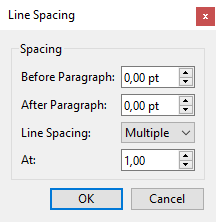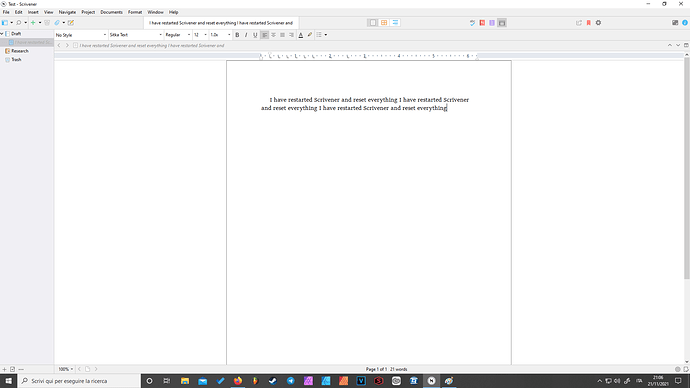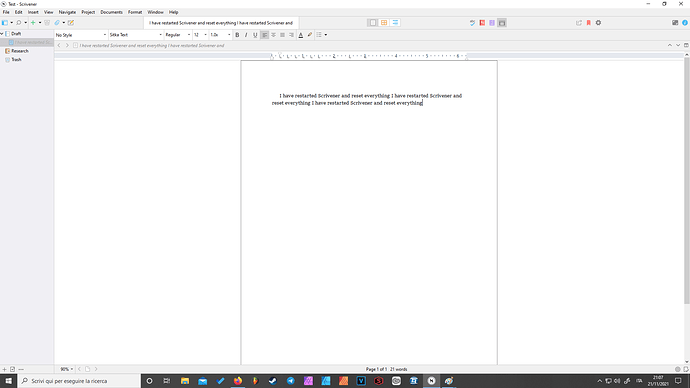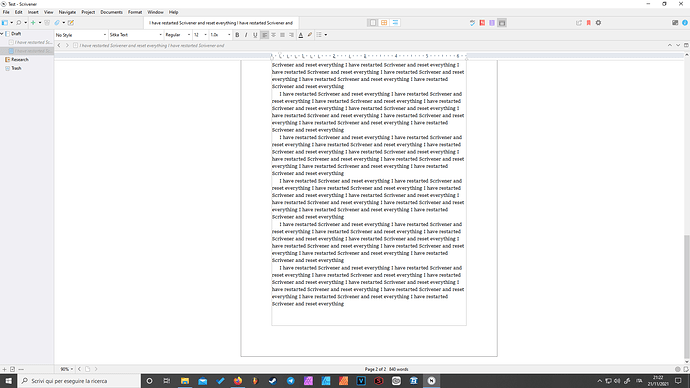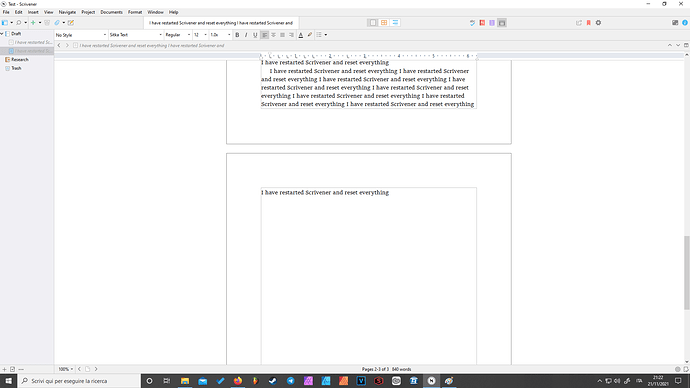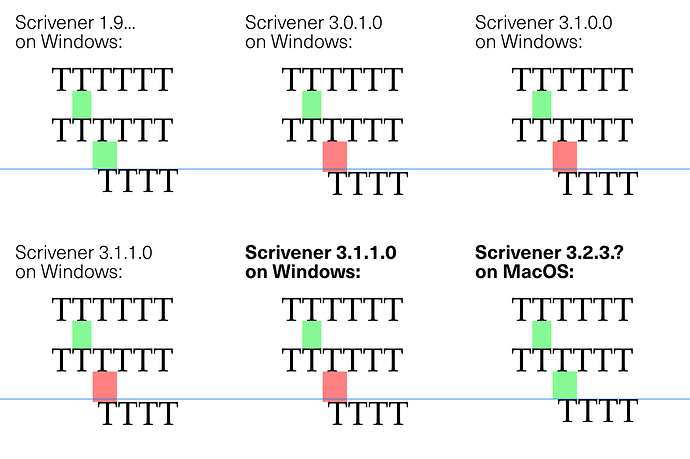Hi everyone, I originally posted this on Reddit – it was late in the night yesterday and I thought I couldn’t sign up here before checking out with a copy of Scrivener or something, but I eventually figured out it might also help posting it here.
I’ll make it briefer this time – here’s the TL;DR:
- paragraph spacing is set at 0,00 pt but it’s still adding tiny amounts of spacing after every paragraph, which means that at times it’s cutting 1-2 lines from near the bottom of some page’s margins, making the PDF uneven;
- zooming the page view in the editor alters the amount of text on every page.
This is what I mean for my second problem:
There was a screenshot here but the forum won’t let me put pictures in my post.
And here’s the first – I compiled a PDF with two pages, one consisting of a sentence spread over two lines copy-pasted until the bottom, and the second one with the same sentence forming paragraphs of three paragraphs instead. Here’s the proof, already noticeable by viewing a portion close to the top of the page, that the one with more paragraphs is reaching the bottom earlier due to more paragraphs adding some sort of extra spacing – despite me having set it to 0,00.
Ditto.
I know that Scrivener’s not exactly WYSIWYG as a lot of stuff can be realised post-compiling only from what I get, but are these two alterations supposed to happen in the editor? Have I forgot to check another option in some extra menu or is it a bug? I am tagging it as one for the moment. Thank you in advance!
[For reference, I am on Scrivener 3.1.1.]