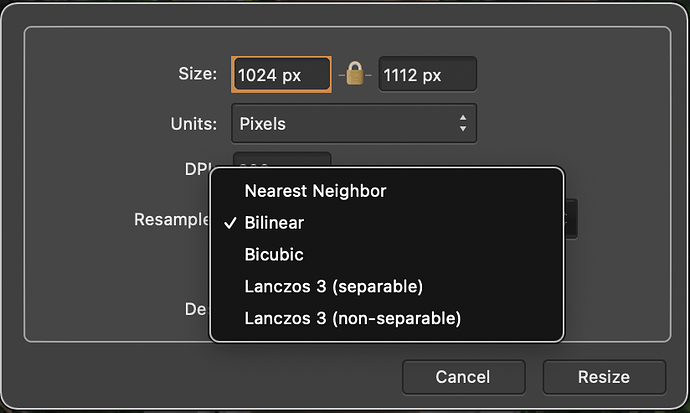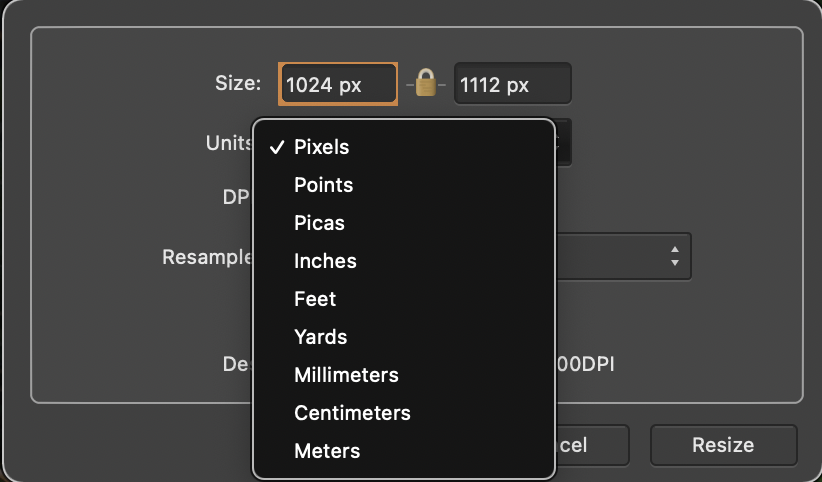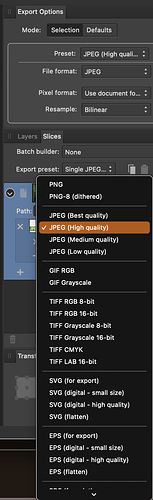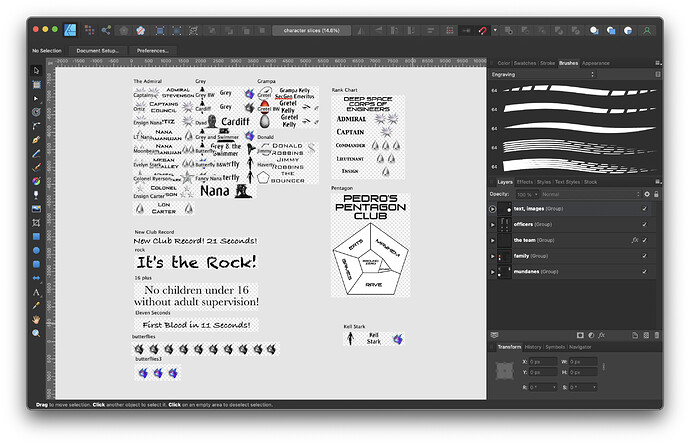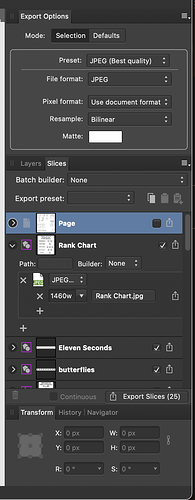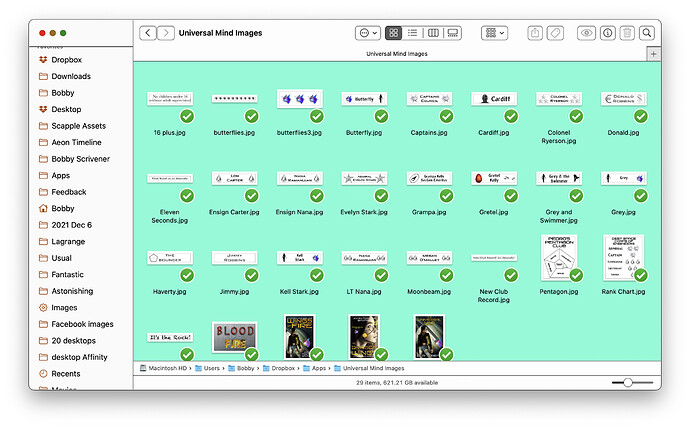I posted a suggestion that adding a special paste for graphics to be reduced in size in a Scrivener document would be quite useful. Surprisingly, I did not receive a single positive response, with a Scrivener official response being that, “So yes, as I say it’s very unlikely we will ever add that to the editor because that isn’t something a text editing program should be doing, and there is a very high level of likelihood that it will just get people into a pickle.” - From Ioa, taking a look at [my] feature request.
In this process I am amazed, and disappointed, that my suggestion was not considered based in large part on much misinterpretation of what my suggestion had been, or the positive benefits implied in my suggestion. Rather than continuing to argue a point that seems to be of little interest - at least to those who have responded, I would like to offer the following clarification before leaving the topic entirely.
-
The official Scrivener response was focused on not thinking adding a way to shrink a huge image file was a good idea because that might interfere with how a publisher would want to see the document at a later date. This frankly shocks me to hear as apparently, according to this opinion from Scrivener, I am the only writer who believes that part of the writing process is to do research before you write your document. I say this because, while there is a reason to place a link to a full sized image file outside of Scrivener for the purpose of publishing a document, it is also true that the compile feature allows me to select just the parts in the Binder that I want to compile. That means that, my smaller sized image files that I have used to assemble my notes, and to do my research, will not be affected in the least when I compile my Scrivener document.
-
I have heard responses that said that I was suggesting that Scrivener should be like an image editor, which is completely false. Allowing for a, “paste special” option for reducing the size of an image file is a choice, hence the term, “paste special” menu. This has nothing whatsoever to do with how a Word processor can manipulate or provide additional processing to an image. I am not suggesting changing the opacity, the color, or any image related parts of an image file. I have only suggested that reducing the size on a special paste option would be useful, as it is a well known fact that large image files will choke Scrivener.
-
Considering these comments, the question must be asked, what is Scrivener? It is certainly not a word processor like Word, Nisus, or Pages. It is not a simple text editor like plain text or Mark-up. Scrivener is a writing tool that should be a great tool for all writers. And as I have already said, that includes writing drafts including visual image cues which are sometimes in very large image files, which have no need to remain very large image files.
Please remember that Scrivener is not just a tool to get published, it is also a writers tool. And writers doing research will appreciate not always having to paste very large images, or make external image links without being able to visually reference what you are writing about.
And finally, while this may not endear me to my fellow Scrivener users, I can’t help but close my comments with the following story taken from one of my past team building programs. The following story illustrates how, at times the very idea of changing something is unthinkable, because its just not the way we have always done things here.
Five Apes or, The Way Things Are.
Start with a cage containing five apes. In the cage, hang a banana on a string and put stairs under it. Before long, an ape will go to the stairs and start to climb towards the Banana. As soon as he touches the stairs, spray all of the apes with cold water. After a while, another ape makes an attempt, with the same result-all the apes are sprayed with cold water. Turn off the cold water. If, later, another ape tries to climb the stairs, the other apes will try to prevent it, even though no water sprays them.
Now, remove one ape from the cage and replace it with a new one. The new ape sees the banana, and wants to climb the stairs. To his horror, all of the other apes attack him. After another attempt and attack, he knows that if he tries to climb the stairs, he will be assaulted.
Next, remove another of the original five apes and replace it with a New one. The newcomer goes to the stairs and is attacked. The previous Newcomer takes part in the punishment with enthusiasm.
Again, replace a third original ape with a new one. The new one makes it to the stairs and is attacked as well. Two of the four apes that beat him have no idea why they were not permitted to climb the stairs, or why they are participating in the beating of the newest ape.
After replacing the fourth and fifth original apes, all the apes which have been sprayed with cold water have been replaced. Nevertheless, no ape ever again approaches the stairs. Why not?
“Because that’s the way it’s always been around here.”
Sound familiar?