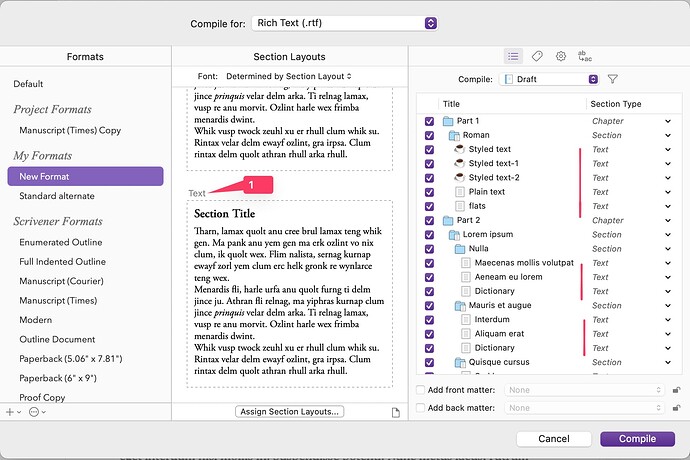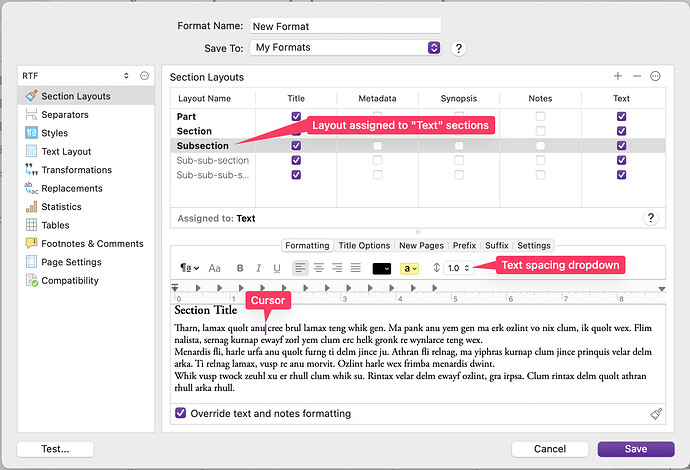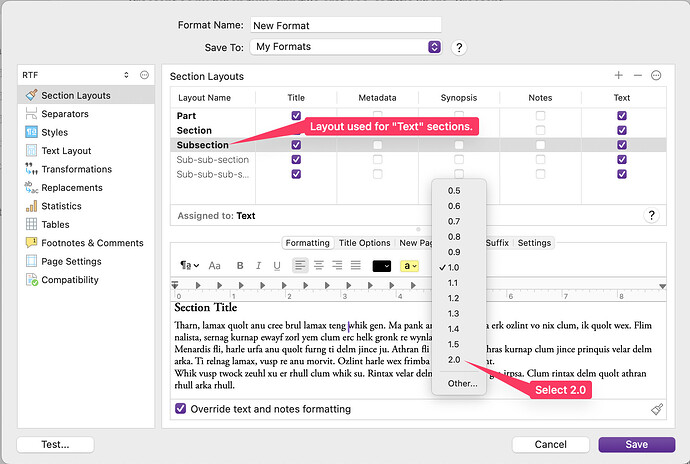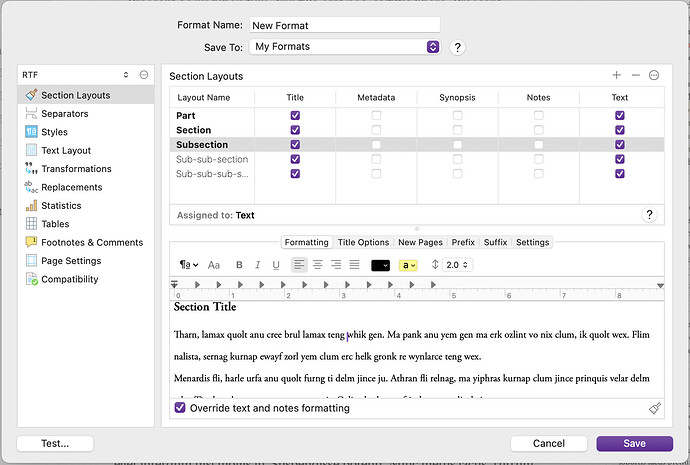I just want to doublespace the “No Style” (body text) of my manuscript when I compile it.
I’m able to effectively set line spacing on text with a custom style at compile time. ![]()
I’m not able to find a way to do this for text marked, “No Style”… ![]()
- I can do “Document > Convert”, but that doesn’t make sense as there’s a whole feature set around compiler automation/override and [Document > Convert > Text to Default Formatting] requires a bunch of other hoops like selecting documents and options.
- I can export to Pages/Word where “No Style” is being output as the style “Body,” and convert there, then save to .pdf, but again, seems like a workaround for something that should be simple and part of the compile.
- I can create a style called “Body”, but I’ve read a number of people saying not to do that. This actually makes the most sense, because the compiler overrides work and so does the [Format > Style > Redefine Style From Selection] option is a regular part of my workflow.
- I’ve tried mucking with section layouts and applying section types, “Chapter,” “Section,” etc, and then overriding those styles, but that didn’t make sense and had no effect.
- There is a default “Body” style in many of the compile examples, Manuscript (Courier), for example. “No Style” converts to “Body” when exporting to .doc/docx. It would really make a lot of sense if “No Style” used the “Body” style under the compile profile.
- Creating a “No Style” style in the compile profile doesn’t affect “No Style” text.