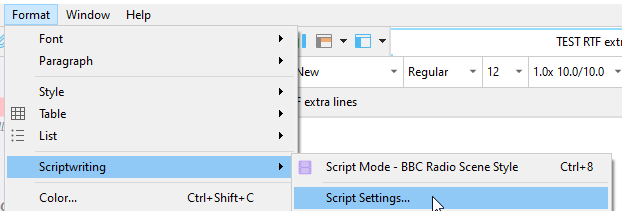As I’m writing a play, I need to repeatedly type each protagonist’s name before each element of dialogue, and as some are over ten characters in length, it’s become a bit tedious and distracting. Having a background in computing, I decided to spend some time investigating ways of getting my Win 10 PC to help me with this boring task, and came up with two helpful solutions which I thought I’d pass on.
The first trick I found was that Win 10 contains a keyboard sequence, , which gives you access to the clipboard. Once the list of the last few things you copied appears, you can select in and then paste it. As a solution it’s simple and does the job, but I wondered if there wasn’t a slicker solution, so carried on digging until I found AutoHotkey.
AutoHotkey is a free scripting tool which enables you define sequences of keystrokes which when typed, do something else, such as type in some text. The program is quite potentially very sophisticated, but I don’t need most of its advanced features for it to be very useful indeed. It takes a little effort to learn how to use it, but that effort is well rewarded by the amount of time it saves.
The program looks at the content of a text file for instructions. In my case, my file currently contains this (don’t be put off by its geeky appearance: the syntax is so simple that anybody can understand it):
::O@::
Send, FirstCharacterName
Return
::T@::
Send, SecondCharacterName
Return
What this means is that when I type ‘T@’ and press return, the text ‘SecondCharacterName’ is typed in for me. Typing ‘O@’ means that the text ‘FirstCharacterName’ is typed in. The typing can be into any software: Scrivener, Word, Excel - any program where the cursor is currently located. It not only saves time, but it helps me concentrate better on the dialogue rather than the necessary surrounding text. As I’m so delighted with it, I thought I should pass it on to any other Scrivener users who find themselves in the same situation.