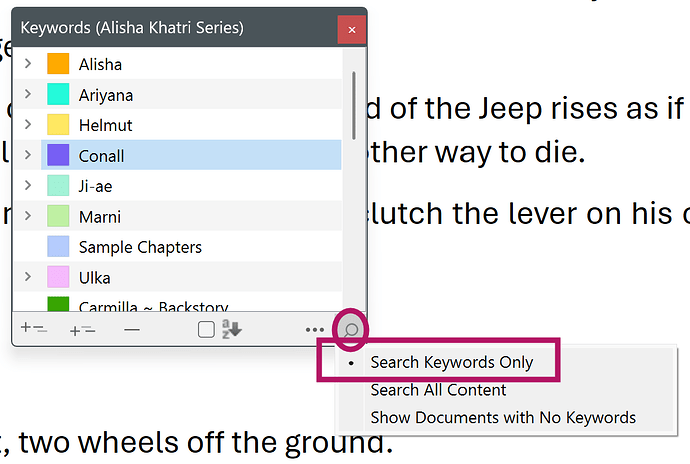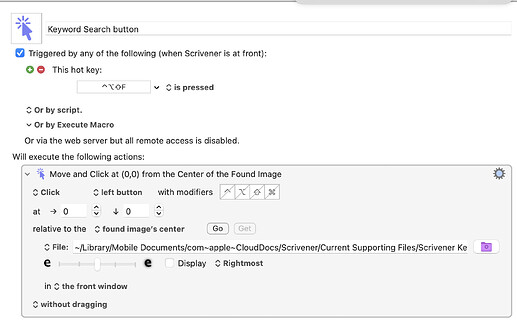Currently when one right clicks a keyword in the Project Keyword list you have the options to “Apply Keywords to Selected Documents” and “Remove Keywords from Selected Documents”. That works fine … a nice redundancy. What would be nice is if one could use a keyshortcut (say Crtl+Right click) to open the magnifying glass icon to panel with “Search Keywords Only”, “Search all content”, and “Show Documents with No Keywords”. Redundency …Yes but keyboard shortcuts quicker to implement.
Thanks for the suggestion! All of the different options may be a bit much to handle with shortcuts, but using the main Project Search shortcut, from this context, to run the standard keyword search on the selected seems like a good idea to me. It keeps things easy to remember as well.
Hi Amber V,
On reflection it occured to me that the ability to drag a keyword from the Project Keyword list onto to inspector thus adding that keyword to a selected folder was a great feature.
Perhaps the same process of dragging a keyword from the project keyword list onto the Binders search bar could be utilized to show all files containing that keyword. Currently one has to type the keyword one is looking for in the Binder’s search bar. That would make it unnecessary to add a keyboard shortcut.
Here is a pic of my attempt to drag-paste onto the Binder’s Search Results text bar
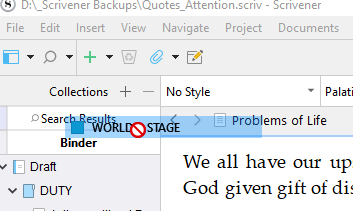
Thanks! I think we’re going to be going in a direction where manually having to search for keywords in general will not be something many people will need to do, though. So I don’t know how much we’ll do to make it better. That’s a bit vague, but that’s because it’s all future speculative design stuff. But just think of how in most programs with tags, you very rarely have to open a search tool and manually (or maybe with some software help) somehow get physical text from the tag into the search field. That’s all old school stuff we need to evolve beyond. ![]()
The shortcut though, that might be an easy thing we can throw in sooner than later.
Yes, we’re talking about potentially making it so the standard Project Search shortcut triggers that button (or the first entry in it on Windows), when used from within this window specifically.
On the Mac, this can be faked using the following Keyboard Maestro macro.
There’s a couple of preparatory steps:
- Use
cmd-shift-4to take a screen shot of the little magnifying glass, with the image centred on the middle of the icon. - Rename the screenshot to something useful
- In Keyboard Maestro, create a new Macro with the details above. The action you want is
Click at Found Image. In the dropdown just above thee, choose File, then point it at the screenshot of the icon, and use the rest of the settings as in my screenshot above (shortcut key is your choice, of course!)
Now when you have the Keywords HUD up, your shortcut key should activate the current status of the search button.
Sorry, but I don’t know whether there’s a Windows or Linux equivalent of Keyboard Maestro.