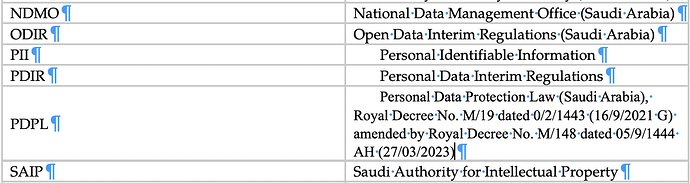How can I remove these unwanted, uncommanded indentations in a table? The entries beginning with the letter “P” were all entered manually.
In LaTeX I’d add \noindent, but this is the MacOS secret text engine.
No, I didn’t add a tab.
No, there are no tab spaces above this column in the table.
The settings are to show invisible characters on this page.
The work-around for the black dot was to copy the document, dump it into Sublime Text (though I suppose any editor would have worked) and there was the black dot on line one, with the rest of the document following.
Selected the ornery black dot and deleted it, then moved the rest of the page back into Scrivener.
The point is, there should be a way of doing this in Scrivener. And I still can’t fix the table “P” indents.
Zap gremlins didn’t work. Gizmooooooo!
Here’s another one (I think these are all related: how do I delete the tab as shown in the screen capture?

This one I figured out: if you add a space you delete the unwanted .
The tab is between the ‘–‘ and the ‘R’, so if you put your cursor just before the R (you can check by shift right-arrow selecting the R), and you can simply type a space instead.
Mark
Anyone? Bueller?
Scrivener doesn’t handle tables very well. It’s not really designed with them in mind. I would work with a program more geared towards handling them, such as EverNote or GoodNotes 6.
Best of luck!
Oh there are workarounds: currently my favorite is to export a .docx to Mellel and fix things there before exporting to epub. Mellel does headings very well. The problem is when I have to update the text a year from now: was this a text that required the intermediate Mellel step or not? I suppose I should keep a lab notebook, but that ends up being yet another Scrivener project.