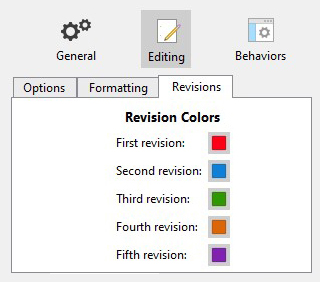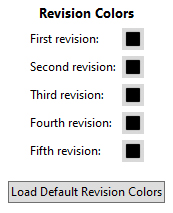I love the Revision colors, which I just found last week after using Scrivener for years.
I would also love the ability to hide the colors and read my revised work all in black - without deleting access to those colored revisions forever. Is that something that is possible? Or since this is basically just rich text underneath, is that too difficult?
1 Like
You can do this in the composition mode on Mac by going to the Appearance pane in the Preferences and choosing Composition Mode from the sidebar, then the Colors tab, then Text and ticking the box to override the text colour. Set the colour to whatever you want and then choose Override all colors from the popup below.
On Windows this isn’t currently possible, given the different way text colouring works on that system, so an alternative could be to use Documents ▸ Snapshots ▸ Take Snapshot for each of the documents (you can do this at once for multiple documents by Ctrl+clicking to select the in the binder and then choosing the menu command) and then removing the revision colours. After you’ve done your read-through, you can restore the coloured snapshots. If you also take a snapshot of your read-through version before replacing it, you can compare the two to ensure you copy any changes made during the reading into your revision-colour copy.
2 Likes
Actually, you can set all Revision colors to Black in one go. Set them back to default when you’re done reading.
Scrivener will remember the Revision number, not the specific colors.
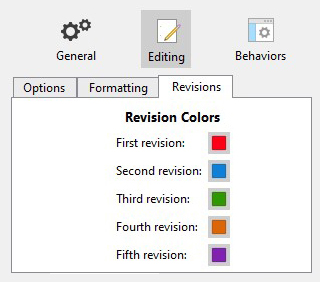
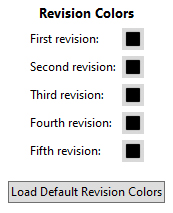
1 Like
I tried this as test. Format remove all revision colors, read work then click undo function and this restores previous state of revision colors. ( I would save project as pre revision change, in case issue, but undo function seemed to work well.
1 Like
I would caution that this is only a possibility on Windows owing to the way revision levels are currently handled there. On Mac the levels are identified by their colour alone, so changing the colour in Preferences will not affect existing revision marks and would also disassociate the text with the revision tools–you wouldn’t be able to search it as a revision via Find by Formatting, for instance, or clear it with Remove Current Revision Color. (And to be honest, I’m not sure how well those tools would work on Windows while all the revision colours were set the same, although for the purpose here that might not matter. But the tools are designed following the original method that the Mac uses, and I don’t know if they take into account the extra syntax that Windows currently has for marking revised text.)
Yes, as I said, the way Windows currently marks revisions is different from the way that Mac handles this, so changing the revision colours in Options as you describe can have the effect of temporarily making them black with the ability to then reset them to another colour. While in that state of all being black, though, I haven’t thoroughly tested how well tools like Find by Formatting for specific revision levels will work, since the tool was designed to search for the specific color of the revision rather than a revision level, and in a quick test it did not reliably find the revised text.
1 Like
Thanks! These are all helpful responses. I’ll have to try playing with the revision colors - even tweaking them to be near black might be enough. And the composition mode hint is a good one. None of these are as good as a native toggle of whether to display revisions or not (that’s the paradigm Word has us used to), but these are good workarounds for some of the functionality!
1 Like
Workaround or not, I think it is a good and valid request.
1 Like
On Mac, Comp mode does remove colors if you set it up that way, but it does not remove the gray levels associated with the revision colors. For instance, if you use something like a medium orange color for a revision color, it will appear as a lighter gray in the comp mode. I have no idea why, one with think that it should just present everything in full black. It doesn’t.
I use revision colors all the time. It allows me to take a second look at a change I made on the last pass. But I would also like the ability to see the text all in black, which is why I use Comp mode.
Can’t have your cake and eat it too? Well, maybe not exactly.
What I would really like to see would be assigning something to a particular function key that would instantly turn all text black in The Editor, and pressing that function key a second time would return the revision colors. If we could toggle that on and off instantly, that would be a really great addition to Scrivener
1 Like
Something like the View / Hide Markup menu command does for links etc, I’d say.