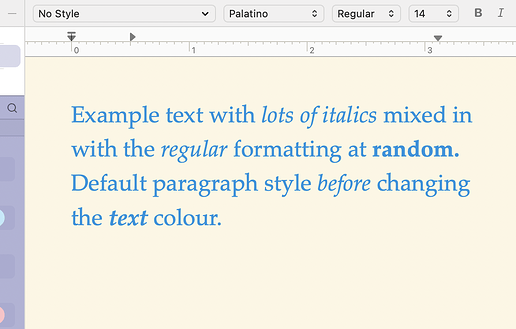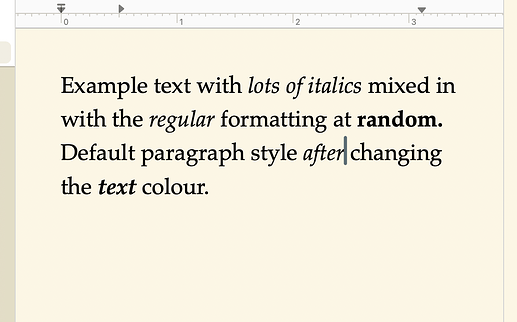Hi, 
First post. I’ve followed the project Tutorial until before the Compile stuff, and I asked chatgpt for this issue, and I have looked into the PDF reference guide. Nothing. It’s your chance to shine now! 
I’ve just migrated my project into Scrivener, while keeping a few formatting like the italics. This is why I manually imported about 100 small parts that I first converted in RTF. I believe this is why my text color is set to black instead of nothing special.
The issue arises when I switch to a dark theme (eyes saving): my text remains black, I can’t read, while the reseted text (no color) switches automatically to a clear readable color.
So…
- I already knew I couldn’t select it all in Scrivening (top level) to adjust that (sub doc boundaries)
- I can’t force the default style to the whole project because I need to keep the other formatting (italics and a few highlights)
Besides doing it manually 100 times (still doable I guess, mixing shortcuts and clicks), what option do I have, please?
1 Like
You could ask someone running the mac version.
It would take them about 15 seconds, as a scrivening, not available under Windows, as you pointed out.
You could also do them one by one, but only as it comes, as you work on your project.
When a doc displays all black, ctrl-a, font color.
Eventually they’ll be all done.
(That’s what I would do. Especially if am not in the last mile.)
1 Like
There is a standard method for changing anything about the default style, and that’s what you need to use here. (The process is easy, but until you get used to it, take a backup of your project first as there isn’t a simple undo for this.)
-
Highlight one paragraph in one document, and make the change you want (e.g. set the text colour to ‘no-colour’ or whatever it’s called on Windows). Then go to Project > Project Settings > Formatting and make sure Use different default formatting for new documents in this project is ticked, then click on ‘Use Current’. You’ll see the dummy text change to reflect the selected paragraph. Click OK when you’re happy and any new document will have your desired format.
-
You’ve now sorted out new documents, but you still need to convert the ones you’ve already written (i.e. here, those that have the problem). So Click OK, then in the Binder select all the documents you want to change, and then Documents > Convert > Text to default formatting. In the dialogue that appears, you can usually leave all the options unticked, but read them carefully to understand what’s possible. Press OK.
Notes:
-
Step 1 here only works for this project. If you want to make your new default style apply in any new project, then use Options > Formatting instead – it’s basically the same dialogue, but affects all new projects.
-
In your case, step 1 may not be strictly necessary (just reapplying the default paragraph style may be enough), but it can’t hurt.
-
The Convert > Text to Default Format step shouldn’t change your italics, but convince yourself by keeping a backup and test it first!
HTH, and good luck with your project!
2 Likes
Thank you @brookter for your time answering.
My understanding is that the process you suggest will apply to all my sub docs the same custom formatting, and so I will lose the occasional italics I have. Is this correct?
Maybe I should just apply a style to all the relevant text (most)? (and another style for a few special parts)
I’ll try that, but I’m afraid I’ll lose the italics I have. Do you guys use a different (inherited?) style for the italics?
Styles would be overkill.
And potentially problematic later.
Not a good idea. 
And yes, you’d lose all specific formatting such as italics.
1 Like
Ah yes, you’re right @Vincent_Vincent :
For body text, it’s generally best to use “No Style”.
Says the tutorial (just found that part)
No, it should preserve the italics – the convert documents command normally protects formatting that has been applied manually on top of the old default style text selection (i.e. when you have applied ‘character formatting’ on top of some parts of the paragraph). This is just the standard way of changing existing default paragraphs, so things like preserving the italicisation or bolding is built-in.
(Obviously, the conversion process doesn’t affect any paragraphs with specific paragraph styles – it only changes those with the old default to the new default. There is another way to change specific styles globally, but that’s not relevant here).
The first screenshot is the ‘before’ (after step 1 and before step 2):
The second is after I’ve applied step 2, the convert > to default formatting command. As you can see, the italics and bold are preserved.
Unless I’m missing something, this should be enough to sort your problem out. But that’s why I suggested you take a backup of your project, then test on a subset of your document first, so you’re happy the process will work for you.
HTH!
4 Likes
Yes, I used the method you suggested when changing my default font from Calibri 11pt to Aptos 10pt a while back. Took mere seconds. Then I wondered why the few things I use styles for like highlighting context pieces alongside Inline Annotations hadn’t updated, but that was easily changed by editing the style and changing its font. The change perpetuated throughout the manuscript.
1 Like
Thank you @brookter for your detailed steps.
It didn’t work for me.
What I did:
- I select a couple paragraphs of a sub doc then I manually corrected (I mean I set the font color to nothing special, the white square with a diagonal).
- I go to Project > Project Settings > Formatting
- Tick the Use different formatting …
- Click Use Current
- Make sure the font color is unset as I did before
- Close
- Select a sub doc with wrong text color
- Document > Convert > Text to Default Formatting
- Nothing ticked, I click
- Result: the whole text moves slightly to the right but color is unchanged.
I’m sorry if I didn’t do it right, I value your time.
Also: all my docs come from imported RTF, itself being an exported google doc in that format (in case this matters)
It can change the character font, but it doesn’t reset the color to no color.
Ah, okay. My apologies – I thought it did. (In fact, I’m sure it did when I tried it first time on the Mac, but I’ve just tried it again, on Windows this time, and it doesn’t…) Sorry for any inconvenience – this is obviously an edge case when the ‘convert to default formatting’ process doesn’t help.
I’ve just spent some time trying to come up with a work around, but TBH, they’re starting to get a bit convoluted, and you’re probably better off just biting the bullet and doing it manually. I don’t want to waste any more of your time.
It’s frustrating, because as Vincent says it will take a few seconds to do on a Mac. So if you wanted to send me a copy of the project via DM, I’d be very happy to do it for you (and would delete the project immediately afterwards, of course).
Again, apologies for the inconvenience.
3 Likes
At least you’ve tried.
And it is generous to offer to fix the project.
1 Like
Well, the frustrating thing is, I did test the solution first! There may be a precise combination or order of applying ‘no colour’ and resetting the applied colour formatting where it can work (hence my successful test), but trying to pin it down to specifics has defeated me…
I appreciate a lot your offer, and you didn’t inconvenience me at all with this attempt, as it allowed me to learn more about Scrivener (not a waste of time).
I’ll process it manually, as I already did for the migration of the content (and my other project materials are coming, but their formatting isn’t as important).
So thanks again @brookter !
1 Like
![]()
![]()