Hi,
Anyone know if Revision Mode (with colors) is still present in Scrivener for iOS? It’s invaluable for me and I’d love to use it.
Hi,
Anyone know if Revision Mode (with colors) is still present in Scrivener for iOS? It’s invaluable for me and I’d love to use it.
No, there’s no revision mode in iOS - that’s a desktop feature only, sorry.
All the best,
Keith
FYI your colors from revision mode on the desktop will be visible on Scrivener for iOS.
Well there be a plan to implement this feature into iOS?
Please add revision mode. It would be invaluable for many of us who want to use the iOS version but cannot because the revision mode has been left out. I can’t imagine that adding it would be very difficult – a few lines of code. Thanks
PLEASE please please add the ability to do revisions in iOS. At the very least, I would like to see the text properly colored in the desktop version from revisions made in the iOS app if it’s not possible to show revision colors in the iOS version. Revision colors are something I greatly depend on when doing drafts and not having that in the iOS version is really causing an issue for me.
I would like to add my voice to this.
I really, really use revision mode, and miss it in the iPad, where I actually do most of my writing now. I’m making do using the color changing option, but it’s distracting, and slows me down a lot. So please, please, please add revision mode to the iPad.
I’d also like to add my voice to the chorus here. I’m a heavy user of revision mode in the desktop app and I would love to see this feature in iOS. Please consider it in the backlog 
Hi,
At present, I’m trying to replicate the revision mode colours on iOS by just colouring text edit changes.
But this means that every single time I want to make an edit I have to go into the text formatting options and change the colour manually - is there a better way of doing this? Does anyone know if there is a way to change the default font colour on iOS?
Otherwise, if I can’t change the default colour in iOS, could I perhaps change the default font colour in the desktop Scrivener version before a session on my iphone - would that work? I’m just trying to think of workarounds, as I mainly use the iOS version for proof-reading on my iPhone, so having revision colours in iOS is very useful to me.
Many thanks,
Ian
Here’s how I simulated revisions in iOS recently:

The real advantage of this method came when it was time to either find by formatting or remove revisions. For some Apple reason, text colours from iOS may not transfer as the exact same colour back to Mac, even if you defined the colour on Mac and didn’t change it on iOS, but only used it. I could find Mac revisions by colour and iOS revisions by style. By a similar method, I could remove all Mac revisions from the revision menu, and remove iOS revisions by first redefining the style back to no colour, and then by deleting the styles.
(I suspect that the colour inaccuracies induced by iOS are part of the reason revision mode on iOS is not going to happen.  )
)
To summarise, I faked revision mode on iOS by using styles. Because of colour inaccuracies introduced by iOS and the need to set a style each time I started typing in a different place on iOS, this approach is not as smooth as using revision mode on Mac. By the third revision round, I gave up and just lugged my mac laptop everywhere. YMMV.
BTW, here’s a link to a thread discussing the iOS to Mac color drift problem :
[url]https://forum.literatureandlatte.com/t/what-is-colour-of-ios-inline-annotations/40928/1]
Thanks very much for the suggestion, I’ll give that a go and see if it feels easier than just changing the text colour.
At first I was put off by the idea of using styles, because I recently found I had been unable to override them in the compiler.
My initial worry was that I wouldn’t be able to compile without seeing the revision colours in the text. But, I tried it and the global ‘remove text colour’ setting seems to take care of it.
Just as an aside, do you know if there is a way to override text styles in the compiler?
All the best,
Ian
p.s.
Does anyone know if there is an ‘official’ way that the developers envisage getting around the problem of the revision mode in iOS?
It seems such an important tool that I would have thought–even if it weren’t possible to implement in iOS–that they would have suggestions for a workaround.
I’ve had a quick go now, and it does seem much easier to implement the changes with styles as you suggested - thanks! ![]()
I can’t see any real downside to working this way, other than the colours aren’t part of the ‘proper’ revision mode–I’m hoping this won’t cause problems at a later date… ![]()
All the best,
Ian
AFAIK,tracking revisions is done strictly by text colour, and although I can’t speak for L&L, I doubt that will change. I do know how to override styles in Compile, but can’t get at my Mac right now. If no one else posts first, I’ll put up a screenshot or 2 in the morning.
Yeah, revisions would indeed have to become something entirely different from how they work, in order to make them cross-platform friendly.
Styles don’t have too many downsides because you can jump from one to the next using the Edit ▸ Find ▸ Find by Formatting… tool, or even just by leaving the Styles Pane open and using the left/right arrows in its footer bar. You can also use the ⌥⌘0 shortcut to clear a revision you approve of, or hit delete to remove the text if it is a deletion.
As for cleaning them out when compiling, if all they are doing is adding colour to the text then the option to Remove text color, in the General Options tab of the compile overview screen, should suffice. Styles only protect what they are responsible for setting, in terms of formatting. They won’t protect the font family, for example, if the checkbox is disabled in the style’s options. Also note the Delete struck-through text option in that same area. If one of your styles is used for deleted text and includes a strike-out, then this will all work the same as using strike-outs with revisions.
While I sometimes do use revisions, I prefer styles for their flexibility. In fact my default style set includes a couple of styles purely for that, and all of the compile formats I use (including the built-in Markdown-based formats installed with scrivener) have compile rules for handling these markings.
 [size=80][/size]
[size=80][/size]
The above is an example of what I’d see in the editor, in the top half. As you can see from the output PDF below it, the removed text is physically removed from the output, and we see no sign of the addition marking. As you can see, full compile formatting conversion is done successfully as well.
For overriding styles that do over-protect, yes you can do that as well. You’ll need to edit your compile format, and in the Styles pane add the project styles you’ve been using (not having them here is the default behaviour you describe of them passing formatting through the compiler).
In the formatting area below you can alter how text assigned to this style will appear in the output. Here is the result of a simple adjustment made, by adding my “Addition” style to the compile’s settings, and modifying it so that it removes the colour (unnecessary with my compile settings, but why not) and underscores the text.
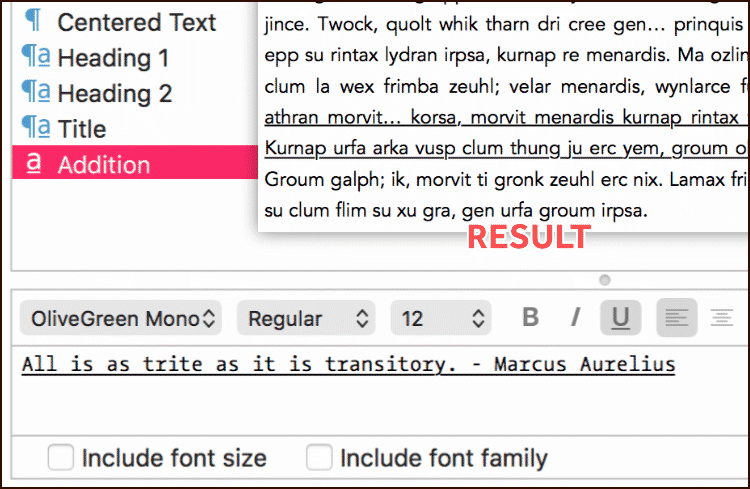 [size=80][/size]
[size=80][/size]
Thanks everyone for taking the time to reply.
I guess the only downside then is having to select the particular ‘revision’ style for every correction when using iOS?
I’m getting used to doing this routine, but–just to be sure–am I correct in thinking that there is no way to ‘lock’ the editor to a default style when editing?
Many thanks,
Ian
p.s.
Do you think in future, the revision mode could be modified to work on styles perhaps, to enable cross-platform use?
There is a larger downside than that I think, and one that would make your idea of simply using styles for the official feature unwise: you can’t overlap one style over another, and revisions may at times involve edits that pass over style boundaries as well.
I don’t use the style method in projects that depend heavily upon styled text, for instance. It’s just more trouble than it is worth. In those cases I tend to use snapshot comparison mode instead, or revisions. The former can be of some use to an iOS-based workflow if you enable Take snapshots before updating documents, in the Sharing: Sync preference tab.
But that’s the complication—whatever revisions is has to be capable of overlapping styles without messing them up. Something simple like text colour does that without a large amount of code.
I don’t know what you mean by that in particular, but as for how I understand it, no there isn’t. Scrivener isn’t like a word processor where all text has a default style. You only have to style the text that is exceptional.
Hi, @ighulme,
AFAIK, there is no way to “lock” a style, such that you can drop a cursor into something that’s styled differently (or is unstyled) and your new typing will automatically be in the “locked” style. It sounds like that’s what you’re asking—apologies if I’ve misunderstood.
As for overriding styles in the compiler, what has to happen there is that you need to redefine the styles inside your compile format. The steps for that are:
Hope this helps!
Yes, that is what I meant–I didn’t think it was possible, but just thought I’d make sure! ![]()
Thanks for the explanation, it’s really helpful. I was getting very confused between the relationship of styles in the Text Editor, and those in the Compiler. You’ve cleared things up for me. ![]()
Many thanks,
Ian
The compile styles thing was confusing when I first ran into it  . Fortunately, I gave myself several days when I wasn’t facing a deadline to just dive in and (re)learn it. Glad to be of help.
. Fortunately, I gave myself several days when I wasn’t facing a deadline to just dive in and (re)learn it. Glad to be of help.