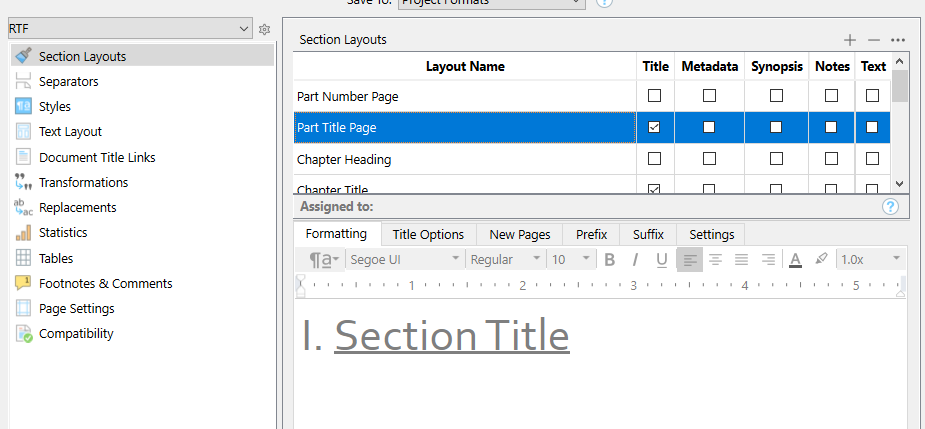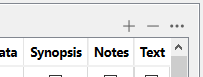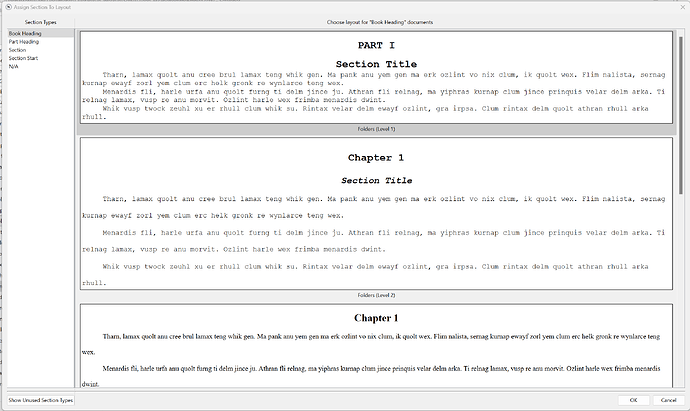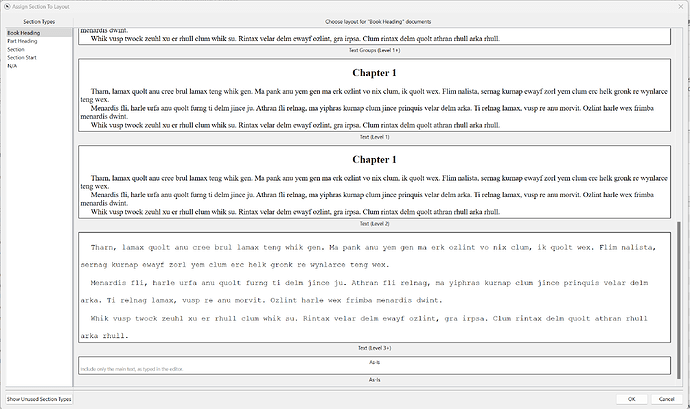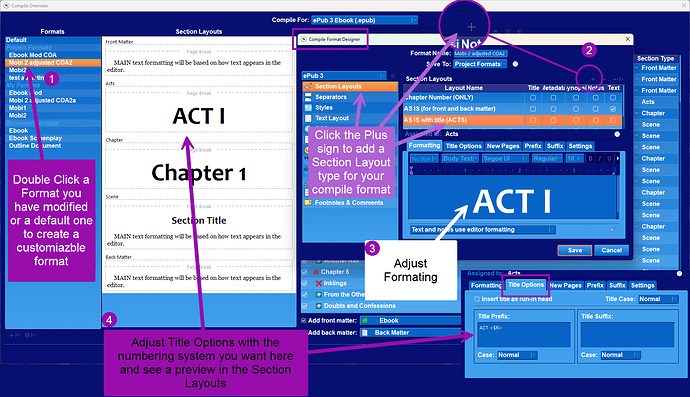Hello:
I am probably not doing this the best way and that may be the root of the problem, but as I understand it, if I place <$rst_R> anywhere, the stream that uses large roman numerals (I, II, III, etc.) should reset. I have a book with multiple parts. I use the R stream to number those parts and the $n stream to number the chapters. I am new to version 3 of Scrivener. I have used version 1 for years. I am converting the automatically imported compile format I used in 1 and trying to make it work in 3. One problem I am having is that my “project” has multiple books in it–its a series. I want to compile just the first book and I want the title of the book included. I cannot seem to create a “new style” and instead am using the style for the book parts for the book title. All that works well, but because I am using the book part style, the book’s title gets numbered roman numeral I and then the first part get’s II. I want to avoid putting the actual book title on the first page of the project because it may change and I do not want to have to change it in multiple places. Instead, to reset the $R Stream I have <$rst_R> as the only text on the title page. Nonetheless, the first part of the book still gets PART II instead of PART I.
There’s probably a better way to accomplish what I am trying to do, but I find the whole compile thing to be quite complex, and I use to program regularly and used a LaTeX like editor to create my thesis back in the day. Any help is appreciated.