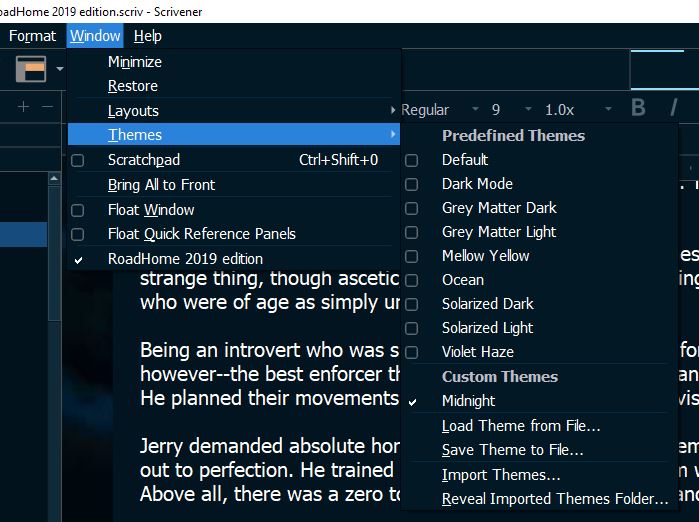Hi 4everwander.
I’m not with Literature and Latte either, but as I’ve spent decades in front of screens as a corporate drone–my eyes took a hit; and long story short I got so frustrated I created a theme for Scrivener. Full disclosure, I’m a self taught pretend front-end web developer.
This forum lets you upload screenshots, so those would be great to try and help you. If nothing else, if you write out each step you took, that will also help a lot, as in click “window”, click “theme name”, or click “save theme to file”, for example.
In short; let’s say you have customized your panels, how the corkboard looks, your font and so forth. Let’s pretend that you are using Violet Haze. And now you want to save all those color / font and so on changes you made so that next time you load a theme, you have them saved forever.
You will click window / themes / save theme to file - and be presented with a Windows Explorer box which asks you where you want to save it. Let’s say you want to place it on the desktop. In this little ditty, you are naming it MyTheme. You can name it the same as any of the default themes too; and Scrivener is then smart enough to place a number behind it, so that Violet Haze becomes Violet Haze2.
Perhaps while it is there, you–like me, decide to change the headers, overall color scheme etc. And now you want your Theme back into Scrivener where you can use it.
Scrivener grabs the themes from C:\Users[yourUserName]\AppData\Local\LiteratureAndLatte\Scrivener\Themes.
So now we got to get that theme into that folder. The best way to do that, is by clicking Window–>Themes–>Import Themes, navigating to the desktop, and clicking on your theme that you created. Scrivener will then scoop that lil’ theme of yours up, and stick it in its theme-keeping folder.
You can verify that it actually landed there by clicking “reveal imported themes folder”.
Now you are ready to import the theme into scrivener.
One note of caution. For the theme to import correctly right away, be sure you don’t have scrivener open with the same theme loaded when you do this. I learned this the hard way. The cleanest way here, is after you have your MyTheme ported into the Themes folder; switch to another theme such as default, close scrivener fully so that it will apply, open scrivener, and then your theme should show up under custom themes; such as in the screenshot at the bottom of this post.
If for some reason the theme is not in the folder after you have changed theme to default, closed scrivener and opened it again, don’t fret. As long as it is located in the scrivener themes folder and you remember the closing / changing theme it will.
You do have one more option though, which is load theme from file.
Below is a screenshot of how your theme list should look with your custom theme there.
PS: I found that when I skipped the little change theme, close / reopen routine, Scrivener would duplicate the themes, and then I was stuck with a couple in the themes folder and 3 or four duplicate custom themes inside scrivener.
If this happened to you, change to a default theme, fully close scrivener, open the ‘C:\Users[yourUserName]\AppData\Local\LiteratureAndLatte\Scrivener\Themes’ folder, move your themes somewhere else (desktop?) - make sure the themes folder is empty, move them all.
Then, open it back up, and the duplicate mess will be gone gone gone. Then close scrivener, put your custom themes back where they belong by window–>themes–>import theme, or just (with scrivener completely closed) put them back yourself, apply your chosen theme, and voila–you’re in business. EDIT: You will open scrivener, then apply the theme…  but of course…
but of course…
You can also–slight sidebar here–save your theme options to a file.
File–>options–>save theme options to file.
I have not inspected what is saved as options myself, as I decided to hack away at the theme directly. The theme files also will save your options by the way.
I think the theme options come in if you have a different look you want for two different projects say–but you want the same overall theme.
Hope this helps.
The one I made is available on this forum for all that want to, to use to their hearts content–if you are interested at all. Scrivener 3.1 Accessibility - #19 by BadScribbler
I hope this helps.
Edit2: It just occurred to me, that if you are trying to save a theme to a location protected by Windows, and you are not using administrative privileges, you sure could not save. This would not be inside scrivener though–but in Windows explorer.