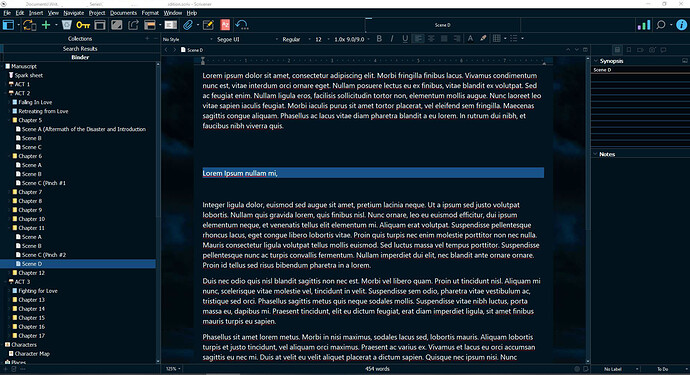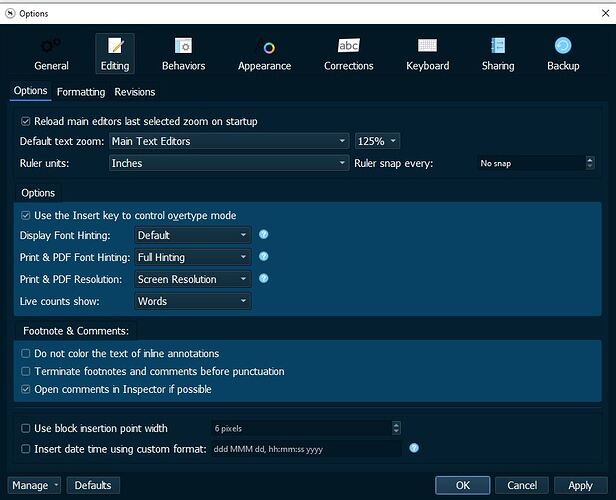At long last… drumroll… Here’s the theme, for those who might want it.
The layout’s name is Midnight, and it uses the package resources from the darkmode default layout.
One thing; the dividing lines are a little weird, as I could not get into the package files & change that. Cannot be done, as it is QT. But, I have gotten used to the grey colliding with the blue by now, so hopefully you (that want this theme) will too. The button color still trips my OCD, just a smidge too green when 3 colors are involved–hopefully not too weird.
The Theme is based on a free picture from Unsplash, which makes up the desktop background. I have attached the picture in the zip file.
Below are a couple of screenshots to help you decide.
Desktop Screenshot:
Options Window Screenshot
The Theme:
Midnight-ScrTheme.zip (1.6 MB)
Open the zip-file to find the theme & desktop background photo.
PS: I would have compressed the zip file a lot harder, but I don’t think you take 7z, do you?