Hi,
I must be missing something obvious but… In screenplay mode, in Page View I can see separate pages on the screen, but no page numbers…
Where is the option to display page numbers?
Thank you.
Best regards,
Benjamin
Hi,
I must be missing something obvious but… In screenplay mode, in Page View I can see separate pages on the screen, but no page numbers…
Where is the option to display page numbers?
Thank you.
Best regards,
Benjamin
Windows version:
I have it centered at the bottom

![]()
I looked a bit in the options, and I couldn’t find an option to turn it off.
So I would expect it to display as the default.
You’re right, thanks. It’s just that when it’s opened in a Quick Reference window (right click on the document > Open > as Quick Reference), so the script is always quickly available regardless of which other document is being looked at, then it’s not displayed. Can’t find any option to enable that.
I had to turn on page view again for the quick reference window.
Otherwise I wouldn’t get the page indicator, just like you.
I get it bottom left in this case.
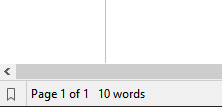
And page view turns off on its own for me (windows user), every time I close and reopen the QR.
It may be another difference between the Windows and Mac versions. Page View works fine, I even tried disabling and enabling again Page View, but still no page number:
On the Mac, the option to display page counts is enabled in the Editing: Options preference tab, around the middle, as a checkbox for Live counts show….
This is not supported in Quick Reference views on the Mac, as it has no display of statistics while in scriptwriting mode. It perhaps makes more sense when you make the window as narrow as possible:
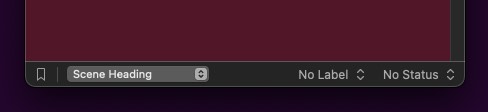
It would be a pretty tight squeeze to get stats in there without looking like a mess (even if we limited it to just pages as a special case that did not follow preferences). That’s one difference between Windows and Mac in general, in that it can make windows smaller than there is space to show them, without completely blowing up the UI, whereas on a Mac we have to enforce stricter limits to window widths.
It’d be very, very helpful to have the option to enable the display of page counts in Quick Reference views. Page numbers are basic to screenwriting, and opening Quick Reference views is more or less the only way to open multiple “tabs” in Scrivener. Please do add this small option, even if it’s turned off by default…
I guess I do not know how else to say “there is no space for it”. ![]()
That aside, we obviously do not consider this to be a heavy-duty writing area, given the very name of the feature itself. You may of course choose to try and use it that way, nothing is stopping that—but it is good to expect limitations and awkward edges when pushing outside of the design boundaries of any software in general.
Meanwhile, “tabs” in Scrivener have always been vertical rather than horizontal. By that I mean the editor history feature is how you jump back and forth between items in a single view, and Collections are a way of creating groups of related items you want to have readily available together. Think of a collection list as the tabs you’d have along the top, only you can read them more easily and switch between them just as well with the Next/Previous Document shortcuts—and you can more easily maintain multiple “tab group sessions”, hot swap between them, or set them aside for a while to work in the full binder. There are very few advantages to the actual tab metaphor, in my opinion, even with a pile of features on top if them to make them more capable of the things described here.
You might try giving these a shot for a while and see if it works better than a bunch of floating windows that are designed more for quickly referencing something.
Not perfect, but perhaps you could use line numbering to give you a sense of where you are at, how long a scene is.
OK, trying to make it work with collections in the binder… I see at least 2 problems (compared to switching between Quick Reference views):
I want the document I am viewing to fill the entire screen, not have other things cluttering the screen. The binder and toolbars take space unnecessarily and are distracting, focus is important in writing. Quick Reference views are clean and focused, they fill the whole screen.
I switch between documents in different views: between scripts in Page View, and documents which are not in Page View and fill the whole screen horizontally. With a collection in the binder, the view is fixed – switching to a script document (with the Next/Previous Document shortcuts) will not switch to Page View, or back to non-Page View when switching back. So the user would have to switch to/from Page View every time manually, very distracting.
Any way to solve those?
Yes, I often do not want all of the stuff the project window does, but I still want what it is capable of underneath the surface.
You can turn off almost everything in the project window. In fact at its most basic it looks even more simple than TextEdit and is even cleaner than a Quick Reference window, which has elements you cannot hide. Of course in your case you’ll want at least one thing other than a square rectangle to type in, the footer bar.
You could save that as a Layout, so you can switch between a focus mode and your normal more elaborate project window layout.
Bear in mind that the Navigate ▸ Go To menu keyboard shortcuts continue working, even if you hide the header bar (View ▸ Editor Layout ▸). Plus the command right below the Next/Prev document commands, to go to the “Enclosing Group” will in this case be the collection itself, loaded right into the editor as a corkboard or whatever. I use that one a lot, as I find it more handy to navigate in the editor than flipping back and forth between editor and binder.
Here is a layout to demonstrate what I mean. You can import this via Window ▸ Layouts ▸ Manage Layouts..., and clicking the ··· button to import it. Make any changes you want and then update it. (You will probably want to create your own layout first, from your normal project window, so you can return to that).
basic_editor.zip (189.2 KB)
Since these layouts are menu commands, you can add shortcuts to them, to quickly toggle between.
With a collection in the binder, the view is fixed – switching to a script document (with the Next/Previous Document shortcuts) will not switch to Page View, or back to non-Page View when switching back.
Sure, I guess that’s true. Isn’t just leaving it one way or another the sort of thing one gets used to after a while though? I don’t know, the choice is between using page view all the time or not having stats—whichever works best for you is where you’ll have to side. I’ll admit I don’t fully understand that one, but I guess I’ve always seen Page View as a personal preference, so I don’t understand why one would want to turn it on and off all of the time.