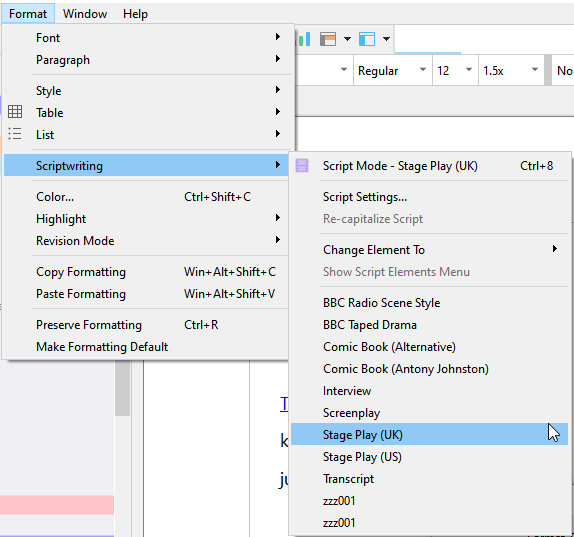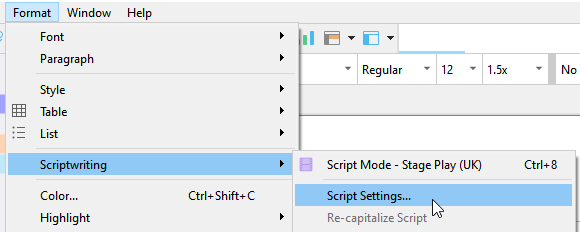I’m turning back to screenwriting for the first time since purchasing Scrivener 3 (for Windows, on Linux under WINE). I’ve called up the Screenplay Format template…but I can’t seem to get the various elements (description, dialogue, character [name], transitions) to show up right. I used to use the LibOS Screenplay template for LibreOffice, which had all of those available as format tags. How do I need to proceed in Scrivener?
I am no expert, but what I would do is find the script template that is closest to what I want, then customize it as needed.
. . . . . .
Or see if in LibreOffice you can export your current script format to .fdx, which is Final Draft file format, and that you can import in Scrivener. (?)
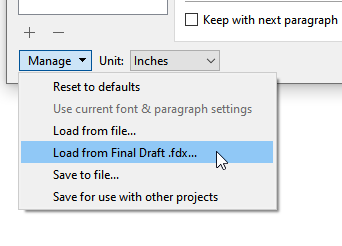
I know Scrivener has basic screenwriting capabilities, but I seem to recall Keith way back commenting it wasn’t it’s primary role.
Rather than faffing around with Scrivener/Win/Wine, why not look at Fade in?
It’s a professional screenwriting app, Mac, Win, Linux, Android, iOS. $80USD but has a good trial download to see if it’s for you. The trial is fully functional apart from collab. and it puts a watermark on output.
It’s not as bloated nor anywhere as expensive as Final Draft.
I love Scrivener for it’s intended function - long format writing, but find it limiting and a little clunky for screenplays.
Ah. I found what I needed. It’s in >>Format>>Scriptwriting>>Change Element To>>(and then the element).
I still wish there was a way to put that in a sidebar menu where it would be more quickly accessible. Perhaps there is and I just haven’t learned it.
Bottom right of the editor ?
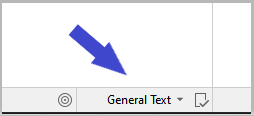
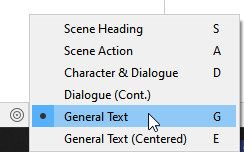
But normally, if your pages are standardized, you don’t have to do that.
You set what element comes after what other element in the script settings, and it changes on its own every time you either hit TAB or RETURN.
![]()
You’d be using that drop-down menu only when derogating from your standard page.
There is a keyboard shortcut for it, which you’ll find associated with the Format ▸ Scriptwriting ▸ Change Element To menu command (it is the same one used to bring up the Styles popup, when not scriptwriting). As you can see in the menu itself, you can select any of these by hitting the letter key beside the element you want. So it’s a quick two-stroke shortcut to select.
Additionally:
- We do follow the Final Draft convention of showing an element selector under the cursor, when pressing Enter on an empty line. This is a bit less efficient though as you have to arrow key down to want you want—or I suppose reach for the mouse.
- The number keys along the top of the keyboard can also be used to swap between elements, in combination with the modifier keys:
Shift+Ctrlon Win and⌥⌘on Mac. The numbers are used in relation to the element order you see in the popup menu.