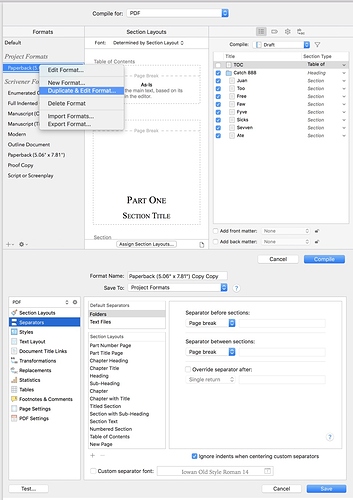Most of what you’re asking for should be available in the default compile options, but it’s important to get the set up right.
That is, we need to get the Section Types in the Binder right; then we need to assign those Section Types to specific Layouts in Compilation.
OK, to take it step by step.
Your binder structure seems to use five separate Section Types:
Prologue
Part
Chapter
Scene
Front Matter.
Go to Project > Project Settings > Section Types and you’ll see the list that has already been defined in the Section Types panel. You need to make that list reflect the five types above. Add to or amend the names till they do. (NB the names don’t actually matter as they’re only tags, but it helps to give them relevant names.) Once you have the five above, delete the rest to simplify matters.
Now go to the Default Types by Structure panel and you’ll see a stylised representation of your binder – very like the one in V2 compile panel.
Does it reflect your structure? If not, then add folders / document groups / documents till it does using the + - buttons at the bottom. In the screen shot, I’ve replicated your structure and clicked on one of the lines – as in V2 it highlights in yellow the documents at that level in the binder.
You’ll see that the right hand column has Section Types attached. Click on each line until you find the one that highlights your Parts in the binder, then click on the drop down box and choose ‘Part’. Then click on the line which highlights the Chapters and choose ‘Chapter’, then ditto for Scene. For levels which don’t highlight anything in the binder, it doesn’t matter what you click on.
What you’ve done here is set up the default section types for your Binder for different levels in the hierarchy – which is why it’s called ‘Structure Based’. It’s exactly what you used to do in V2 compilation.
The difference with V3 is that you can override these default Section Types easily and that’s what you’ll do with the Prologue. Click OK to exit Project Settings, then right click on Prologue in the binder and choose Section Type > Prologue.
That’s it for Section Types: it takes about 30 seconds to do in practice (and you often won’t have to do it at all because it’s set up in the project template).
Now go to Compilation. I’ll assume you’re using the Compile for PDF and the Paperback format, but the process is the same whichever you choose (mostly…).
First of all, look at the list of documents in the right hand panel. Do they all have the Section Types you expect them to (Part, Prologue, Chapter, Scene, Front Matter)? If not, you can change them in this panel. Make sure the Add Front Matter box is ticked and you’ve chosen the right folder / files from the drop down list.
When you’re happy, it’s time to assign Section Layouts to the Section Types. This is where you tell the compiler what each section will look like – it’s the equivalent of the 'formatting section of V2, with the difference that you now get many already defined options to choose from (and you can define your own).
If you don’t do anything, all your Section Types will be formatted AS-IS which isn’t what you want, so click on Assign Section Layouts. You’ll now see your Section Types (the ones you defined in Project > Project Settings) on the left.
Click on Prologue, then scroll through the available layouts till you get to As-Is and click on that. Notice that it includes ----Page Break— at the top.
Now click on Part and select one of the ‘Part’ layouts (there are two to choose from) — again they have ----Page Break---- at the top.
Do the same for Chapter — there are a few options (ie just the number, or with the title and number). You can of course always try a few to see which you like best.
For Scene, select the layout Section Text – you’ll see that it doesn’t have ----Page Break— as presumably you want your scenes to run together.
For Front Matter, choose New Page – it gives you the page break you need and it seems to be the one designed for this purpose.
Once you’ve finished, click OK. The middle panel now shows the layouts you’ve chosen. Scroll through them to see if you’re happy with them.
Next go to the right hand panel and click on the Label icon at the top to fill in the metadata (Title, Author etc). Click on the gear for a few options (eg to delete annotations etc) and on the final icon to add substitutions. (Both these last two are the same as v2 mostly).
Once you’re happy, click compile. This is the PDF I produced with the above steps – hopefully it will be on the way to meeting your needs.
TESTnovel with parts.pdf (51.2 KB)
Bearing in mind that we spent a bit of time at the beginning setting up the section types (and if you were starting from scratch the Novel with Parts template would have done most of it for you), all we’ve really done is simply assign Section Types in the Editor and assign Section Layouts in compilation. The whole process took me less than five minutes.
Of course the default we’ve been through probably won’t be right for you in every detail, so you’ll need to amend the defaults in some way.
Basically, you do this by right clicking on the paperback format and choosing ‘Duplicate and Edit’. This will give you a copy where you can alter every single aspect…
In this screenshot, I’m about to change the separators between section types. If you look at the left hand side you can see many of the same features as in V2 and they work in much the same way — although v3 has many additional options.
This post is probably already too long and I should have gone to bed an hour ago  . I hope it’s been useful. At least it will give you some steps to follow – please ask if any of it doesn’t make sense or if you need help with any specific amendments.
. I hope it’s been useful. At least it will give you some steps to follow – please ask if any of it doesn’t make sense or if you need help with any specific amendments.


 . I hope it’s been useful. At least it will give you some steps to follow – please ask if any of it doesn’t make sense or if you need help with any specific amendments.
. I hope it’s been useful. At least it will give you some steps to follow – please ask if any of it doesn’t make sense or if you need help with any specific amendments.