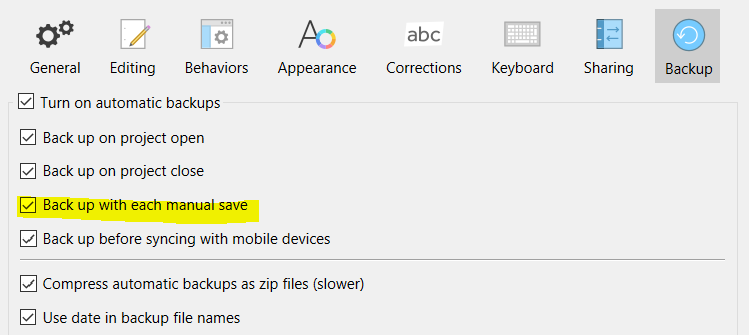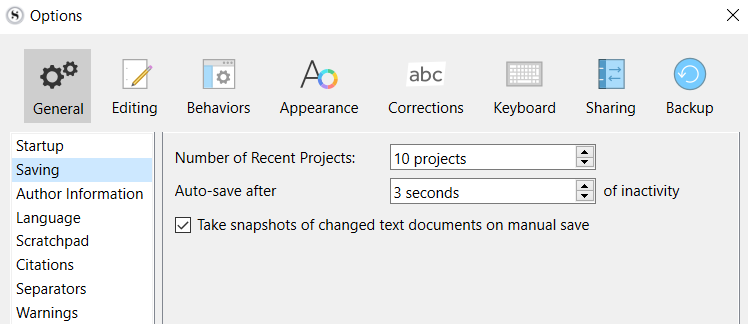Been having issues with Save and Backup since updating to Scrivener 3. Backup is very slow, and when I try to use Save To, I receive an error message saying I can’t save to a Scrivener file. FYI, I use Dropbox and have separate folders for Backup Files and Save files. When I first set up the Save folder in Dropbox, Scrivener allowed me to save my .scrivx file to it, but when I tried again later, I received the error message. I assume I’m doing something wrong, but never encountered this problem in the original Windows version of Scrivener. I simply set my Save To and Backup locations and everything worked smoothly. Also when I navigate to my Save Folder in Dropbox, it shows ,scrivx folder for my project and that folder has folders for “Files” and “Settings” but not a .scrivx file for my project. I do have a backup in my Backup Folder, but not a saved version in my Saved Folder.
Your .scrivx file is not the project, it is the master index for the project.
A complete project is the entire .scriv folder, with all sub-folders.
So yes, if you try to save or backup a project inside its own .scriv folder, you will get an error.
I would recommend using the Backup To command to backup to a completely different folder in a safe location, and then going through your “Backup” and “Save” folders to make sure you know what’s in them.
What I was searching for was the Scrivener Project File that was linked to all of the folders. In my Backup Folder on Dropbox I can see my zip files for the various versions I’ve backed up, and that makes sense. Although when I do a back up right now, a zipped version with today’s date does not appear. I presume that is because it takes Dropbox some time to back that up to the cloud? But if so, shouldn’t there still be a zipped version with today’s date on my hard drive? As for my Save To version, I know Scrivener backs those up automatically, but I should be able to do that manually. And yet when I try, I get an error message saying I can’t save to that folder. I doubt I should have to create a new saved version in a new location every time I want to manually save. I must not understand something…
The location you point to with the File->Back Up->Back Up To… menu option cannot be inside of a project’s [project name].scriv folder, which is the container for a project. From what you’ve posted it seems as if Scrivener thinks you’re trying to do that.
Your automatic .zip compressed backups should appear on your hard drive once the window announcing its creation goes away, but I wouldn’t expect dropbox.com to show the file until it’s been completely synced up to its servers.
By the way, I used to send my backups and my live projects to dropbox, but I found that trying to access my live project on another device to be problematic when the project got too large. The issue was that the backup file sometimes synced up before the final cleanup of lock files and whatever else Scrivener does when it closes a file. That means that I had to wait to close my laptop’s lid until everything in my dropbox folder was synced, which wasn’t always possible. Since I have moved my backups to another service, my Dropbox sync after closing Scrivener is lighting fast.
If you don’t use Dropbox for your backups, may I ask what other service you are using? Also, from an organizational standpoint, I wanted to keep all of my Scrivener related material in one place. So I have a Scrivener Backups Folder and a Scrivener Saved Folder on my hardrive, and I’ve been able to backup and save to them once before I’m being told I can no longer do that. May I ask how you organize your Backup and Saved folders? Also, this may seem like an obvious question, but what is the difference between backup and save in Scrivener, other than you can create zip files with backups?
For me it works like this:
File->Save, Ctrl+S or File->Backup->Back Up Now - makes a ZIP file in the Scrivener Backup folder, whatever that is for you.
File->Backup->Back To… - asks WHERE I want to put the backup file (zip file) in, and this may be your Documents, your Desktop or whatever else you wish, but NOT inside the project folder (which it says in the error message):
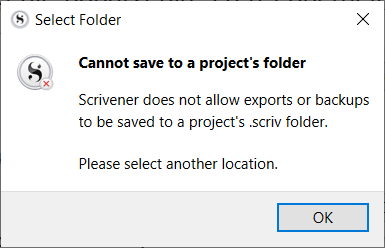
That’s because you’d be putting a backup of that folder inside that folder. While you should keep the backup of that folder in another location (backup folder, separate from living projects folders).
File->Save As - asks you to point to a new place where your project is to be saved and creates a NEW PROJECT as a COPY of the existing one. Just like “Save As…” in any other tool would do, make a copy at that current point. May be used to create a fork of versions of your work.
Not sure what you mean by “Save To”, since my Scrivener doesn’t seem to have such an command in the menu. The “manual save” (ctrl+S) creates a backup for me, and it is due to this option:
Yes, for every backup made there should be a .zip file on your hard drive. The screen I pasted above also contains the path to the place where that zip should be (cropped it out of mine)
So if I’m understanding this correctly, at no point does Scrivener rewrite an existing project, it simply makes another copy, either by the Save As command or the Backup command? What’s confusing is that whether I backup or save, Scrivener appears to be creating copies of ALL the project files in one folder. If so, then how do I save just my project file to its own dedicated folder?
Updating (rewriting, if you wish, I suppose) of the CURRENT project happens automatically, based on this setting:
So any time you give yourself a break, the software updates whatever you just wrote into the current working folder. This way when you close, you have whatever was latest in THAT folder.
Save As is a manual operation making, in a way, a new separate project. A branch of the current one.
If you backup, Scrivener packs all files of the particular project into a zip file and puts them in the Scrivener Backup folder, based on the path set in Settings. Yes, all projects will have the same backup folder, different zip file names.
However when you are working, each project has its own folder. Mine look like this:
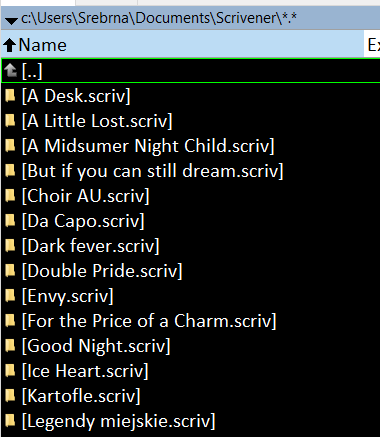
They are all in the folder Scrivener, and each of these folders contains files related to a particular project. So, any change is saved in a related folder.
But when you backup by “manual save” or “Back up now”, these zip files go to a common Backup folder. For me they look like this:
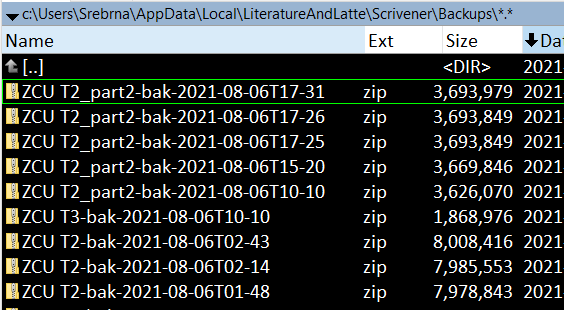
However if you want to explicitly backup to separate folders manually, I’d guess you need to:
- Create, in Documents (or wherever you wish) folder “PROJECT1 Backup”, “PROJECT2 Backup” etc, with your project names respectively.
- On doing “Back Up To”, point manually to the relevant folder
- Your backup ZIP file will end up in that folder
Is this your objective here?
There is no such thing as “save just my project file”, because the main project file doesn’t have the contents of your work. If you try to backup the .scrivx file as itself, you will not be backuping the text. Just the index file. Is this what you are trying to do? I prefer to actually save the text I’m working on, but maybe I’m not seeing what you’re aiming at.
Both the Backup and Save As commands create brand new, standalone copies of the project. So yes, those commands copy all of the files in the project folder.
The Save command, and the auto-save mechanism, both overwrite the current version of the relevant files. Because of the auto-save mechanism, this kind of routine saving requires no special action on your part.
There is no single “project file.” A Scrivener project consists of the entire .scriv folder and all of its subfolders: potentially hundreds of component files. Attempting to save any part of it separately (except via the Sync with External Folder mechanism) is unsupported and pretty much guaranteed to cause problems. Moreover, attempting to save anything into this folder directly – whether a backup or just a random file – is also unsupported and pretty much guaranteed to cause problems.
Excellent. That clears up a lot of my confusion. Thank you so much!
No, this answers my questions. I was over-thinking it and trying to make it harder than it is. Thank you so much for your help!