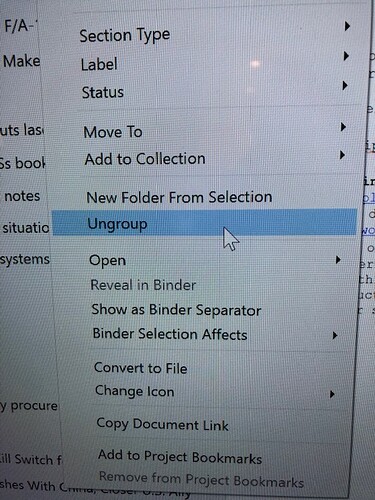@JimRac: Frankly, I’ve always assumed that docs getting opened due to a Binder right-click was a bug they hadn’t gotten around to fixing. Or one they couldn’t fix. Because functionally it doesn’t make much sense to me.
I’m not sure what the status on this one is, though I can see it has been filed as a bug since 2018. Stuff like this is very often down to the programming toolkit, rather than something they have direct control over though.
@Mad_Girl_Disease: Regardless of how right-clicking works in Windows Explorer (which typically does change the selection), in Scrivener, there should either 1) be a way to invoke a binder item’s context menu other than by a simple right click, e.g., with an Alt-right-click modifier, or 2) be alternate/additional ways to access commands that are now located only on the binder’s context menu.
On that latter point, there shouldn’t be too many of those—we are careful to duplicate command interface as much as possible into the main menus, it’s just good for accessibility above all; not everyone has a mouse with which to right-click. I very, very rarely use the contextual menu in the binder.
As for those commands where you must use the binder contextual menu, I think this is it:
- Show as Binder Separator: a very rarely used command, so not worth discussing in this context.
- Bulk Metadata: the “Label”, “Section Type” and “Status” submenus are one of the few ways to set these metadata types to more than one thing at once. These controls are also available in the Outliner/Corkboard views, but more importantly, if you’re going to be Shift and Ctrl-clicking to get to that point anyway, then we aren’t even talking about pure single-click contextual menu usage anyway. If all you want to do is change the metadata for one item, the Inspector is available for that.
Every single other command in the binder contextual menu is found elsewhere as well. We do not view contextual menus as being primary tools, in other words. We view them as being an elevation of commonly used commands found elsewhere, as a convenience and as a way of highlighting features we want known.
For example, with two editors open, if I want to look at a third document in a Copyholder or Quick Reference window, I need to right click the doc in the binder, which in addition to opening the context menu to reveal an “Open” item…
That’s a good example in fact. This capability is not locked into the contextual menu, and I would say the most efficient way of doing what you want to do is to simply drag and drop the third item into side you want to add a Copyholder to, with the Alt key held down while doing so. You will note the binder selection does not change when doing so, and no navigation other than what you directed, occurs.
Worth nothing here is that there is no “Open” submenu on the main Documents menu, as there is on the binder’s context menu.
The “open” commands are all found in the Navigate menu. For example, “Open Quick Reference” bypasses the need for using the binder, and if you bookmark stuff you open frequently, can be more convenient and efficient than the binder.
The logic behind the menu organisation is described in the user manual introduction to Appendix A, in Table A.1. But briefly, the Documents menu is where functions related to the manipulation of binder items (documents) are found. Generally those commands will change the documents (hence “Move To”), rather than doing passive things like opening them somewhere.
Just for some futile fun I tried to see if using a modifier key when clicking or right clicking in the binder would do anything interesting and useful. But, alas.
You may have missed the Alt key. Alt+clicking loads the item in the split other than the one that would have loaded had you clicked normally (and will open a split if necessary, to do so).
I will say in conclusion, as a more subjective opinion, I have never found the burden of unwanted navigation to be very high in Scrivener. In some programs it would be very disruptive and frustrating if I couldn’t do a thing without navigating to that thing. But in Scrivener, with its long-memory history feature, there is almost zero downside to accidental or necessary navigation. Just hit Ctrl+[ and get back to work. No biggie, it’s more efficient than locking and then unlocking purely to avoid having to use history once, that’s for sure!
I do use locks, but only if I’m going to be doing a lot of binder management for a bit, to the point where history will no longer be a practical tool.