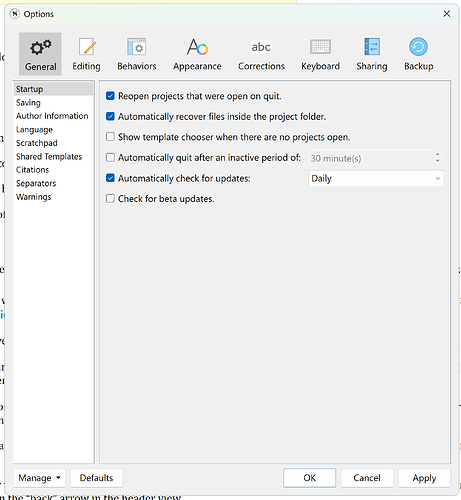Scrivener has taken to opening the Interactive Tutorial each time I launch from the Windows Start Menu icon, whereas it’s not the last project worked on.
Whether I start another project from File Manager, work on it and save on exit, launching from the Start Menu opens the Interactive Tutorial again.
I’ve flushed the Recent Projects menu and the Favourite Projects and Jump List don’t include the Interactive Tutorial, so I’m stumped.
This is my setting in File > Options > General > Startup:
Hi Kevitec57. Please try holding down the Shift key while asking your computer to load Scrivener.
That should prevent it from automatically opening any of your existing projects. Instead, Scrivener should load to the new project templates panel. Once you’re there, please try opening your preferred project and then close Scrivener.
Does it reopen the Tutorial the next time you open the project?
I’m hoping that will interrupt the loop and correct the behavior.
Hi Ruth
That didn’t work, but then I noticed my backups weren’t saving to Dropbox even though set to C:/Users/{username}/Dropbox/Scrivener Backups in the Backup tab. I found my files in C:\Users{username}\AppData\Local\LiteratureAndLatte\Scrivener\Backups, which is puzzling given the Dropbox entry was still in place.
I then clicked on the Open Backup Folder button and the result seemed lost for a location, so I redirected it to Dropbox.
After doing a slight changed and exiting the project, Dropbox backup’s blue icon lit up for the backup, and on restarting the desired project opened.
I know I was looking around in the Application Support Folder the other day, so I may have incorrectly selected something, making things go awry.
Thanks for your response–all sorted.
You could also go to where your project folders and cut out the Tutorial folder and store somewhere else. Then Scrivener cannot load what is not there.
Thanks for the suggestion.
It was on my eventual list, but the problem sorted itself out before I got to that step.