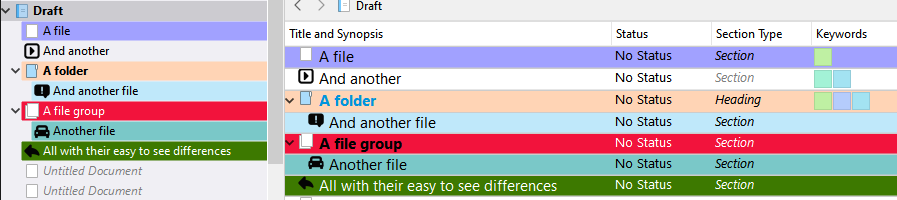I’m not a Scrivener user, but please allow a remark on it, and its integration with what’s now called “timelineapp” (“Aeon”): It seems that’s, at first sight, an “ideal combination” indeed, but then, it seems that Scrivener always comes with no user-assignable tree element formatting (bolding, italicising, underlining; in combination with (text, or even background) coloring; let alone then filtering by these attributes (“tree formats”), and much of what then “Aeon” (quite brilliantly) does, just serves to “fill in” Scrivener’s voids.
The problem in this being that - as being shown by forum contributions of writers using Scrivener and “Aeon” in combination - this causes lots of procrastination, of “fiddling around” (with all that import-export, color attributions which then are not also replicated within the Scrivener tree, etc.) which doesn’t make much sense, whilst at the end of the day, dedicated (horizontal) timelines are for presentation purposes, and the writer’s core app (here: Scrivener) should be able to present, for navigational and analytical purposes, a “better”, i.e. an individually formatted, ideally even filter-ready, tree, than Scrivener currently offers to them: a tree that will also be its own (then verticall: so what?) “timeline”… and the writer (f/m/d) would stay in their “original working environment”, and without feeling the urge to sidestep - again and again, while writing! - to some other application which, at the end of the day, just presents the same information (in this case, plus some coloring = attributing which will not be persistent, back in Scrivener (sic!) -, just horizontally, in lieu of vertically: This is not efficient, but gives way to lots of procrastination, and, by the way, to lots of technical problems, back in Scrivener, in order to integrate any “new insight” the writer might have got from their (very time demanding) excursion.
Here again, the old (whilst not originally) Mac paradigm “less is more” (Copyright: Ludwig Mies van der Rohe, but that was about furniture and, by extension, about GUIs in general, not navigational element trees) applies, and by “aesthetical”, “visual uniformity” considerations, the apps - most Mac writing apps currently do it the same or in a very similar way Scrivener does - prevent the user - here: literary, technical or whatever “writer” - not only from fast and easy navigation, but also from “viewing the whole picture”, within their prime application.
At the end of the day, much better writers than are, nowadays, have succeeded in creating mastery works that have outlived many centuries, even millennia, just by using paper sheets and, perhaps, file cards (which were probably of the same paper quality as their writing sheets, i.e. not really “cards”, but possibly cropped to some “manageable”, “see the whole picture”, “chalk / cork board distribution” format - what do we know?) - whilst we other writers now are PC- or Mac-backed-up, and then, though, some Early-Mac (bad, pseudo-) “philosophy” then prevents us from benefiting fully from the incredible power that “information technology” provides us, beyond the arduous physical means of our “ancestors”, predecessors-in-our-trade.
Most - all? - subjects have been treated already… just not in every imaginable way, but it’s obvious that writers in the 21th Century are somewhat “handicapped” by “what already exists”. So, I pledge for optimization of our technical stuff at least, since, very obviously, all the technical prerequisites are there; leaving “goodies” out, and then accepting those misses, from the user-side, corresponds to further, and deliberate, “maso”, self-handicapping: I am, personally, quite happy with my combination of some Windows two-pane outliner (as Scrivener is), in combination with thousands of external macro code lines, but I seriously think Scrivener should introduce user-sided tree elements’ formats (and, ideally, filtering by those then, including filter combinations for display / export) ASAP, both in its Mac and Windows versions; and people who systematically chime in to pretend, “this software is good enough as it is”, should be called saboteurs of what we all strive at: add something, to be, very benevolently, considered valid, to what already exists.